TCL Roku TVs come with an inbuilt Roku OS that allows users to stream Roku channels and media effortlessly. However, if you own a TCL Roku TV, you must have noticed that its interface differs from regular smart TVs or traditional TVs.
So, to Change Input On Roku TV or enable/disable certain features might cost you time.
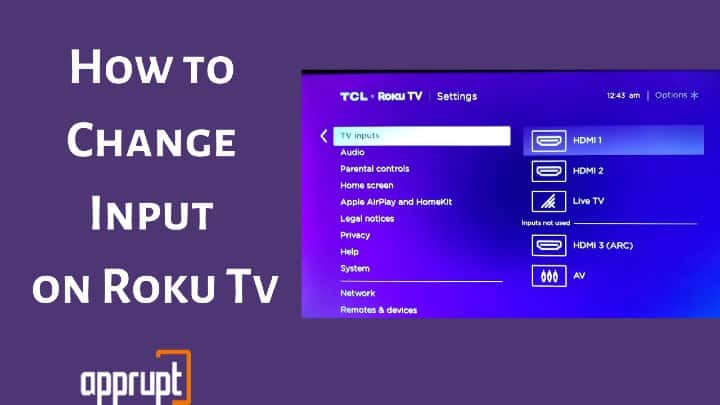
However, the struggle days are gone! This guide will share how to change input on TCL Roku TV with or without a remote.
Can I Change TV Input With Roku Remote?
Yes, you can switch input on TCL Roku TV with your Roku remote. This is the most effortless method to change the TV input or source. You can do it by following the steps listed in the following section.
How to Change Input on Roku TV Using The Remote
The procedure to change HDMI input or sources on a TCL Roku TV is quite simple. All you need to do is to turn on your TV and get going with these steps:
Step 1: Go to the Roku home screen using the home button on your Roku TV remote control.

Step 2: From the menu, select Settings.
Step 3: Select TV inputs from the menu.
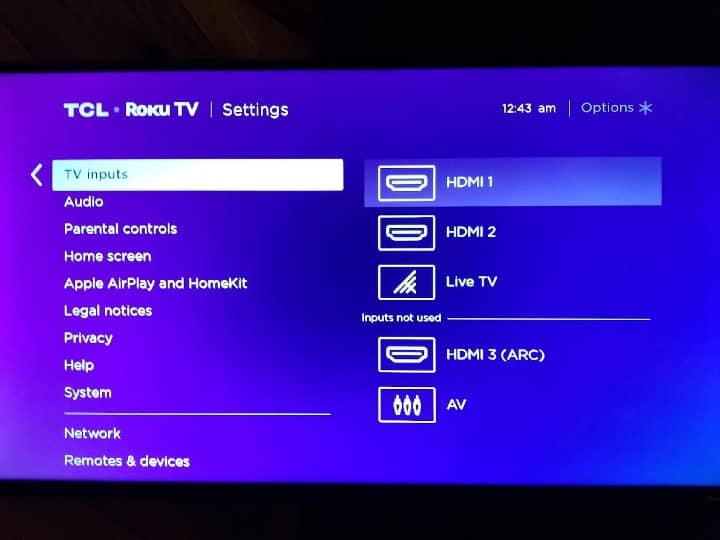
Step 4: Click OK.
Step 5: Choose your preferred input source from the options given in the right-side menu. You can opt for HDMI1, HDMI2, or Live TV.
How to Change Input on Roku Tv Without Remote
Using the above process, you can easily change the TV input on Roku TV. But if you have misplaced or broken your Roku remote, you will have to go with the steps below.
Step 1: Turn on your TCL Roku TV. You should land on your Roku home screen.

Step 2: Now, press the Power and Volume buttons located on your TCL Roku TV at the same time. The buttons may be on the right or left side of the TV or below the TCL logo.
Step 3: Using the volume keys, select the input option from the HDMI ports displayed.
How to Set a Default Input on TCL Roku TV
If you want to set your TCL Roku TV to boot up to another screen instead of the Roku home screen, you can change it. For that, you will have to modify the settings to boot up to another default input. Here is how to do that:
Step 1: Navigate to the Roku Settings menu from the Roku home screen.

Step 2: Click System and click OK.
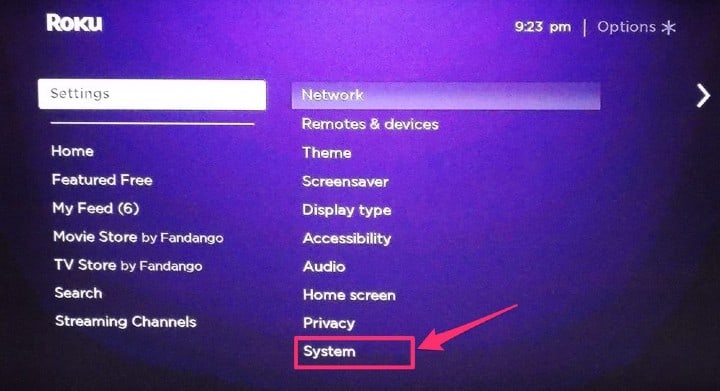
Step 3: Select Power.
Step 4: Click the Power-On option.
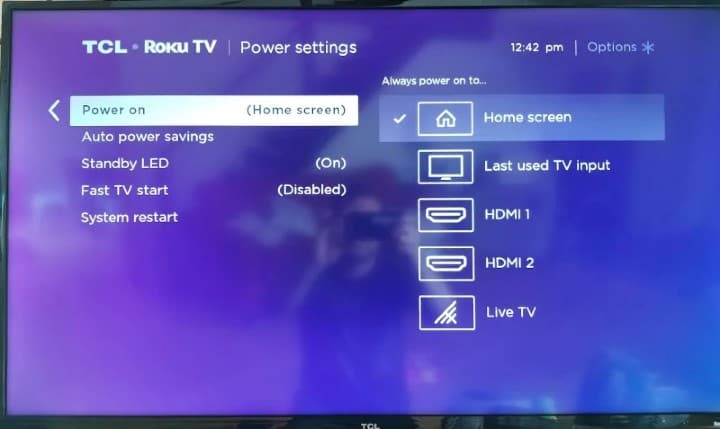
Step 5: Choose your preferred default input. This input will be used when you turn on your TCL Roku TV.
You can also go to go.roku.com/selectinput to find right input process.
Also Read: How To Reset TCL Roku TV with Black Screen
Conclusion
That was easy, right? Whether you want to set your default TCL Roku TV input or change the input with or without a remote, the instructions in this guide will get you sorted. So, try them out, and you should successfully switch your current input mode.