Switching to smart TVs like Roku is a smarter option if you are not willing to pay a hefty charge for your cable TV subscription. On Roku, you can stream world-class movies, TV shows, news, sports, kids’ content, and much more at a much more affordable rate. One of the budget-friendly options to watch entertaining content worth hundreds of hours is using IPTV on Roku.

If you don’t know about IPTV yet, here is an overview for you!
What is IPTV?
IPTV is the acronym for Internet Protocol Television. It is a streaming service that streams over 600 live TV channels from several countries. With IPTV on Roku, you can enjoy watching movies and TV shows on the big screen without any cable or set-top box.
What’s more? IPTV streams the videos in HD resolution. So, you aren’t going to sacrifice quality by paying a lesser price. IPTV can be accessed from several devices, including Roku, Amazon Fire TV, Android, iOS, Linux, etc.
The only catch here is that the IPTV player is not available on Roku officially. That means you cannot get the IPTV app or channel from the Roku Channel Store.
But, you don’t need to fret since we have figured out several workarounds to watch IPTV on Roku. This article covers them all, so make sure you read it till the end!
Is IPTV Legal on Roku?
Yes, IPTV is a legal service on Roku. Though the app is not officially available on the Roku Channel Store, it can be sideloaded. Also, several streaming channels stream IPTV content illegally.
Since it is hard to identify the legal and illegal services, it is best to use a VPN for streaming IPTV channels or do proper research before using IPTV on Roku devices.
How to Install IPTV on Roku With a Simple Trick
One of the simplest methods to stream IPTV on Roku is by sideloading IPTV on the Roku player.
This process will require you to use a computer or laptop to install the IPTV app file. The rest of the process is simpler and barely takes any time.
Here we have used the IPTV Smarters roku app to stream IPTV services. So, let’s get started.
Part 1: Enable Developer Options on Roku
Before beginning the IPTV installation process, enabling the developer option on your Roku device is mandatory.
Step 1: Power up your Roku player.
Step 2: Press the home button three times on your Roku remote, the Up button two times, the right button one time, the left button one time, the right button one time, the left button one time, the right button one time. Make sure to follow the proper sequence.
Step 3: You will now land on the developer options menu on the Roku device screen.
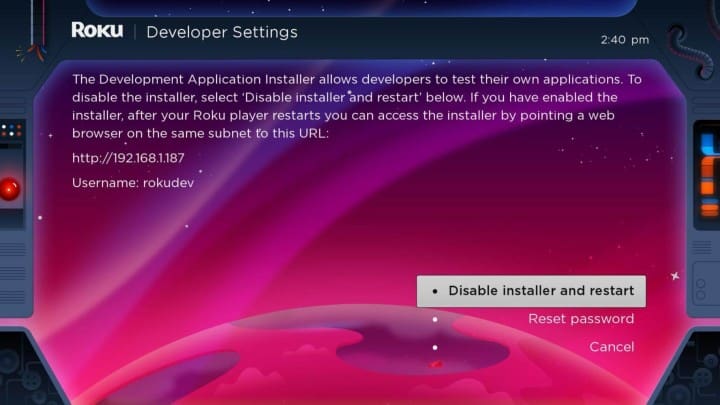
Step 4: Note down the IP address mentioned.
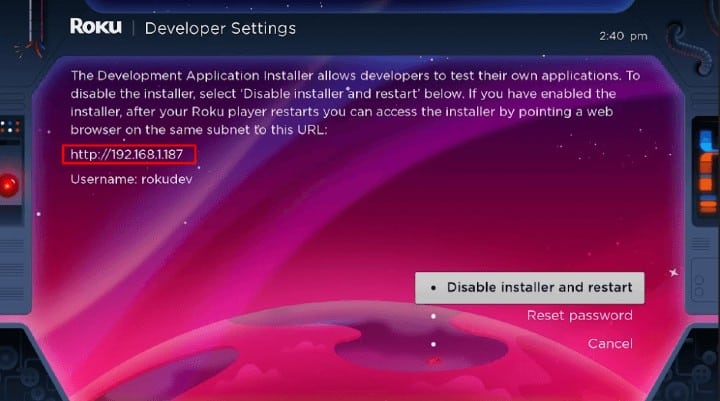
Step 5: Click Enable installer and restart.
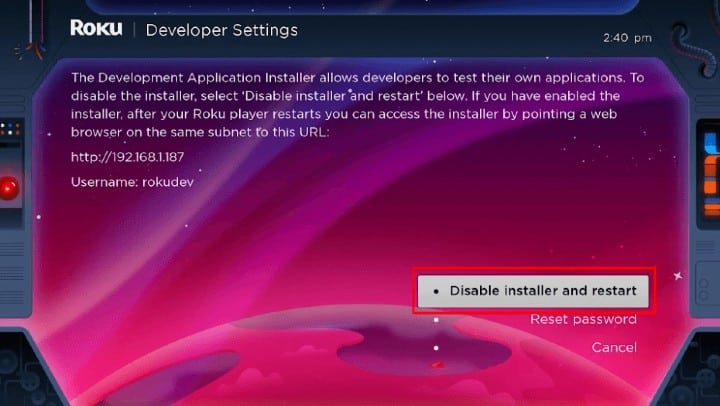
Step 6: Scroll down the license and click I agree.
Step 7: Type a web server password of your choice and remember it for future purposes.
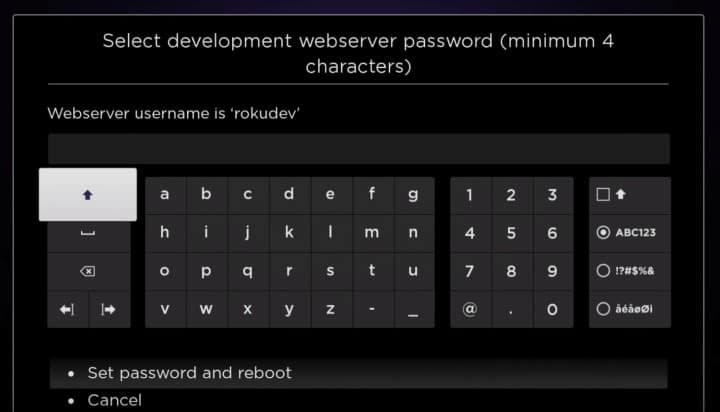
Step 8: Click on set password and reboot.
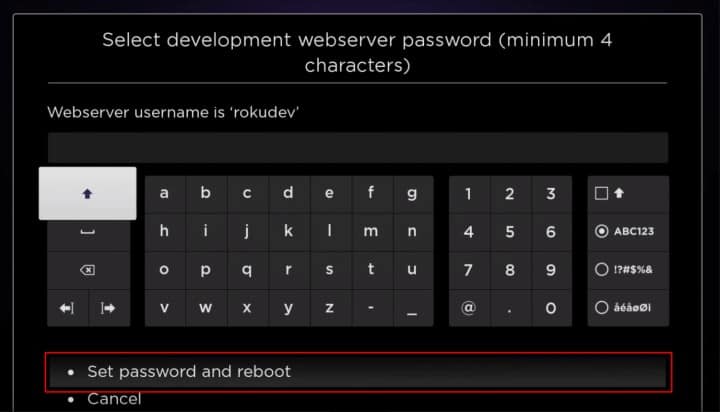
Part 2: Add IPTV Smarters on Roku
After enabling the developer’s option, its time to install the IPTV Smarters on Roku.
Step 1: Open my.roku.com on your computer.
Step 2: Type your Roku account credentials to sign in to your Roku account.
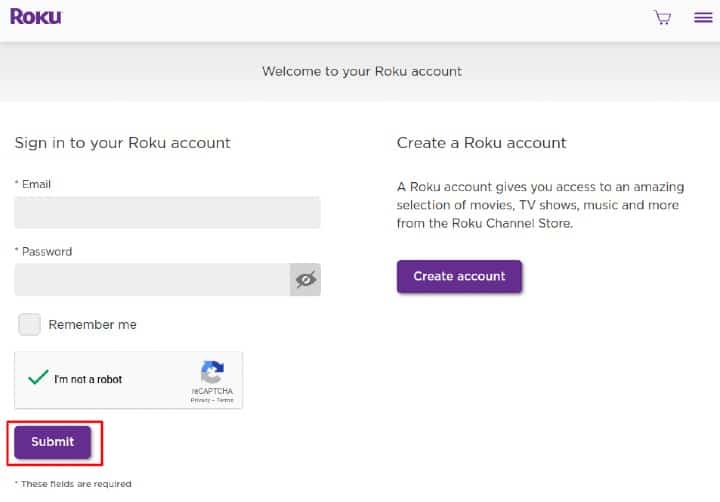
Step 3: Navigate to Manage account and click Add channel with a code.
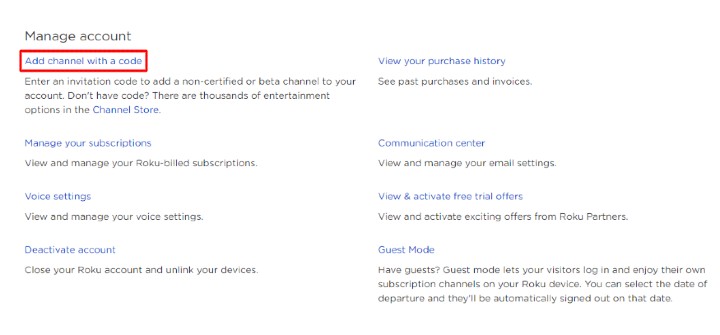
Step 4: In the box, type IPTVSmarters.
Step 5: Click on the Add Channel option to install IPTV Smarters.

Step 6: An alert message will appear. Click OK and then click Yes, add the channel. This will install the app on your Roku streaming stick.
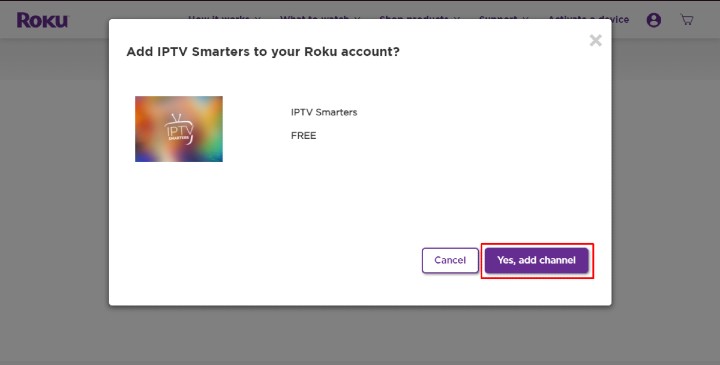
Part 3: Download IPTV Smarters Package on Your Computer
The next step is to download the IPTV Smarters file on your PC or laptop.
Step 1: Open any web browser, go to https://www.smarters.shop/iptv-smarters-roku/.
Step 2: Select Download Package.
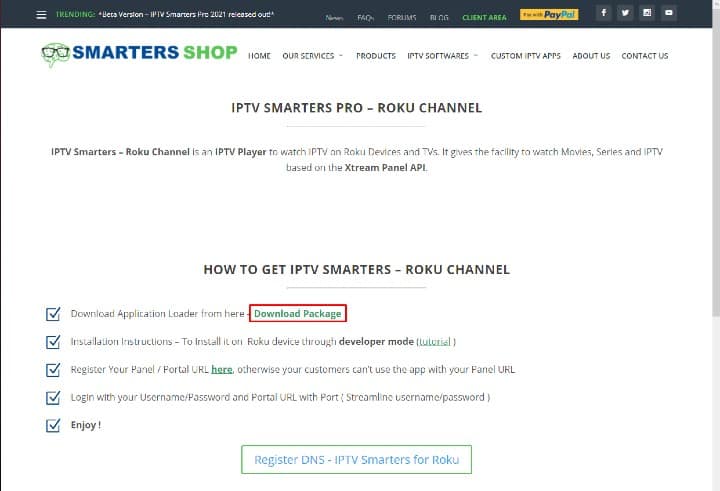
Step 3: Download and save the package in a folder where it is easily accessible on your computer.
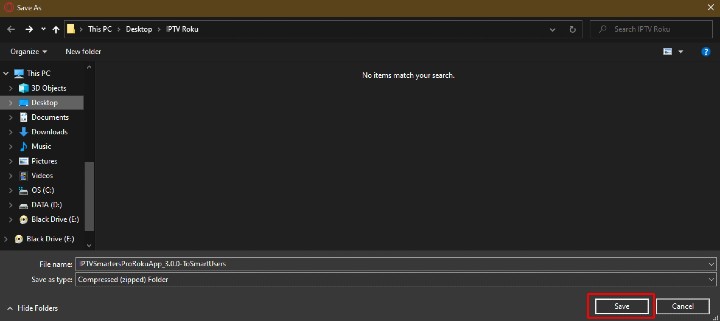
Part 4: Install IPTV Smarters on Roku
Finally, it is time to install IPTV Smarters on Roku. For that, you will need to perform these steps:
Step 1: Using any browser on your PC or laptop, click on the address bar and type the Roku IP address that you noted from part 1 steps.
Read this article to find out Roku IP address
Step 2: You will see a sign-in screen. Enter rokudev in the username box, and in the password box, type your web server password.
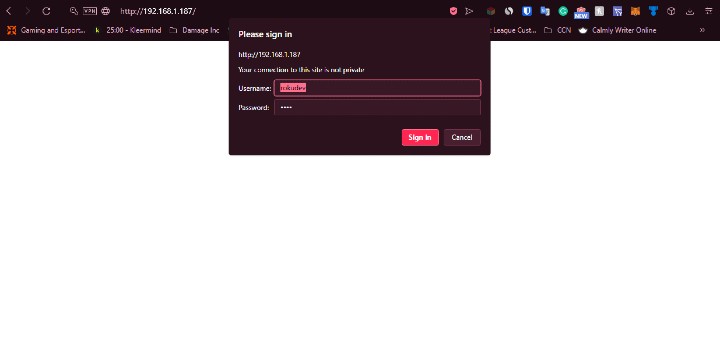
Step 3: Now hit the Sign-in button.
Step 4: Select Upload and select IPTV Smarters Package on your PC.
Step 5: Select the folder and click Open.
Step 6: After the file uploads, click Install.
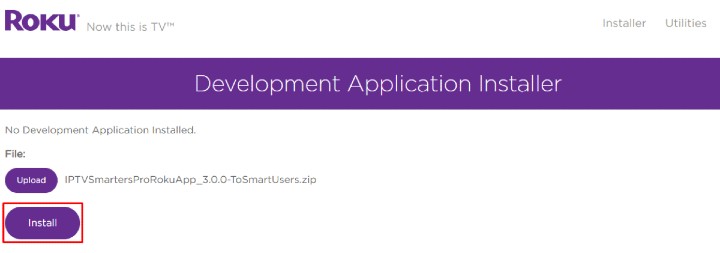
Step 7: Go to your Roku streaming device, and you should see IPTV Smarters on your Roku TV screen.
Step 8: Now, log into your IPTV Smarters account and stream your favorite content using IPTV Smarters.
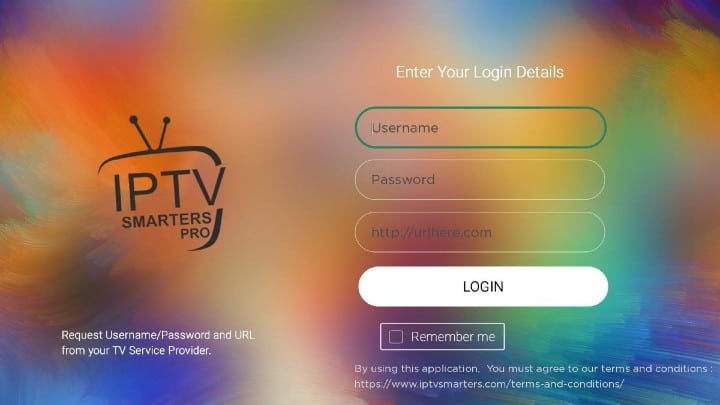
Steps to Watch IPTV on Roku Through Screen Mirroring
If sideloading doesn’t sound good to you, another option to watch IPTV on a Roku streaming stick is using the screen mirroring feature. For that, you will have to install the IPTV player app on your android mobile phone, iOS device, or Windows PC and then mirror its content to your Roku TV.
Watch IPTV on Roku by Mirroring Android
Android devices have a built-in screen mirroring option to connect and stream IPTV services on your Roku device.
Step 1: Power up your Roku device.
Step 2: Connect your smartphone and Roku to the same WiFi connection.
Step 3: Go to the Google Play Store app on your mobile and search for smart IPTV.
Step 4: Select the app from the results and install IPTV.
Step 5: Launch the app on your mobile phone and type your login credentials to access your IPTV account.
Step 6: Launch the Settings app on your mobile device and select Connection & sharing.
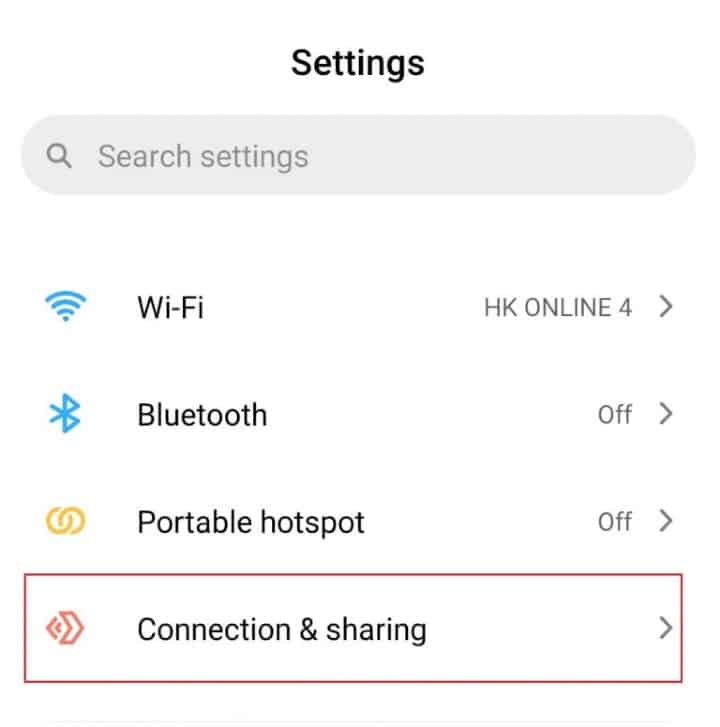
Step 7: Click Cast and enable the option.
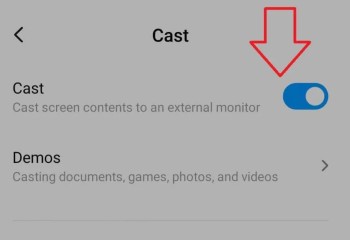
Step 8: Wait till it looks for the nearby devices. Then select your Roku device from the options.
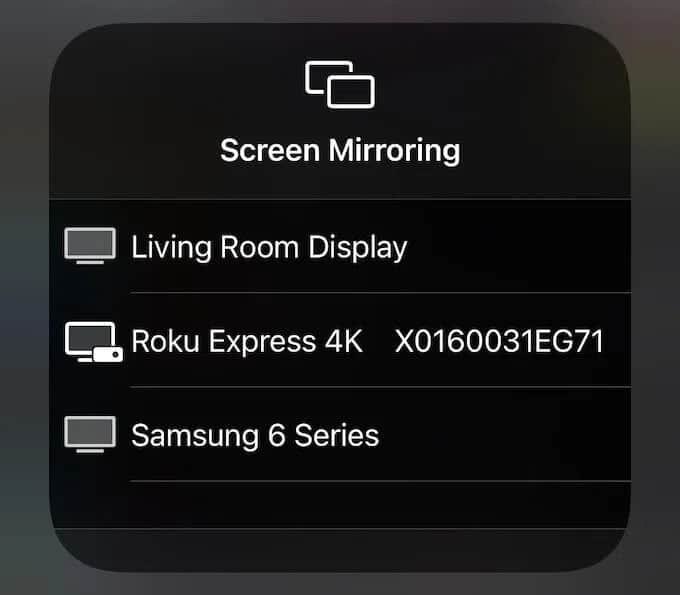
Step 9: Click on Accept or Always Accept to connect your mobile to your Roku.
Step 10: You should see your mobile device’s screen on Roku TV. Now, launch the IPTV app on your smartphone and play its videos on your Roku.
Watch IPTV on Roku by Mirroring iPhone
iOS devices also support the IPTV app. So, you can download it and mirror your iPhone screen to your Roku.
Step 1: Go to the Apple App Store and install IPTV.
Step 2: Now, enter IPTV login credentials to sign in to your account.
Step 3: From the App Store, install the Mirror for the Roku app.
Step 4: Launch the Mirror for Roku app and choose your Roku device from the listings.
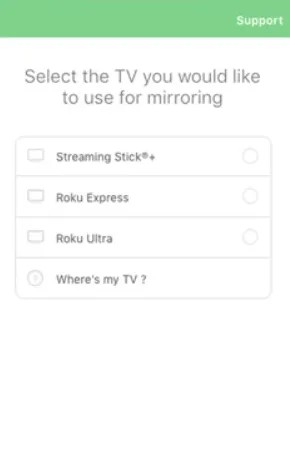
Step 5: Choose Allow Permission and click the Start mirroring icon.
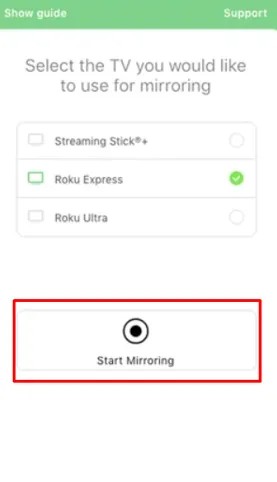
Step 6: Choose Start broadcast.
Step 7: Your iPhone’s screen will now appear on your Roku TV. Launch the IPTV app and stream whatever you want to watch.
Watch IPTV on Roku by Mirroring Windows
Like Android and iOS devices, Windows also supports IPTV. So, you can cast your PC’s screen to your Roku streaming device to watch IPTV services.
Step 1: Install the IPTV app on your Windows device or use the web version (if available).
Step 2: Sign in to your IPTV account.
Step 3: Go to the Settings app on your Windows and select System Settings.
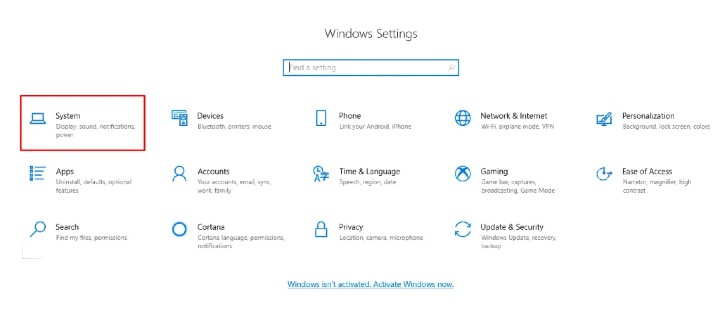
Step 4: Choose Connect to a Wireless Display under the Display option.
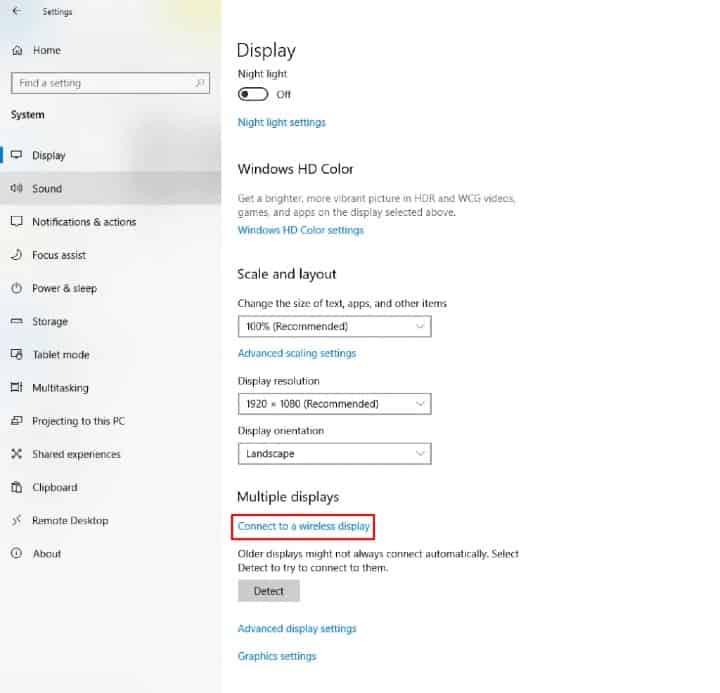
Step 5: Choose your Roku streaming device from the Connect tab list.
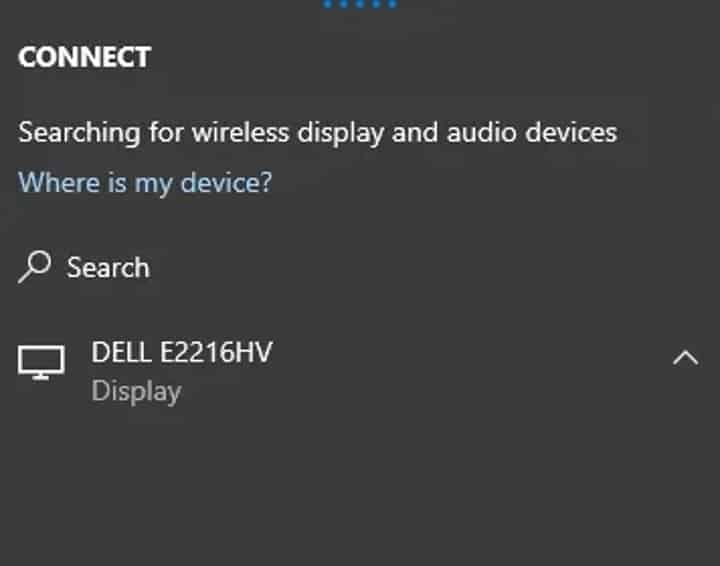
Step 6: Your windows screen will be mirrored to your Roku device. You can then watch IPTV service videos and watch them on the big screen.
Best IPTV Services for Roku (Unverified)
You must be wondering which are the best IPTV channels for Roku? So, in this section, we will break down the list of the best IPTV services for Roku (unverified).
Please note that unverified doesn’t mean illegal. That means that the app isn’t available on the app store, so its license and legality are questionable. However, you can access the apps by sideloading.
- Iconic Streams

With Iconic Streams on Roku, you can stream high-quality videos and live TV channels on your device. It offers more than 9,000 channels. You can watch live shows and video-on-demand programs using this IPTV app.
By purchasing the Iconic Streams plan, you can play content from 6,000 live TV channels and 3,000 video-on-demand content.
It is worth noting that Iconic Streams doesn’t stream any adult content channels. Besides, you can pay for its plan using bitcoin or PayPal.
2. Yeah! IPTV

Yeah! IPTV streams 6,000+ live TV channels along with sports channels. It is compatible with various devices, including Windows PC, smart TVs, Amazon Fire TV, Mac, and many more.
With a Yeah! IPTV subscription lets you access content streaming in various ways, from standard to full high definition.
3. Apollo Group TV

Apollo Group TV provides 1,000 live channels at an affordable price. The platform also provides a 10-days free trial to test out its services.
You can stream news, movies, TV shows, sports, etc., along with pay-per-view content on Apollo Group TV. The platform also accepts payment via credit cards, debit cards, and bitcoin.
4. SSTV IPTV

The SSTV IPTV service is home to a wide range of entertainment channels. It offers over 8,000 channels streaming movies, shows, and much more. The app is also compatible with most media streaming devices. The only catch is that it accepts payments using bitcoin and PayPal only.
5. Hypersonic TV

Another budget-friendly option for streaming IPTV players on Roku is using Hypersonic TV. This platform has a library of over 7,000 channels streaming content from the USA, UK, Canada, and other countries. The best part is that you can only stream its content for one day at $1.
Best Legal IPTV Services for Roku
The above options are slightly riskier for streaming on Roku devices. Luckily, there are legal streaming services that offer IPTV on Roku. All you need to do is to download the app and stream IPTV.
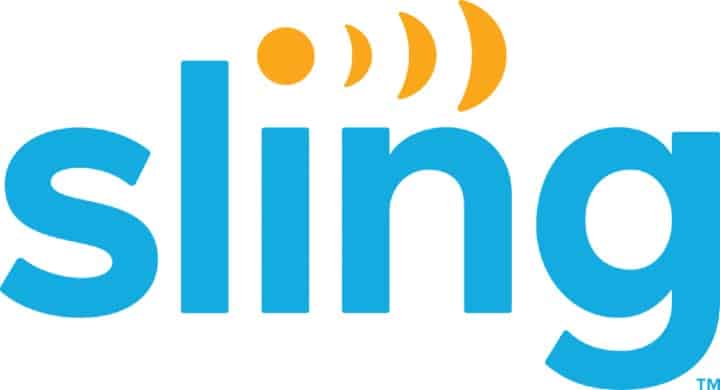
Sling TV is an officially available streaming channel on Roku devices. It has a collection of 50 live TV channels and supports full HD content.
To watch IPTV on Roku using Sling TV, you need to opt for any of its three plans: Sling Orange, Sling Blue, and Sling Blue + Orange. The best part is that all its subscriptions cost less than $50 per month.
2. Philo
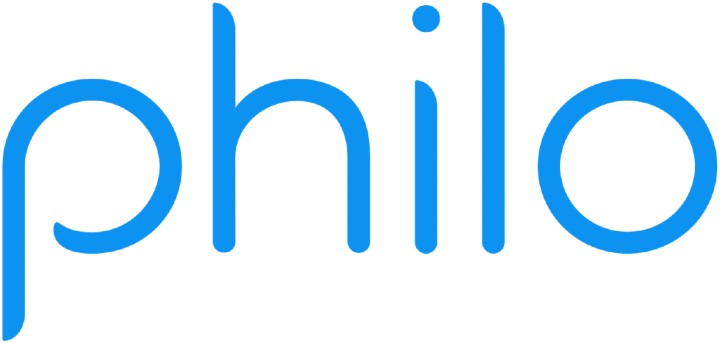
Philo provides IPTV along with 60 other channels on Roku. The app has an affordable monthly subscription cost and even offers a free trial for seven days.
You can view Philo content on three devices simultaneously and create a maximum of ten IPTV profiles per subscription.
3. YouTube TV
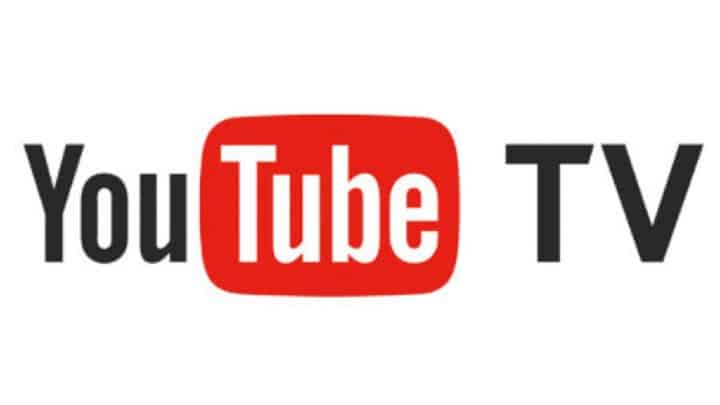
YouTube TV is a costlier option to stream IPTV on Roku. However, it offers 85 channels and unlimited cloud DVR storage, which makes it worth it.
To watch YouTube TV content on Roku, you need to access the app using the YouTube app on Roku. The app supports simultaneous streaming on three devices.
4. Hulu
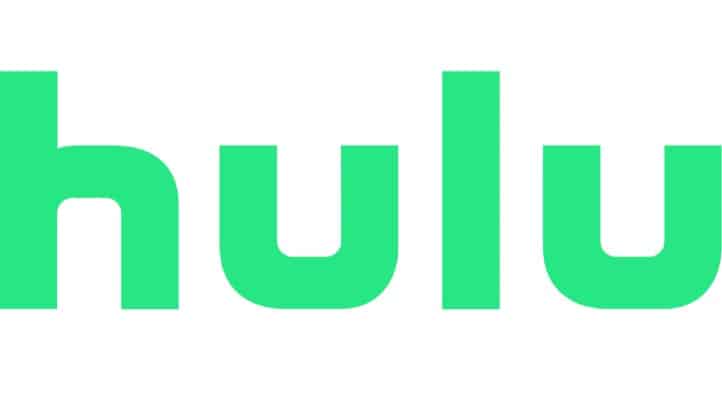
Hulu is a Netflix-like streaming channel. However, it offers much more content in comparison to Netflix. You can watch live TV, sports, news, etc., with Hulu live TV.
Besides, it lets you choose from an ad-based and ad-free plan. You can stream 75+ channels, including IPTV with Hulu on Roku. It even has a seven-day free-trial plan.
5. AT&T TV Now

AT&T TV is a premium IPTV provider. Its plan is much more expensive than others on this list, but it is entirely worth it. AT&T TV offers an HBO Max subscription and several live TV channels on Roku devices. It even gives you 20 hours of free cloud DVR storage to watch content offline.
Wrapping Up
There you have it! Although IPTV player is not available officially as a standalone channel on Roku, you can get it using several techniques. This guide has described several methods to install and watch IPTV on Roku devices.
So, if one doesn’t work for you, you can try the other one. And you’ll successfully get Roku IPTV up and running on your Roku device!
Hi guys,
After opening the app on Roku, which credentials i have to type -> service provider or iptv smarter?
ROKU and smarters IPTV does not work