Whether you aren’t in a position to shell out money for your Peacock TV subscription or you are disappointed with the services that are offered, we’ve all been there.
Here are various easy ways to Cancel Peacock on Roku. If you decide to end your subscription, you can do it through many channels, including the Roku device, the Roku website, and the Peacock TV website.
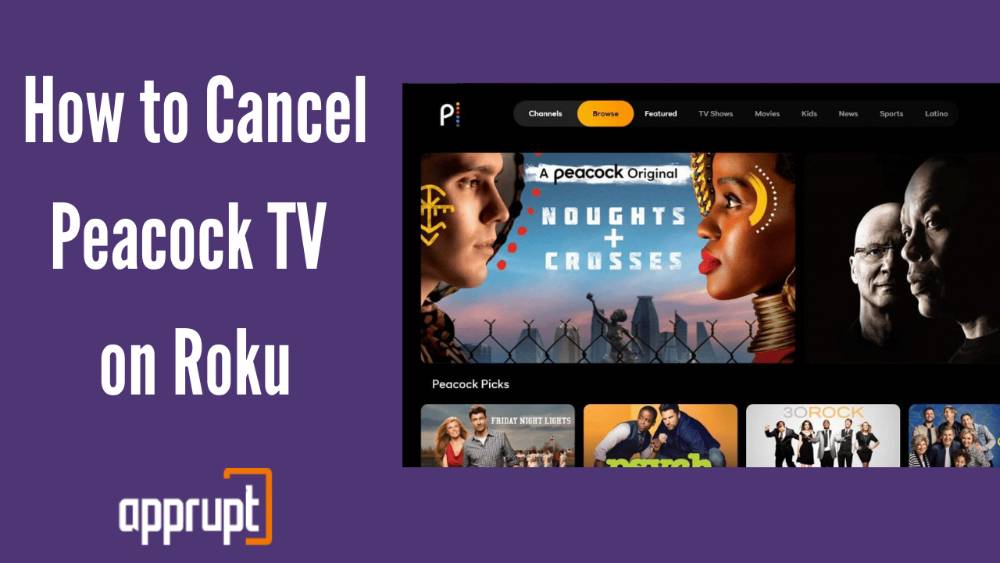
How to Cancel Peacock on Roku
Here is a step-by-step guide for those who have subscribed to Peacock TV through their Roku account. Mentioned below are three different methods through which you can cancel Peacock subscription on Roku. The first method is by using the Roku streaming device.
How to Cancel Peacock Tv on Roku – Using Roku device
Step 1: Take your Roku remote and click on the Home button.
Step 2: With the help of the directional pad on the remote, highlight the Peacock TV subscription in the channel grid.
Step 3: Open up the options by tapping the asterisk button on the Roku remote.
Step 4: From the options menu, click Manage Subscription. This will show you the date for renewal and other options.
Step 5: Then click on the Cancel Subscription option, after which you will see a confirmation message that tells you about the time you have left with Peacock TV.
Step 6: Once again, click Cancel Subscription, and this leads to a message that confirms your cancellation. Lastly, tap Done to complete the process.
The second method is by visiting the Roku website through a smartphone or PC.
How to Cancel Peacock through Roku website
Step 1: Using your PC or mobile phone, open up a web browser in which you should navigate to my.roku.com.
Step 2: You may be asked to log in to your Roku account using the correct username and password. Make sure that this is the Roku account that is linked to your Peacock TV subscription.
Step 3: On the next page, scroll all the way down to the bottom and click on Manage your Subscriptions.
Step 4: You will be able to view the Active Subscriptions section, under which you can select the Peacock TV subscription.
Step 5: Click Cancel Subscription, and choose a reason for your cancellation to end your subscription.
The third method is by using the official Peacock TV website to cancel the subscription.
How to Cancel Peacock Tv on Roku Using the Peacock TV website
Step 1: Open a web browser of your choice, and go to PeacockTV.com.
Step 2: After signing in to your account, click on your avatar in the upper right corner of the window.
Step 3: Once again in the top right part of the page, tap on the Account button.
Step 4: The following page will have the Plans & Payment section, under which you must find the plan for your Peacock TV subscription.
Step 5: Click on the Change Plan option on the right.
Step 6: Here, you will be able to view all the different plans that are available. At the bottom of this page, click on Peacock Free, and then tap the Change Plan button.
Step 7: The next page is to confirm your decision, so you must click the Switch to Free option to end the subscription.
What to do if peacock won’t let me cancel?
It is quite common for the Peacock TV website to show errors when you try to cancel your subscription. These errors may stop you from ending the subscription, and as a result, you may be charged unnecessarily.
You can try to fix the errors from your side by allowing all cookies for the Peacock TV website. This can be done in your browser settings, and make sure that you also allow third-party cookies.
After changing these settings, you can try canceling your Peacock TV subscription.
If this does not work either, you can always try reaching out to customer support who can help you proceed with your cancellation.
Also Read: How to Get Peacock on Roku
If I Cancel Peacock Will I Get a Refund?
Unfortunately, according to Peacock TV’s terms and conditions, most subscriptions are non-refundable. But you can always try to request a refund, and you may even receive one if Peacock TV accepts your reason for cancellation.
To conclude, this article has taken you through various ways to cancel your Peacock TV subscription, whether it be through your Roku device, the Roku website, or the Peacock TV website. In addition, you will have also understood how to avoid errors that don’t let you cancel your subscription and whether you will receive a refund after you cancel.