If you want to cancel your Xbox Game Pass membership, then you have come to the right place. We will teach you how to easily end your Xbox Game Pass on both your Xbox console and internet browser.
But that’s not all! We know that you may be having many questions about canceling your Xbox Game Pass.
You may be wondering about how to cancel the subscription on a phone, how to get a refund, what will happen once you cancel your membership, and more!
Do not worry, because we have got your back. In this article, you will find the answers to all your doubts. So, just keep reading!

Should you Cancel your Xbox Game Pass?
Remember that your Xbox Game Pass provides you with access to a whole library of games that rotate regularly.
So, if you are a gamer who loves to try out and play a lot of games, then we think that the Xbox Game Pass would be helpful and fun for you. In this case, you do not have to cancel your Xbox Game Pass subscription.
However, if you are a gamer who only plays a few of your favorite games, and does not like to explore new games, then we recommend that you cancel your Xbox Game Pass.
It is quite ineffective to pay for a $180 Xbox Game Pass, just to play a handful of games.
Instead, you can choose to buy the Xbox Live Gold membership which only costs up to $60. You will be able to play the games that you like, all while saving approximately $60!
How to Cancel Xbox Game Pass Subscription
Now, let us move on to the process of canceling your Xbox Game Pass subscription.
We will be discussing two different ways through which you can cancel. First, through the Xbox console, and second, through the web browser.
Follow the steps below to cancel your Xbox Game Pass membership with ease.
Canceling from an Xbox console
Canceling from your Xbox console is very easy and can be done in just a few minutes! Let us look at it.
STEP 1- In the middle of your Xbox controller, you will get the Xbox Guide button. Click on it to launch the Guide Menu.
STEP 2- Here, you need to choose your profile. Once you do, tap on My Account.
STEP 3- Then, on the right-hand side, select the Payment and Billing option.
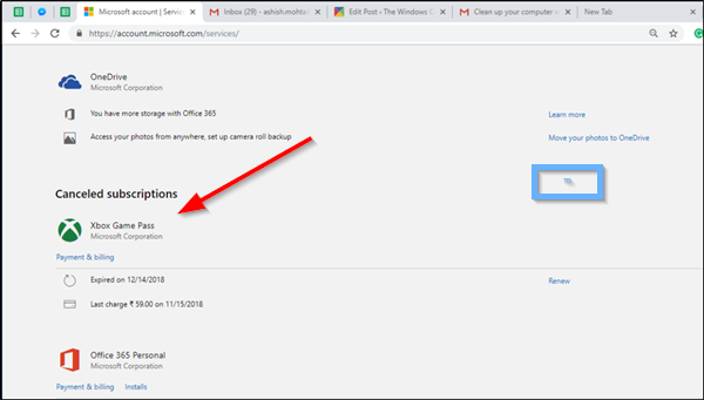
STEP 4- Now, you have to click on your Xbox Game Pass subscription.
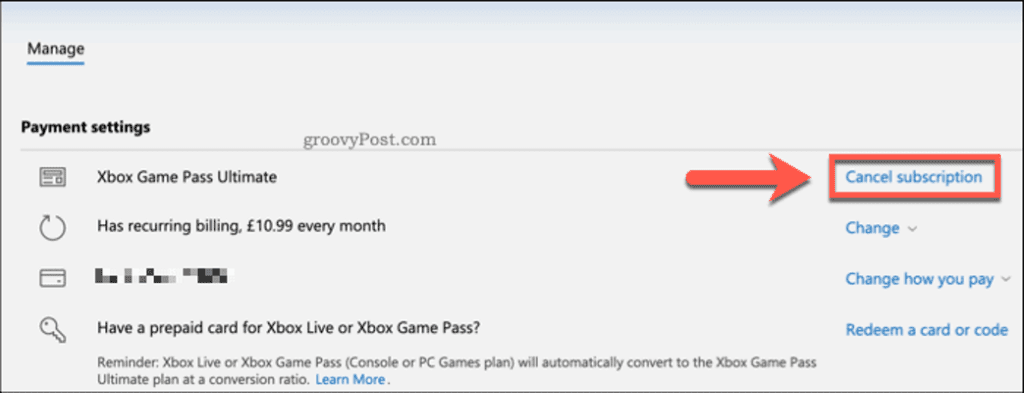
STEP 5- Next, tap on the Cancel Subscription button.
STEP 6- Lastly, confirm your decision by hitting the Yes option.
Canceling via the web browser
Apart from canceling your Xbox Game Pass on the Xbox console, you can also cancel it on an internet browser. Here is how to do it.
STEP 1- First, open an internet browser and go to xbox.com.
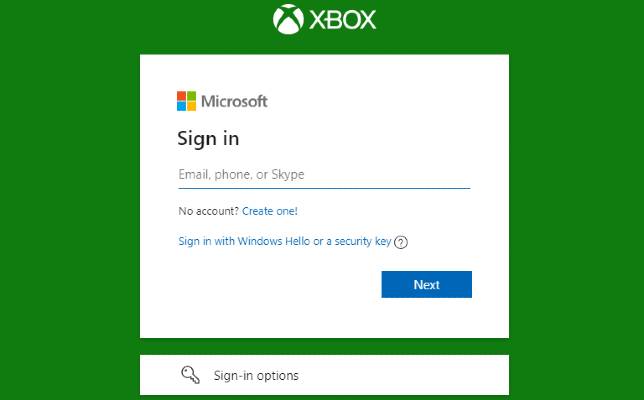
STEP 2- Then, in the upper right corner, tap on the Sign In button to log in to your account.
STEP 3- At the top of the screen, you will see your profile image. Click on it.
STEP 4- A menu will appear, from which you need to tap on the three dots icon in the lower right corner.
STEP 5- Next, click on Subscriptions and locate your Xbox Game Pass membership.
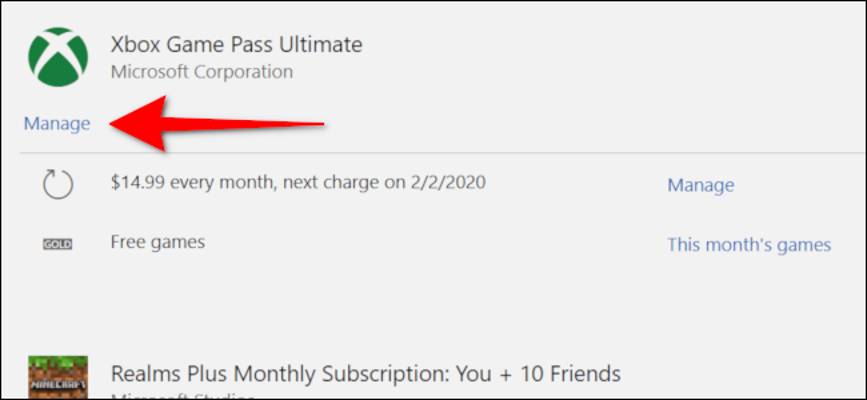
STEP 6- Hit the Manage button and select the Cancel Subscription option.
STEP 7- To end this process, you have to confirm your action by turning off recurring billing in the pop-up message that comes.
How do I cancel an Xbox Game Pass on my phone?
You can also cancel your Xbox Game Pass on your mobile phone! Let us show you how to do it now.
On an iPhone
Here is how to cancel your Xbox Game Pass subscription on your iPhone.
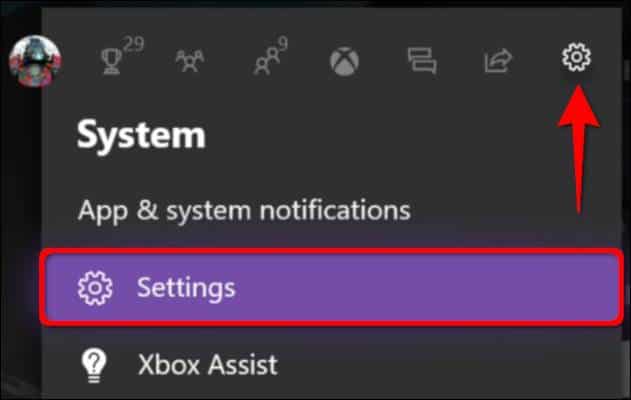
STEP 1- First, launch the Settings app on your iPhone.
STEP 2- Click on your name at the top of the screen.
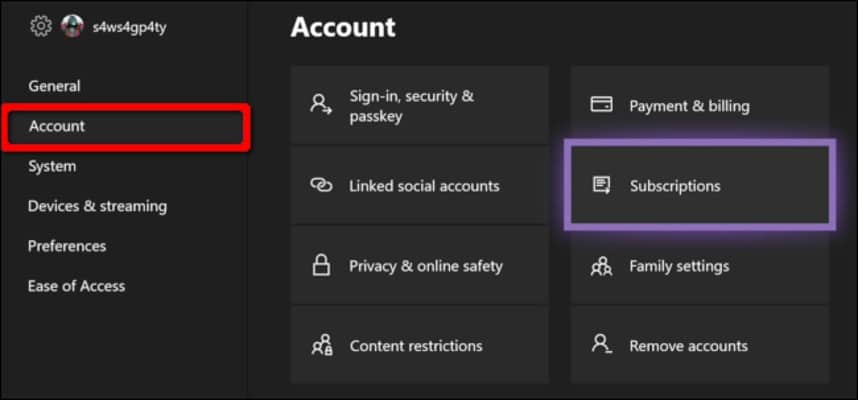
STEP 3- Then, select the Subscriptions option.
STEP 4- Choose your Xbox Game Pass membership.
STEP 5- Lastly, click on Cancel Subscription and confirm your decision.
On an Android phone
Now, let us learn how to cancel the Xbox Game Pass on an Android device.
STEP 1- First, launch the Google Play Store app on your Android phone.
STEP 2- Tap on your profile picture in the top right corner. This will open a drop-down menu.
STEP 3- Select the Payments and Subscriptions option.
STEP 4- Navigate to the Subscriptions section and find your Xbox Game Pass.
STEP 5- Then, hit the Cancel Subscription button and confirm your action. \
What happens after you Cancel your Xbox Game Pass?
Much like other memberships, your Xbox Game Pass will still be accessible until your billing period gets over. Once your subscription period ends, so does your access.
You will no longer have access to games that you got through the Xbox Game Pass. In addition, all the features that you had because of your subscription will no longer be available to you.
However, if you really need those games, you can either purchase them from the Store or reactivate your Xbox Game Pass subscription.
Once you renew your membership, all the paid features will be back, and you can go back to playing your favorite games!
FAQ’s
Here, we have answered a few of your commonly asked questions about the Xbox Game Pass subscription.
Can I cancel Xbox Game Pass after $1?
Yes, you can cancel your Xbox Game Pass whenever you want, even after the $1 subscription period gets over.
But keep in mind that you will be automatically charged the normal rate after the sale period ends.
So, we suggest that you go ahead and switch off auto-renewal for your payments, so you will not have to pay unnecessary fees.
Why is it so hard to cancel Xbox Game Pass?
There are a few reasons why you are finding it difficult to cancel your Xbox Game Pass subscription.
One, your account may have been suspended, which is why your membership cannot be canceled.
Two, you may have overdue charges in the past that you have yet to pay back. In order to solve this issue, you have to pay all the charges that are due.
So, if you want to cancel your Xbox Game Pass easily, then you need to have an account that has no overdue fees or suspensions.
Also, cancellation is not possible if you have a prepaid membership. In this situation, these subscriptions will automatically end once the billing cycle finishes.
Is Xbox Game Pass easy to cancel?
Yes, you can cancel your Xbox Game Pass easily. But this is true only as long as your account is not prepaid, suspended, or if your account does not have any overdue charges.
With the help of our article, canceling your Xbox Game Pass subscription has never been easier. In fact, you can do it within a few minutes!
How can I request a refund for Xbox Game Pass?
When you cancel your Xbox Game Pass subscription through the website, you will see the ‘Ending now and getting a refund’ option if you are eligible for a refund.
If you are not applicable for a refund, then you will not see that message. However, you can still request a refund by doing the following steps.
STEP 1- First, go to https://account.microsoft.com/billing/orders/ and note down your order number.
STEP 2- Then, navigate to https://support.xbox.com/en-US/forms/request-a-refund and fill up the form there. After completing this form, you will have to wait up to 72 hours to get a reply regarding your refund.
What happens if I cancel the Xbox Game Pass Ultimate?
You will still have access to all your games and features until the end of your billing period. But once the subscription period ends, you will not be allowed to play the games that you got through the membership.
If you still want that game, you can always buy it yourself or renew your Xbox Game Pass subscription.
Can you still play games if you cancel the game pass?
If you got games through the Xbox Game Pass, then these games will become unavailable for you to play after the subscription is canceled.
But, you can regain access to these games by reactivating your subscription or purchasing the games yourself.
Conclusion
So, guys, we have seen the various ways that you can use to cancel your Xbox Game Pass subscription, including via the Xbox console, web browser, and phone.
In addition, you have also learned how to get a refund from Xbox, what happens after you cancel your subscription, and more!
Although you may find it a bit difficult to cancel your Xbox Game Pass, we guarantee that if you follow the steps that we have explained above, then you will successfully say goodbye to your Game Pass in no time!