If you have been searching for a method to get VLC on Roku, you’ve landed the right place!
VLC is a free, cross-platform media player through which you can stream audio and video files easily. The easy-to-use interface and ability to support various video formats of this media player has made it a popular choice for most users.

Similarly, Roku is a streaming device through which you can stream online or local content on your TV. To access any channel on this device, you can simply download it from the channel store and view your favorite content on Roku. However, if the app is not available on the Roku channel store, you’ll have to use it in some alternative way.
The VLC media player is available on most platforms, including Apple TV, Windows, iOS, Android, to name a few. Unfortunately, it is not available on Roku. So, if you want to use VLC on Roku, you can do it through the methods discussed in this article.
Can You Get VLC Media Player on Roku?
As mentioned above, you cannot use the VLC player on your Roku streaming device directly. It is not available as an official app on the channel store.
But that doesn’t mean that you cannot use the VLC media player for Roku at all! There are other alternatives to use it on Roku, one of which is screencasting. However, if you don’t want to cast your screen, you can check the other options mentioned in the next section.
Alternative Ways to Get VLC on Roku
If you don’t want to connect another device for screencasting or screen mirroring, there’s a solution to this as well! You can do it through the following methods:
1. Get a FireStick: You can look for a FireStick on Amazon and replace it with your Roku to access the VLC player. It even lets you sideload apps (unlike Roku), giving you a much better experience.
2. Download the Plex app: Plex app is an excellent alternative for VLC to Roku. It is an official app that you can download from the channel store and watch your entertainment stuff on Roku.
3. Go for a Smart TV: Some Smart TVs also support VLC media player. Though the experience might not be that amazing, it’s still an option to consider.
Compatible Devices that Allow You to Stream the VLC Media Player?
VLC Media player is available on various devices and operating systems. Some of these include:
- iOS
- macOS
- Android
- iPadOS
- Apple TV
- Linux
- Windows
- Amazon Firestick
- Xbox One
- Tizen
- Chrome OS
Cast/ Screen Mirroring VLC App on Android to Roku
Screencasting or screen mirroring is the best and simplest way to use a VLC media player on Roku. You can cast the screen of your android phone and windows to Roku for VLC app.
But you’ll first have to configure your Roku device to make sure that the screencasting settings are correct. So, here’s how you can do that:
1. Open the settings menu on the Roku home screen
2. Tap on the System option.
3. Choose the screen mirroring option from the menu tab.
4. Set the screen mirroring mode to Prompt or Always as per your preference.
Now that you’re Roku device is ready for screen mirroring, below are the exact steps that you can follow to screen mirror your android device to get VLC media player on Roku:
1. Install the VLC for Android application from the Google Play store on your smartphone.
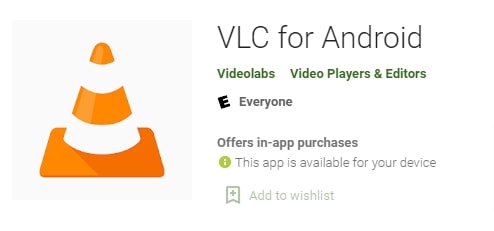
2. Connect your Roku streaming device to your TV.
3. Connect the Roku device and android phone to the same WiFi network.
4. Go to the settings on your smartphone.
5. Click on the “Connection and Sharing” option.
6. Look for the Mirror or Cast option and enable it. It will now scan for the nearby devices.
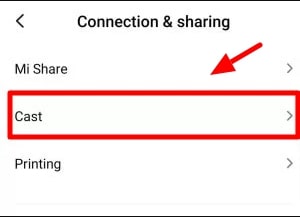
7. Once your Roku device is detected, click on it to connect it.
8. Your smartphone and Roku TV are now connected.
You can now launch the VLC Media player on your smartphone and stream the media content, and it will be mirrored on the Roku TV.
Related: How to Get Youtube Tv on Roku
Cast VLC App on Windows to Roku
If you have the VLC media player app on your Windows Laptop or PC, you can cast the screen on your Roku device and play your media files using the player. Here’s how you can cast the VLC app on your Windows device to Roku.
1. First, if you still don’t have a VLC media player on the laptop or PC, download and install the app.
2. Connect your laptop or PC to the same WiFi network as your Roku streaming device.
3. Go to the action center by clicking the notification icon on the right corner of your desktop.
4. Expand the tiles and tap on Connect your laptop or PC. It will then scan for the nearby devices.
5. Once your Roku device is detected, click on it, and it will be mirrored to the TV.
6. Now open the VLC media player on your laptop, playback the media files, and you will be able to watch it on your Roku screen.
If you want to playback shows and movies from the offline library on your PC, you will have to proceed as follows:
1. On your laptop or PC, playback the media file you want to mirror on the Roku device.
2. Then tap on the playback option and choose Renderer.
3. Choose your Roku streaming device.
4. The file will now play back on the TV through your Roku device.
You can also cast Facebook on roku.
To Conclude
Even though you cannot install VLC on Roku directly, you can still enjoy your favorite entertainment shows through VLC by screencasting and screen mirroring. And if you don’t want to mirror your screen, you can use other alternatives to stream the media content.
Again, this is possible using your smartphone, PC, or laptop. That means you even don’t need to purchase a Chromecast to cast your device’s screen.
RELATED: Dailymotion on Roku