If you have an AMC plus subscription through Amazon Prime, Roku, Apple TV, iPhone, Website, or Xfinity, there may come a time when you want to cancel it.
Maybe you’re moving and don’t have the same cable provider anymore. Or maybe you just don’t need the extra channel package and want to save some money each month.
Whatever the reason, canceling AMC plus is actually pretty easy to do. In this article, I’ll show you how to do it on all of the popular platforms. So keep reading for step-by-step instructions on how to cancel amc plus subscription on your device!
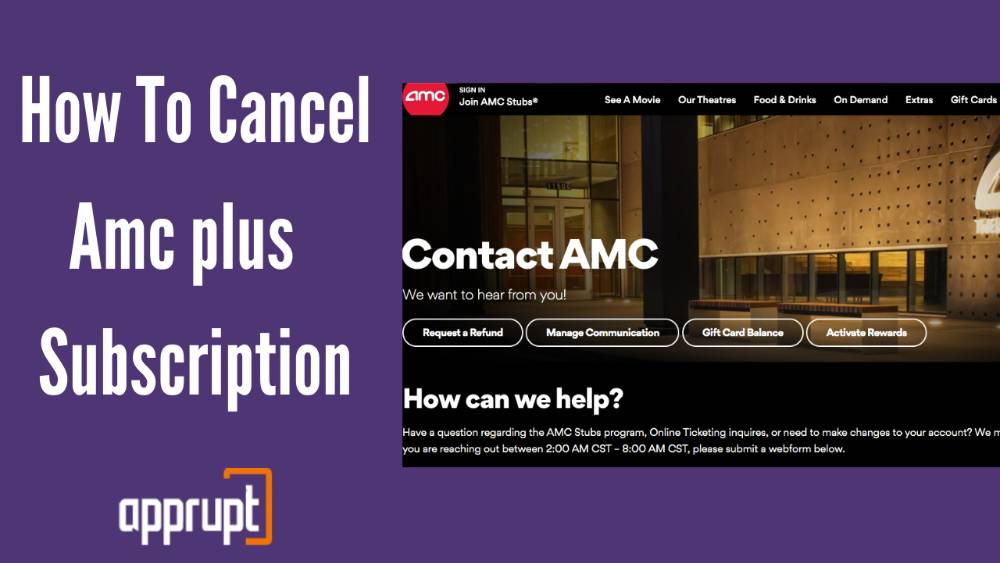
How to Cancel AMC Plus Subscription Online on Website
- First, head to AMCPlus.com and log into your account page.
- Then, Click the hamburger menu icon and go to the Subscription tab.
- To cancel, press the Cancel button.
- You will be asked to confirm your cancellation. Once you do, your subscription will be canceled, and you will no longer be charged.
That’s all there is to it!
How to Cancel AMC Subscription on iPhone
- First, go to the Settings app on your device and click on your name from the menu.
- Then, select the Subscription tab (you may need to select iTunes and Apple App Store first).
- Once you’re on the Subscription tab, find the AMC subscription and tap on it.
- Finally, press Cancel. Once you’ve followed these steps, your AMC subscription will be successfully canceled.
How to Cancel Amc plus on Amazon Prime
If you have subscribed to AMC Plus through your Amazon Prime Video account, you can follow the steps that are mentioned below to successfully cancel the subscription quickly and easily.
Step 1: First, open up a web browser like Google Chrome or Firefox and navigate to the website: Amazon.com.
Step 2: Next, you must sign in to the correct account that was used for your AMC Plus subscription using your credentials.
Step 3: Once you’ve entered the following page, you should click on the Your Account button.
Step 4: Here, find the Manage Your Prime Video Channels section, in which you must click on the Prime Video Channels button.
Step 5: The following section will list all your subscriptions, so you must find the AMC Plus subscription.
Step 6: Here, click on Cancel Channel and follow the remaining prompts in order to confirm your cancellation.
How to Cancel Amc plus on Roku
This portion of the article is targeted towards those who have subscribed to AMC Plus through their Roku player. There are two methods to cancel your AMC Plus subscription when it comes to doing it through Roku.
The first method directly involves the Roku website, which can be accessed through your mobile phone or computer.
1st method: Using the Roku website
Step 1: Type in my.Roku.com in a web browser either on your PC or mobile phone, and enter the Roku website.
Step 2: Next, log in to your Roku account using the appropriate details. Ensure that the details you enter are linked to the Roku account that is connected to your AMC Plus subscription.
Step 3: Towards the bottom of the following page, you must click on Manage your Subscriptions.
Step 4: Under this tab, you will find a section named Active Subscriptions, where you will be able to view your AMC Plus subscription.
Step 5: Once you’ve found it, click on Cancel Subscription.
Step 6: Lastly, you will be requested to select a reason for your cancellation in order to complete the cancellation process.
The next method is one that can be easily performed through your Roku streaming device if that is your preference.
2nd method: Using the Roku device
Step 1: On the Roku remote, you should be able to click on the Home button.
Step 2: Using the directional pad found in the Roku remote’s middle, highlight the AMC Plus channel.
Step 3: Once again on the remote, you can find and press the asterisk symbol, leading to an options menu.
Step 4: From these options, click on the Manage Subscription tab. This will allow you to view more options and the date of renewal for the AMC Plus subscription.
Step 5: Next, click on the Cancel Subscription button. Once you select it, you will see a confirmation message that informs you about the last date of access to all of AMC Plus’s services and content.
Step 6: Click Cancel Subscription on the following page to complete the cancellation.
Step 7: Lastly, click Done to conclude the process.
How to Cancel Amc plus on Apple TV
For those who have subscribed to AMC Plus on your Apple TV, look no further as this part of the article is for you.
Note that if you own an Apple TV that is either 3rd generation or earlier, then you will not be able to cancel your AMC Plus subscription directly on your Apple TV.
But if you do own an Apple TV that is after 3rd generation, then you can cancel the subscription directly from your TV.
Step 1: On your Apple TV, navigate to Settings and open it.
Step 2: Click on the Users & Accounts tab, after which you must select your account. Make sure that the account you choose is the one that is linked to your AMC Plus subscription.
Step 3: From this page, click on your Subscriptions.
Step 4: This action will lead to a list of all your subscriptions on your Apple TV. Within this, click on the AMC Plus subscription.
Step 5: Then select the Cancel Subscription button to complete the cancellation process.
If I Cancel Amc plus Will I Get a Refund?
According to the terms and conditions presented by AMC Networks for all their services, including AMC Plus, you will not receive a refund unless it is specifically mentioned in additional terms.
Thus, you can still access the content on AMC Plus until the next billing date, despite canceling the subscription.
If you wish to cancel your AMC Plus subscription, then remember to do it at least 24 hours before the next billing or renewal date to avoid being charged again. You can also visit AMC support page.
Related coverage:
- How to cancel paramount plus
- Cancel discovery plus
- How to cancel britbox
- How to cancel crunchyroll premium
So if you’re looking to take control of your subscriptions once and for all, be sure to check out more cancellation guides today!