Looking to cancel your Apple TV Plus subscription on roku? Here are various methods through which you can cancel your subscription, including using your iPhone or iPad, your Apple TV, a web browser, and your Roku account. Also, this article will be helpful if you want to know whether you will receive a refund once you cancel your Apple TV Plus subscription on roku.
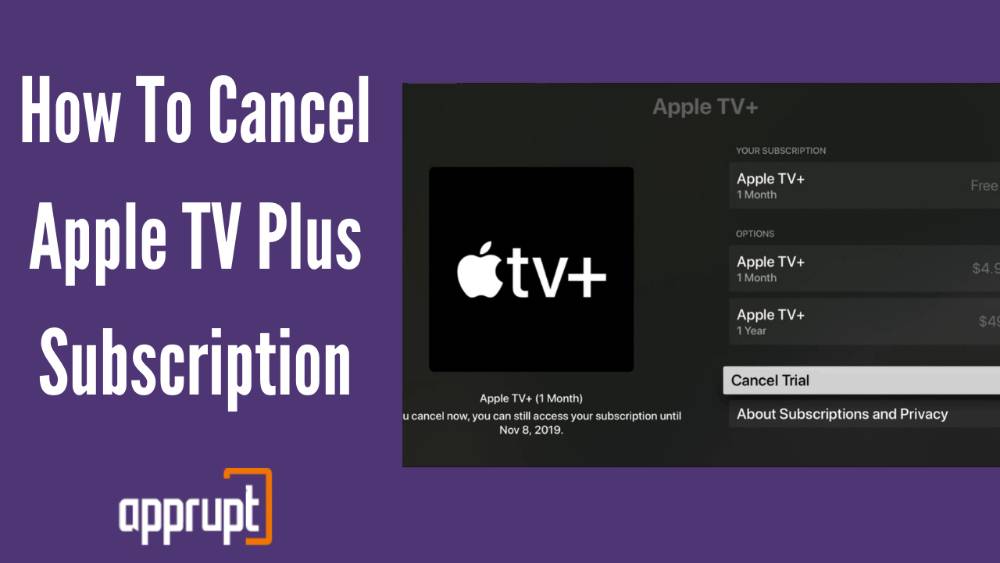
How to Cancel Apple TV on Roku
You may be subscribed to Apple TV Plus through your Roku account. If so, here are a few steps that you can go through to cancel your subscription with ease.
There are two ways to cancel Apple TV Plus on Roku. You can do it through your Roku device, and through the Roku website on a smartphone or computer. The first method below will tell you how to unsubscribe from Apple TV Plus on your Roku streaming device.
1st method: Using Roku device
Step 1: Find and tap the Home button on the Roku remote.
Step 2: You will then use the directional pad in the middle to highlight the Apple TV Plus subscription.
Step 3: Next, you will be able to open up additional options when you click on the asterisk button in the remote.
Step 4: From these options, tap on Manage Subscription. This will show you the date of renewal as well as other options.
Step 5: After this, click Cancel Subscription, after which you will see a pop-up confirmation message.
Step 6: Click Cancel Subscription again to reveal a message showing the last day for you to access content from your Apple TV Plus subscription. Lastly, click Done to confirm.
The second method shows you how to cancel your Apple TV Plus subscription through the official Roku website on either a computer or mobile phone.
2nd method: Using the Roku website
Step 1: Type in my.roku.com in a web browser on a computer or mobile phone.
Step 2: You might be asked to log in to your account on Roku using the relevant username and password.
Step 3: At the bottom of the page, you will be able to click on Manage your Subscriptions.
Step 4: From the Active Subscriptions section, find and tap on your Apple TV Plus subscription.
Step 5: Press on Cancel Subscription, and choose a reason for your cancellation to complete the process.
Cancel Apple TV+ Subscription on iPhone or iPad
If you wish to cancel your Apple TV+ subscription through your iPhone or iPad, then all you need to do is follow the steps that are listed below.
Step 1: Firstly, you should open up the Settings application on your iPhone or iPad.
Step 2: At the top, click on your name, after which you should tap on the Subscriptions option.
Step 3: Here, you will be able to see all your subscriptions from which you should choose and tap on the Apple TV Plus subscription.
Step 4: Next, click on Cancel at the bottom of the page.
Step 5: A pop-up message will appear that asks for confirmation. Press the Confirm button to end your subscription.
Cancel Apple TV+ on Your Apple TV box
If you want to cancel your Apple TV Plus subscription directly on your Apple TV, then the steps below can only be followed if your Apple TV runs tvOS 13 and above.
Step 1: To begin, find the Settings app on your Apple TV’s home screen and click on it.
Step 2: Once you enter settings, you must tap on the Users and Accounts option.
Step 3: From the top, you should be able to view and tap on your account but make sure that it is the same account you used while purchasing Apple TV Plus. After this, you may be asked to sign in to your account.
Step 4: Next, click on the Subscriptions option on the following page.
Step 5: After this, tap on the Apple TV+ Channel.
Step 6: At the bottom of the page, you will be able to tap on Cancel, after which you should click Confirm when you see the pop-up message.
Cancel Apple TV+ via Your Web Browser
For those of you who prefer to cancel their Apple TV Plus subscription from a web browser such as Google Chrome, then you can follow the directions mentioned below.
Step 1: First open up a web browser of your choice and navigate to tv.apple.com.
Step 2: Tap the Sign In option in the top right corner, after which you can log in with your Apple ID.
Step 3: After you have signed in, click on the person symbol which can be found in the top right corner of the page.
Step 4: Next, tap the Settings option from the drop-down menu.
Step 5: You will find the Subscriptions section all the way at the bottom of the following page.
Step 6: To the right, you will see the Manage option, which you must click.
Step 7: Lastly, tap Cancel Subscription and press Confirm on the next page.
If I Cancel Apple TV Will I Get a Refund?
Canceling your Apple TV Plus subscription may be extremely easy but receiving a refund for it is not. You are free to request a refund, but there is absolutely no promise when it comes to obtaining one.
Apple’s refund policy is quite strict and as result, you may only be given a refund for specific reasons like if you forgot to cancel the subscription before the free trial finished. But since there is no harm in trying, you can always decide to apply for a refund through the website: reportaproblem.apple.com.