You can cancel discovery plus subscription plan easily with the help of the instructions below. You have the option to cancel through any device, such as your Amazon Firestick, Roku, Apple TV, iPhone device, and many more. Continue reading to find out how to cancel Discovery plus.
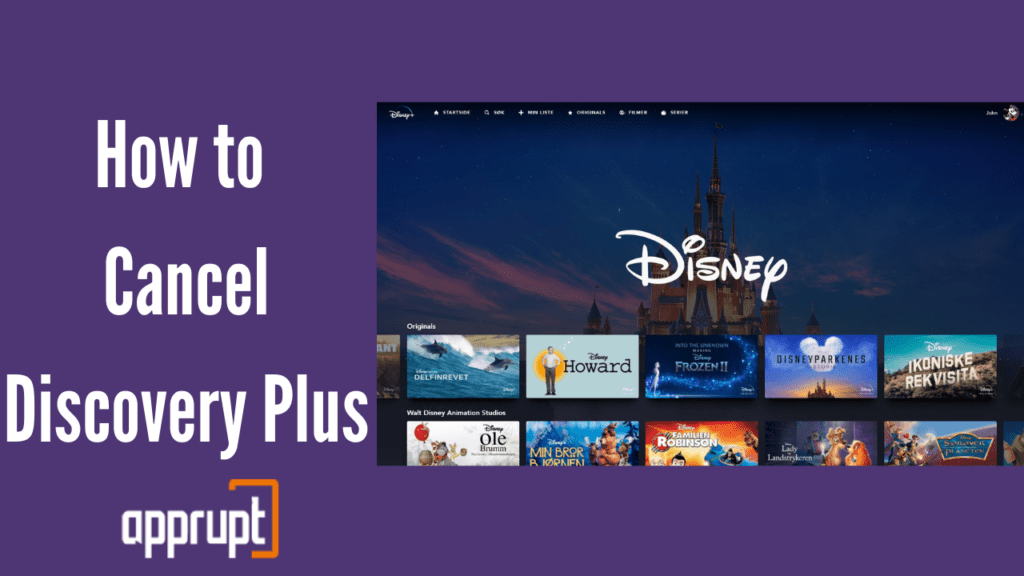
Can I cancel Discovery Plus at any time?
Yes, you can cancel Discovery Plus subscription account at any time. However, note that you need to cancel your subscription at least 24 hours before the renewal date, and this is to avoid paying for the subscription again.
How to Cancel Discovery Plus Online
If you have signed up for your Discovery Plus through the online website, then you can follow the steps below to cancel your subscription.
Step 1: Launch a web browser, and Log in to your Discovery Plus account.
Step 2: You will find your profile icon in the top-right corner. Click on it to open a drop-down menu.
Step 3: From the options, tap on Account. This will take you to the Manage Your Account page.
Step 4: Under the Plans section, tap Cancel subscription.
Step 5: You will see a pop-up message confirming your decision. Select Cancel Subscription.
How to Cancel Discovery Plus on Roku
1. Press the home button on the Roku remote
2. Now, Find Discovery plus channel on your Roku device.
3. Press the * star button once you highlight the Discovery plus channel.
4. Now Select Manage subscription. From there you will have two options – Cancel subscription and Leave Unchanged.
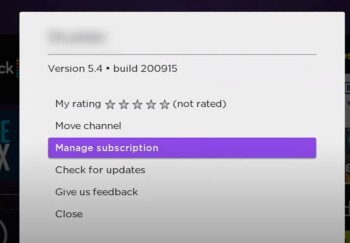
5. Click cancel subscription and Done. You have successfully canceled the Discovery+ subscription.
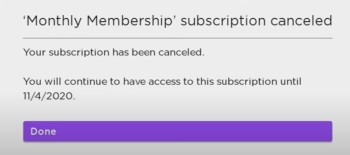
How to Cancel Discovery Plus on Amazon Firestick
Well, this part of the article will teach you how to cancel discovery plus subscription through your Amazon account.
Step 1: Open the web browser and log in to your Amazon account
Step 2: Select the Digital Content and Devices option, after which you need to press the Your Apps button.
Step 3: You will see the Subscriptions option on the left side of the page. Once you tap subscriptions, choose and tap Discovery Plus subscription.
Step 4: Lastly, select Cancel subscription to confirm.
This is how you cancel Discovery plus from Amazon fire devices.
How to Cancel Discovery Plus on Apple TV
The following information is extremely helpful to you if you are wondering how to cancel your Discovery Plus on your Apple.
Step 1: Open Settings on your Apple TV.
Step 2: From the menu, click on Users & Accounts, and tap on the Account that is subscribed to Discovery Plus.
Step 3: Once you enter your account page, press Subscriptions and select your Discovery Plus subscription.
Step 4: Next, choose to cancel the subscription.
How to Cancel Discovery Plus on iPhone
Discovery Plus also allows us to cancel our subscriptions from iOS devices such as an iPhone or iPad. It is very simple to cancel, and you can do it directly through your device’s settings using apple id credentials.
Step 1: First, click on the Settings application on your Apple device.
Step 2: You must tap on your name or Apple ID at the top of the screen.
Step 3: Then click on the Subscriptions button and choose the Discovery Plus subscription.
Step 4: To end the service, Tap Cancel Subscription.
That’s how you easily cancel through Apple id.
How to Cancel Discovery Plus on Android
If you are an Android user, here is a guide that will show you how to cancel Discovery Plus subscription through a mobile device from the android google play store. The cancellation process:
Step 1: Launch the Google Play Store app on your Android device.
Step 2: Click on your profile image to open a menu in the upper-right corner.
Step 3: Tap Payment & Subscriptions option and navigate to the Subscriptions page.
Step 4: From the list of subscriptions, select Discovery Plus.
Step 5: Lastly, Tap Cancel Subscription.
If I Cancel Discovery Plus Will I Get a Refund
Unfortunately, Discovery Plus will not provide refunds for used subscriptions, according to their Terms and Conditions. Discovery Plus’ refund policy states that if they were to offer a refund, it would be at their own will.
Even though You will continue to have access to discovery+ for the remainder of your current billing period.
Conclusion
Discovery channel is a tremendous educational channel, but it is entirely normal if you want to cancel your discovery plus subscription plan and move on. We have shown you various methods that you can use to cancel your subscription.
You can cancel through Amazon, App Store, Apple TV, and many more. Canceling your Discovery Plus subscription account is easy and can be done whenever and wherever you want to.