Epix subscriptions are incredibly entertaining as they give you access to a wide library of content such as original TV shows, comedy specials, music, documentaries, and movies.
If you are looking to cancel your subscription, then you may follow the steps that are mentioned below.
The subscription cancellation process differs for each platform, but all of them are quick and easy to do!
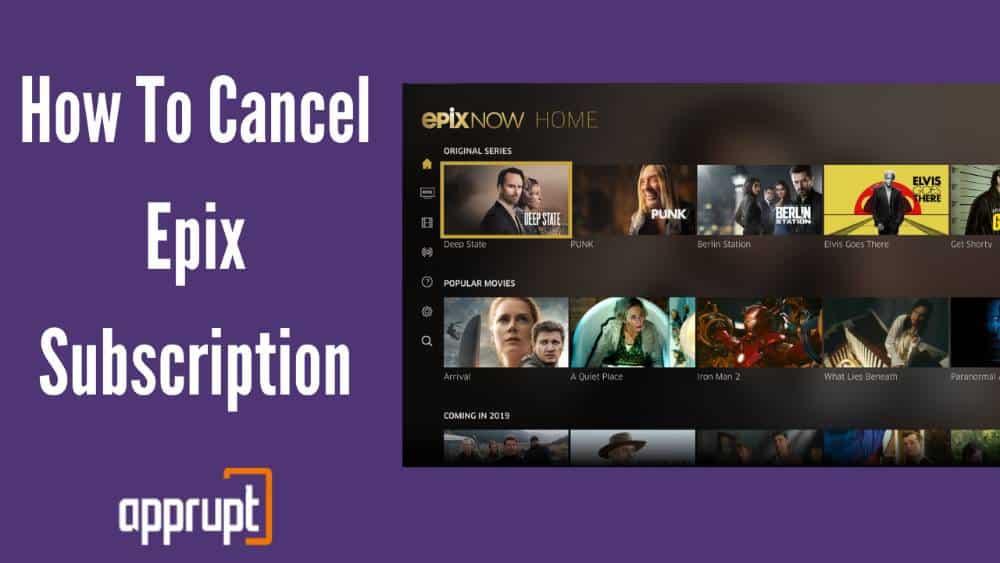
This article takes you through all the steps that you need to do to cancel an Epix subscription, whether it be from Amazon Prime, Apple TV, Roku, or just a free trial.
How to Cancel Epix on Amazon Prime
If you are looking for a way to cancel your Epix subscription on Amazon Prime, then these are the steps that you need to follow. This is one of the methods through which you can unsubscribe from Epix.
1st method
Step 1: You need to open Amazon Prime and navigate to the Account & Settings tab.
Step 2: Once you’ve found the Account & Settings tab, click on Channels from the top menu. Here you will be able to see various channels that you’ve subscribed to.
Step 3: From this list, you should select the Epix subscription.
Step 4: Then click on the Cancel Channel button.
Step 5: Lastly, you can confirm the action, after which you will no longer be subscribed to Epix.
After this, you will see the subscription end date which is displayed on the screen during confirmation. It is important to note that you have the ability to reverse the cancellation up until the date that is shown. Beyond that end date, you can no longer access content from the Epix channel.
The second method is also an easy way to cancel your Epix subscription from Amazon Prime. You may follow the steps mentioned below.
2nd method
Step 1: You should open Amazon Prime and navigate to the Manage Your Prime Video Channels tab.
Step 2: You should click on Prime Video Channels, where you will be able to view a list of all your subscriptions.
Step 3: From here, find Epix, and select it.
Step 4: Once you’ve entered the Epix subscription page, you can click on Cancel Channel.
Step 5: This will lead to a confirmation page after which the Epix subscription is canceled from your Amazon Prime account.
How to Cancel Epix on Apple TV
If you have an Apple TV and want to cancel your Epix subscription from it, then you can complete these simple steps to do so.
Step 1: First open Settings, which can be easily found on Apple TV.
Step 2: In Settings, you will be able to see the Users and Accounts tab.
Step 3: Once you select the Users and Accounts tab, choose your account from it.
Step 4: Under your account, you can select the Subscriptions tab, from which you can click on the Epix subscription.
Step 5: Here, you have the ability to click Cancel Subscription.
However, we must keep in mind that only Apple TVs that are after the 3rd generation allow users to change, manage, and cancel subscriptions from the Apple TV as such. In Apple TVs that are either 3rd generation or earlier, you can only use a computer or an iPadOS or iOS device to control your subscriptions.
How to Cancel Epix on Roku
There are two ways to cancel your Epix subscription on Roku. The first method is for those who want to cancel their Epix subscription through their Roku player using their Roku remote.
1st method using Roku TV
Step 1: Firstly, click the Home button, where you must use your directional pad to highlight the Epix subscription.
Step 2: Then, by clicking the asterisk symbol, you can open up the options menu.
Step 3: From there, you can select the tab known as Manage Subscription.
Step 4: You can then press Cancel Subscription to unsubscribe from Epix.
Step 5: Once you click this, you can press Done, and you will no longer be subscribed to Epix on your Roku.
In addition, you can also cancel your Epix subscription through an external device such as a mobile phone or computer. The second method which is described below shows you how to do just that.
2nd method using Roku Website
Step 1: In this case, you have to go to the Roku website on a browser.
Step 2: Then, you must carefully log into the particular account that was being used for the Epix subscription.
Step 3: After you’ve signed in, you can select Manage Subscriptions, where you can find Epix.
Step 4: Click on the Epix subscription to enter the window.
Step 5: Here, you can click Cancel Subscription, after which you will receive a confirmation message about that Epix cancellation.
How to Cancel Epix Free Trial
Canceling the Epix free trial subscription on the aforementioned platforms is just the same as I have explained above. In addition, if you have set up your free trial account using the Google Play Store, then you can go through the following steps to cancel the trial.
Google Play Store
Step 1: You may use an Android device or a browser to go to the Google Play Store.
Step 2: You must ensure that you’ve logged into the respective Google account.
Step 3: Once you’ve entered, you can click the Menu option which can be clearly seen on the page.
Step 4: Click on the Subscriptions option which is listed within the Menu.
Step 5: Here, you can click on the Epix free trial subscription which you would’ve previously signed up for.
Step 6: Lastly, you should click Cancel Subscription to unsubscribe from the free trial for Epix.
In conclusion, Epix is a well-known TV network that you can use to watch movies and TV shows. However, if you are wondering how to cancel your Epix subscription, then you can follow the steps that were mentioned earlier in the article.
Thank you so much for directions. We’d tried to find the subscription from Home main page, Epix, and Roku for over 10 mins and start to feel frustrated.