You might be wondering how to cancel your Netflix subscription if the $9.99 monthly fee has become too much for you. If it isn’t the fee, then you might be looking to switch to another streaming service like Amazon Prime Video.
Look no further as this article will show you how to end your subscription on various devices such as your Android phone, your iOS device, and many more. Have other questions about refunds or problems while canceling the subscription? We will also answer those later in the article!
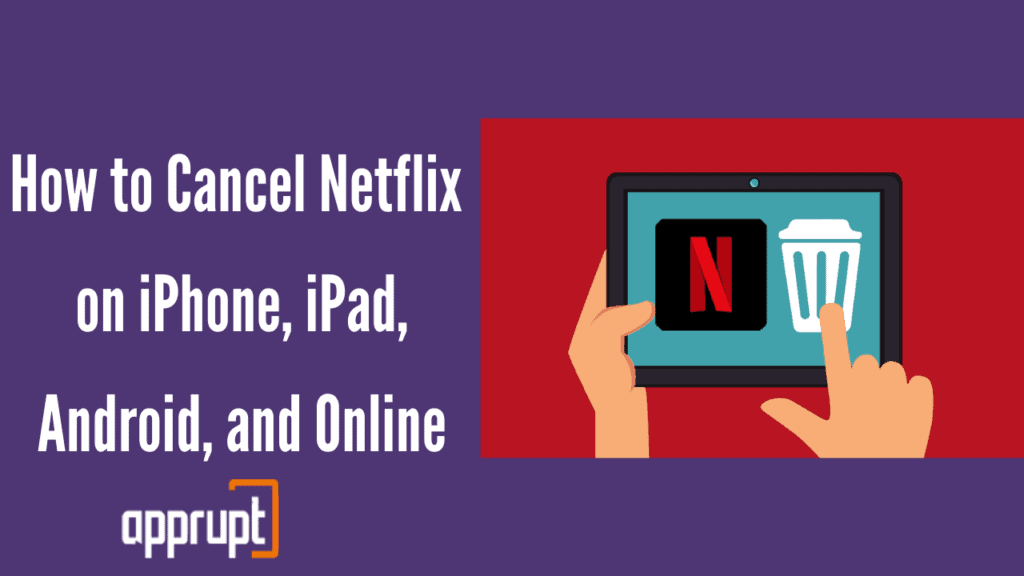
Is Netflix easy to cancel?
Yes, no matter which device you choose to cancel on, ending your Netflix subscription is very easy. You can even do it in under five minutes!
How to Cancel Your Netflix Subscription in a Web Browser
Going through your internet browser is the easiest method to cancel your Netflix subscription. It can be done with a few simple clicks on your computer.
Step 1: Open a web browser like Google Chrome and visit netflix.com.
Step 2: Sign in to your account and tap on your profile icon in the top right corner.
Step 3: From the drop-down menu, press Account. This will take you to the My Account page.
Step 4: Under the Membership & Billing section, you need to hit Cancel Membership.
Step 5: Lastly, click on the Finish Cancellation option to confirm.
How to Cancel Netflix on Android
Cannot figure out how to cancel your Netflix subscription through your Android device? Don’t worry as the steps below will guide you.
Step 1: First, launch the Netflix mobile application on your Android device.
Step 2: In the top right corner of the screen, tap on your profile button.
Step 3: On the next page, you will find the Account option at the bottom. Click on it.
Step 4: You will be redirected to the Netflix website on your web browser. Then go to the My Account page.
Step 5: Next, click on the Cancel Membership option, which is under the Membership & Billing section. Then confirm.
How to Cancel Netflix on iOS
If you have an iPhone or an iPad, and you want to cancel your Netflix subscription, then this is how you do it.
Step 1: Open a browser like Safari or Google Chrome on your iOS device. Then go to netflix.com.
Step 2: Click on the menu button at the top, and press Account.
Step 3: Next, scroll all the way down to the bottom and hit Cancel Membership.
Step 4: To confirm, select the Finish Cancellation option.
How to Cancel Netflix on iTunes
You may have opted to pay for your Netflix subscription through your iTunes account. If so, you can follow the method below to cancel your subscription through iTunes on an iOS device.
Step 1: Open the Settings app on your iOS device, and go to iTunes & App Store.
Step 2: At the top, you will find your Apple ID. Tap on it, and click View Apple ID in the menu.
Step 3: Then, select Subscriptions. Find your Netflix subscription and press it.
Step 4: Hit Cancel Subscription. Lastly, click Confirm to end your subscription.
How to Cancel Netflix on Amazon
If your Netflix subscription is linked to your Amazon account, then this is the method that you need to follow to cancel your subscription.
Step 1: Go to amazon.com, and log in to your account.
Step 2: Hover over the Account & Lists option in the top right corner. This will open a drop-down menu from which you need to click on Memberships & Subscriptions.
Step 3: Find your Netflix subscription and tap on the Manage Subscription option beside it.
Step 4: Under the Advanced Controls section, press on the link. This will take you to the subscription screen. Here, you need to select the cancel button and confirm.
How to Cancel Netflix on Google Play
Another way to cancel your Netflix subscription on your Android device is by using the Google Play Store. Here is how to do it.
Step 1: Launch the Google Play Store app on your phone. Then, tap on your profile icon in the top right corner.
Step 2: From the drop-down menu, click on Payments & Subscriptions. Next, go to Subscriptions.
Step 3: Select your Netflix subscription and choose the cancel button.
How to Cancel Netflix on Comcast Xfinity
Since Comcast Xfinity is an internet service provider, the process is different. You will need to go to netflix.com and find specific instructions on how to cancel your subscription. In addition, you may also go directly into your Comcast Xfinity account to cancel your Netflix subscription.
If I Cancel Netflix Will I Get a Refund
According to Netflix’s refund policy, they do not issue refunds unless you fit any of the following conditions:
First, you will receive a refund if you show proof that Netflix charged you even after canceling your subscription.
Second, you are eligible for a refund if you can prove that Netflix charged you during a free trial. If you experience any of the conditions above, then there is a high possibility that you will get a refund.
Other than this, you will not receive a refund after you cancel your Netflix subscription.
Frequently Asked Questions
Here are some of the most commonly asked questions regarding Netflix cancellation, as well as the answers to them.
I canceled my subscription but still got billed. What to do?
If you are sure that you canceled your Netflix subscription, and you are still being charged without your knowledge, then all you need to do is collect proof. Once you do, you need to contact Netflix customer support.
You can either dial 888-639-3549 or use the customer support portal on the official Netflix website. Either way, explain to the representative that you are being unfairly billed. You will then be issued a refund.
I don’t see the option to cancel under my profile. Why not?
Sometimes, you may notice that your Netflix account page does not contain the option to cancel the subscription. No worries, as this means that you will have to go through the billing company to cancel your subscription. You can click on the link that is listed on the website, which will help you cancel your subscription through the billing company.
Another option is that your account page may have instructions that will help you reach out to your billing company so they can assist.
Conclusion
We have seen all the ways through which you can cancel your Netflix subscription. You can do it through your iOS device, your Android device, Amazon, and many more! Fortunately, all these methods are very easy and can be done in the comfort of your own home.