Are you having a hard time trying to part ways with your Pandora subscription? There are plenty of other music streaming services out there that might have caught your eye. Well, we are here to help you with the simple steps that are involved when canceling your Pandora subscription.
You can do them on any device you have, whether it is an android device or an iOS device, or if you want to cancel through the Pandora website, app, Amazon, iTunes, Best Buy, or Roku.
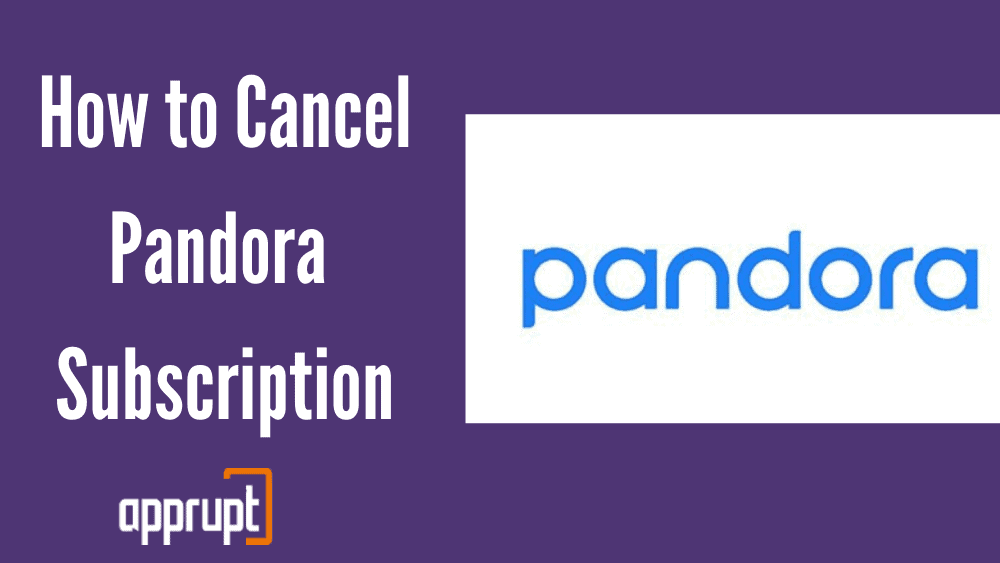
Is it hard to Cancel Pandora?
You might be wondering if canceling your Pandora subscription is difficult, but it is actually the opposite! It is very easy and can be done in under five minutes on any device. If you follow any of the different methods explained below, you can end your subscription without breaking a sweat!
How to Cancel Pandora Subscription
From here, this article will explain to you how to unsubscribe from Pandora using many devices and channels. The first method is using the Pandora website/app or the application.
1st method: Using Pandora website/app
Here is the most direct method to cancel your subscription if you have purchased it through the Pandora website itself.
Step 1: Go to pandora.com on a web browser of your choice, and log in to the account that is linked to your paid subscription.
Step 2: Next, click on the profile button or email address in the top right corner of the page. This will open up a drop-down menu with many options.
Step 3: From this, select Settings to enter your account settings.
Step 4: Then, you will find the Subscriptions option on the left side of the window.
Step 5: After this, you must press the Switch Plans button, after which you will be able to click on the Cancel Subscription option down below.
Step 6: The Pandora website will ask you to type in your password to confirm the cancellation. Once you finish, your subscription is successfully canceled, but you will still be able to access it until the billing date.
The second method is for those who are subscribed to Pandora through their Amazon account. Please note that there are two ways to cancel your subscription if you are billed through Amazon.
2nd method: Using Amazon Kindle Fire device
Step 1: Open the Kindle Fire, and navigate to Apps, which can be seen on the home screen.
Step 2: From your apps, click on Store, and among the options in the menu, tap on My Subscriptions.
Step 3: Then press the Pandora subscription, and disable Auto-renewal by clicking on that button. This will automatically cancel your subscription.
The second way can be done using the Amazon Appstore application on your Android device.
Using Amazon Appstore:
Step 1: First, click on the Amazon Appstore mobile application on your phone or any other android device.
Step 2: Next, tap Subscriptions, which can be found in the menu.
Step 3: You will enter the My Subscriptions page, after which you have to select the Pandora Subscription.
Step 4: Lastly, click on the Auto-renewal button to turn it off and cancel your subscription.
The third method is quite easy, and it can be done by using your iPhone or any Apple device to cancel your Pandora subscription.
3rd method: Using Apple iPhone
Step 1: On your iPhone, you need to first launch the Settings application.
Step 2: Then click on your name or Apple ID at the top.
Step 3: Next, tap the Subscriptions option to view all your subscriptions.
Step 4: Click on the Pandora subscription from the list and select the Cancel Subscription option to confirm.
The fourth method can be done by accessing the iTunes and App Store on your iOS device.
4th method: Using iTunes
Step 1: Firstly, click on the Settings application, and tap on your Apple ID or name at the top.
Step 2: Once you enter your Apple ID, click on the iTunes & App Store option.
Step 3: At the top, click on your Apple ID to open a pop-up.
Step 4: From the menu, select the View Apple ID option.
Step 5: You will be asked to type in the password to your Apple ID. Then log in to your account.
Step 6: From the Account Settings page, click on the Subscriptions option, and tap on the Pandora subscription.
Step 7: At the bottom of the screen, you will have to press Cancel Subscription and confirm in the pop-up.
You can follow the fifth method, which uses Best Buy to cancel your Pandora subscription.
5th method: Using Best Buy
Step 1: First, go to BestBuy.com, and log in to the account that is linked to your Pandora subscription.
Step 2: After entering your account, navigate to Plans and Subscriptions.
Step 3: Go to the Pandora subscription and click on cancel your subscription.
Step 4: Then follow the next few prompts to cancel your subscription.
The next method can teach you how to cancel your Pandora subscription through Google Play on an android device.
6th method: Using Google Play
Step 1: On your android device, open the Google Play Store.
Step 2: In the upper left corner of the screen, click on the three horizontal lines to open a menu.
Step 3: From the pop-out menu, you will find the Account option.
Step 4: On the account screen, tap on the Subscriptions button, which will direct you to a list of all your subscriptions.
Step 5: Find the Pandora subscription, and click on the Cancel option beside it. Then confirm.
The last method to cancel your Pandora subscription is especially for those who wish to cancel through their Roku account. There are two ways to cancel the subscription using Roku.
7th method: Using Roku
The first way is through the Roku device itself.
Using Roku device:
Step 1: First, click on the Home button on the Roku remote.
Step 2: Use the directional pad to highlight the Pandora subscription.
Step 3: Then tap on the asterisk button on the remote. This will open a menu.
Step 4: From the options in the menu, click on Manage Subscription.
Step 5: Then tap Cancel Subscription, and click on that button again to confirm the cancellation. Lastly, press Done to confirm.
The second way explains the steps you need to take to cancel your subscription through the Roku website on a computer or phone.
Using the Roku website:
Step 1: On a mobile phone or PC, go to my.roku.com on a web browser.
Step 2: You may be asked to log in to your account. Then enter your account page.
Step 3: At the bottom of the page, you have to click on Manage Your Subscriptions and find the Pandora subscription under the Active Subscriptions section.
Step 4:: Click on Cancel Subscription and confirm by choosing a reason for cancellation.
Why can’t I Cancel Pandora?
The most common problem you might face while canceling your Pandora subscription is that you might be trying to cancel through Pandora when you are billed through a third-party service like iTunes, Google Play, Roku, and more.
Remember that you can only cancel your subscription through the service you were billed through. For example, if you were subscribed to Pandora through your Amazon, you can only unsubscribe through Amazon.
Another issue that you may go through is that you may be expecting to cancel through one email id, but the Pandora account is linked to a different one. To avoid this, always use the correct email id and password for the account that is linked to Pandora.
How to Delete Pandora Account
You can permanently delete your Pandora account if you do not need it anymore. You can do it using your mobile phone and your computer. The first method is done by using your mobile phone.
1st method: Using a phone
Step 1: If you have the Pandora mobile application, launch it and go to the Profile.
Step 2: In the upper right corner of the window, click on Settings, from which you should press account.
Step 3: Lastly, click on the Delete Account button.
You can follow the second method below if you wish to use your PC to delete your account.
2nd method: Using a PC
Step 1: Go to pandora.com on your web browser, and tap the profile icon, which can be seen at the top right corner of the page.
Step 2: From the drop-down menu, press Settings.
Step 3: Click on the Delete Pandora Account option at the bottom of the page. The website may ask you to type in your password, after which you must confirm.