PlayStation has many subscriptions to offer, and PlayStation Plus is a very popular example. It comes with many benefits such as free and downloadable monthly games, backing up in the cloud, multiplayer gaming, and more!
But there are times when you may feel like you are bored with the online multiplayer games there. Or, life may have made you too busy for games. We have all been there, so do not worry.
To save a few bucks, you can cancel your PlayStation Plus subscription. Here is a step-by-step guide that will help you end your subscription on a web browser and various PS5 consoles.
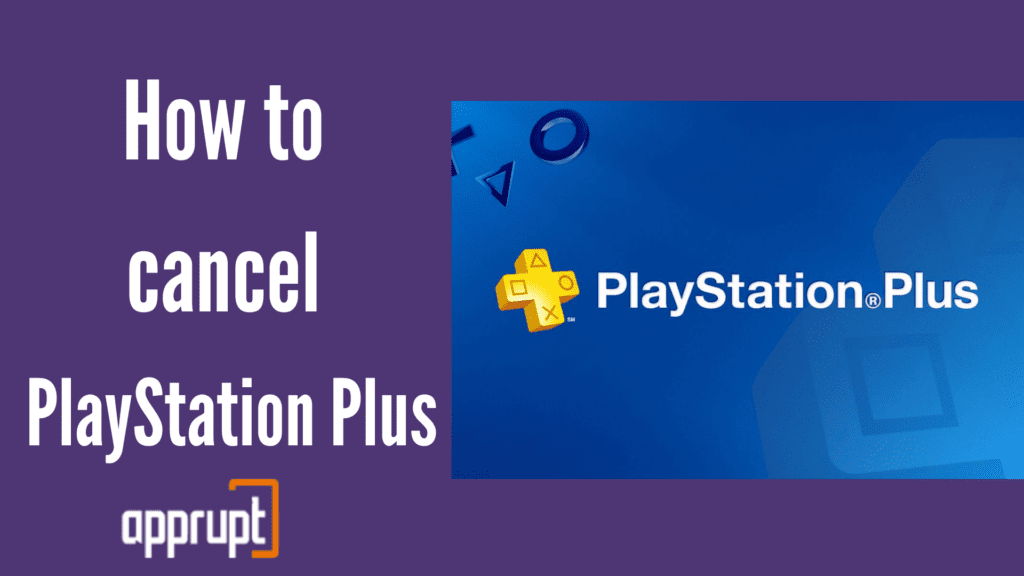
Can I Cancel Playstation Plus any time?
Yes! The good part about this subscription is that you can cancel it whenever you want. You do not need to pay cancellation fees. But keep in mind that the PlayStation Plus renews automatically.
So it is advisable to cancel your subscription before the free trial of the subscription ends, so that you will not have to pay unnecessarily.
In addition, if you are canceling your PlayStation Plus midway, you need to do it at least 24 hours before the automatic renewal date.
Is it easy to cancel PlayStation Plus?
You will be happy to find out that you can easily cancel your PlayStation Plus subscription. What’s more, you can do it within five minutes, no matter which device you cancel on!
If You Cancel Playstation Plus Do You Lose the Games?
After you cancel your PlayStation Plus service, you will still be able to access your free games until the end of your billing period. Once it ends, you will no longer be able to play any of the games that you got through the subscription. You will lose access to all benefits, including monthly games, online storage, and online multiplayer capabilities.
However, those games will still be stored in your system, but you can’t play them. If you change your mind and resubscribe, you will gain access to your games again.
How to Cancel PlayStation Plus
Here, we will be explaining the various methods through which you can cancel your PlayStation Plus. You can do it through your internet browser, PS4 console, and PS5 console.
You can follow the first method below if you want to cancel your PlayStation Plus subscription through a web browser.
1st method: On a web browser
Step 1: First, open a web browser and go to the sign-in page of sony PlayStation store or click here.
Step 2: Log in to your Sony Playstation network account.
Step 3: Navigate to the Account Management tab.
Step 4: On the left, you will see the Subscription tab. Click on it.
Step 5: You will find your PlayStation Plus subscription. Next to it, tap on Turn Off Auto-Renew.
If you are subscribed to PlayStation Plus through a PlayStation console like PS4, you have come to the right part.
2nd method: On a PS4 console
Step 1: Select Settings on your PS4 console.
Step 2: You can spot the Manage Membership tab in the menu. Tap on it to enter the Account Management Page
Step 3: Then, click on Account Information.
Step 4: Navigate to the PlayStation Subscriptions button from the next page. You need to select that.
Step 5: Next, you will find your PlayStation Plus subscription listed on the page. All you need to do is tap on Turn Off Auto-Renew to end your subscription.
3rd method: On a PS5 console
Step 1: On your PS5 console, locate Settings and go to it.
Step 2: Next, click on Account, Payment, and Subscription. Then, you need to select Subscriptions.
Step 3: From the Subscription tab, find your PlayStation Plus subscription and press Turn Off Auto-Renew.
What happens when you cancel your PlayStation Plus subscription?
After you cancel your PlayStation Plus subscription, you can still enjoy its benefits until the billing cycle gets over. But you will lose access, including all the free games and features, after the billing period ends.
How to get a refund after canceling PlayStation Plus?
Remember that you have the option to request a refund for your PlayStation Plus subscription within 14 days after the transaction. If the subscription has been unused, you have a higher chance of receiving a full refund.
This is how you request a refund. While doing this, don’t forget to have your PSN account ID, Sign-In ID, Playstation network subscription name, and your date of birth.
Step 1: Open a browser and go to the refund page of the Sony PlayStation store or Click here.
Step 2: Tap on the blue Request Refund option.
Step 3: You will then talk to a chatbot that will confirm whether you are the account owner. You need to click on Yes to reply.
Step 4: Then, choose the Cancel a Subscription button to select a reason for your request.
Step 5: You will then be transferred to a live or support agent to assist you further.
Conclusion
For all those who had been wondering how to cancel PS Plus subscription, this article would have been of great help to you. We have taken you through many methods to turn off auto-renewal, such as using the web browser, PS4 console, and PS5 console.
Luckily, all of the methods are pretty easy to do and can be done in the comfort of your own home.