So, you love listening to music and amazing podcasts, stream movies on the iTunes platform, and are looking for a way to do so on your Roku TV? If that is exactly what has brought you to our article today, worry no more, because you are at just the right place.
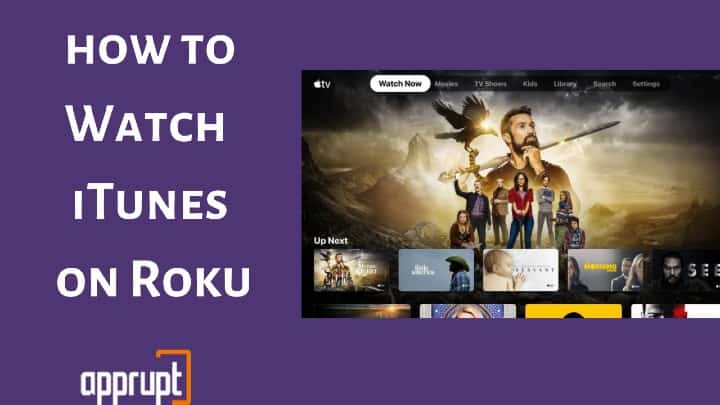
iTunes on Roku is a wonderful media player. The vast iTunes library is best at keeping its customers satisfied with quality entertainment with its wide range of top-notch rented movies, audio tracks, podcasts, and more that are.
Even though there is no direct way for streaming iTunes Movies and TV Shows on Roku, there always are alternative ways to stream it through the Apple TV app, Movies Anywhere App, and another secret way (for which you must keep reading till the end!) so that you never miss out on the movies and tv shows you love. So, let’s wait no more and get right into it!
Method 1: Watch iTunes Movies via Apple TV App on Roku
The smartest way to stream iTunes content on Roku is via the Apple TV channel. You can download the official Apple TV app designed for Roku OS from the Roku Channel Store directly and enjoy the content you like. Just go through the following steps and you are good to go.
Step 1: First up, attach the HDMI cord from the Roku Streaming Device to the HDMI port of the TV you wish to watch on. Also, plug in the power cords into the sockets and switch them on.
Step 2: Check to see if the internet connection is strong enough. Then, launch the Roku Home Screen by pressing the home button on the Roku remote control.

Step 3: Go to the Streaming Channels option on the panel of options on the left side of the screen.

Step 4: Now, move to the Search Channels option by scrolling a little down. Type in Apple TV in the search space and highlight Apple TV app from the list of suggested apps.
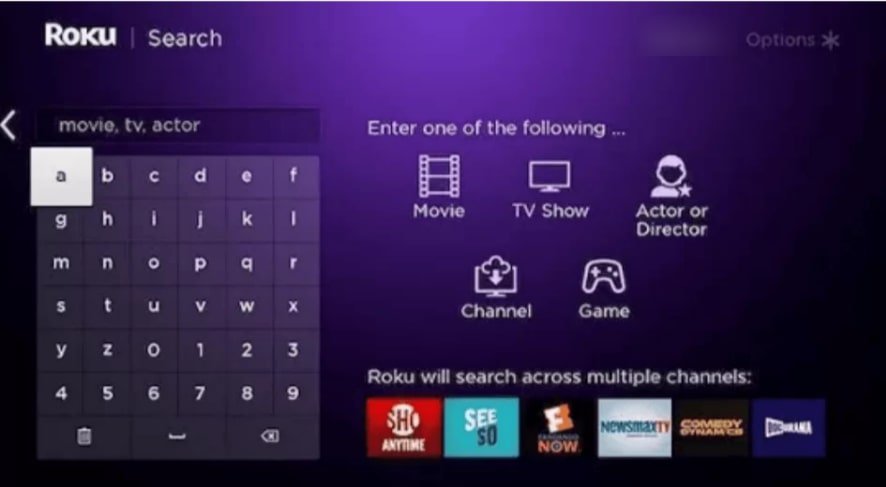
Step 5: The next screen would consist of a channel description along with an Add Channel button. Tap on it and wait while it gets installed onto your Roku devices.
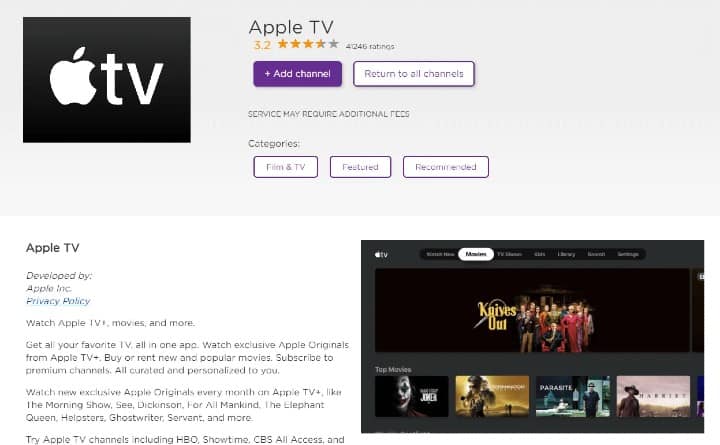
Step 6: Once it gets downloaded successfully, you would see a pop-up message on the screen stating the same. Click on OK.
Step 7: Select Go to Channel to open the newly added Apple TV channel on your Roku.
Step 8: Next, you should log into your account by entering your Apple ID and password.
Step 9: Finally, you can dig into the world of iTunes videos from the iTunes Library by either renting or purchasing the item you wish to watch or listen to. All your previously purchased or rented iTunes movies and TV shows would also be available for access from this platform.
Make sure to check if your Roku device is included in the following list of select Roku streaming players that support the Apple TV Channel:
- Roku TV (7000x, C000x, 8000x, A000x, 6000x)
- Roku Streambar™ (9102)
- Roku Streambar Pro (9101R2)
- Roku Smart Soundbar (9101)
- onn.™ • Roku Smart Soundbar (9100)
- Roku Streaming Stick (3600, 3800)
- Roku Streaming Stick+ (3810, 3811)
- Roku Streaming Stick 4K (3820)
- Roku Streaming Stick 4K+ (3821)
- Roku Express (3900, 3930)
- Roku Express+ (3910, 3931)
- Roku Express 4K (3910, 3931)
- Roku Express 4K+ (3910, 3941)
- Roku HD (3932)
- Roku Premiere (3920, 4620)
- Roku Premiere+ (3921, 4630)
- Roku Ultra (4640, 4660, 4661, 4670, 4800)
- Roku Ultra LT (4662, 4801)
- Roku 2 (4205, 4210)
- Roku 3 (4200, 4230)
Method 2: Play iTunes movies on Roku with Movies Anywhere
Movies Anywhere app is yet another fantastic platform on Roku to play iTunes movies and tv shows. It even gathers all the content from Google Play, Amazon Video, and Vudu, at one place so that you do not need to juggle between those apps and get all of it together on one platform.
Like Apple TV, Movies Anywhere’s app for the Roku platform is also available free to download from the Roku Channel Store. You can do so by following these simple steps:
Step 1: Turn on the Roku device and the TV, log into your Roku account and launch the Roku Home Screen using the home button on the Roku remote.

Step 2: To open the Roku Channel Store, drag the cursor to the Streaming Channels option and select it.

Step 3: Select Search Channels and search for the Movies Anywhere app. Choose it from the list of search results.
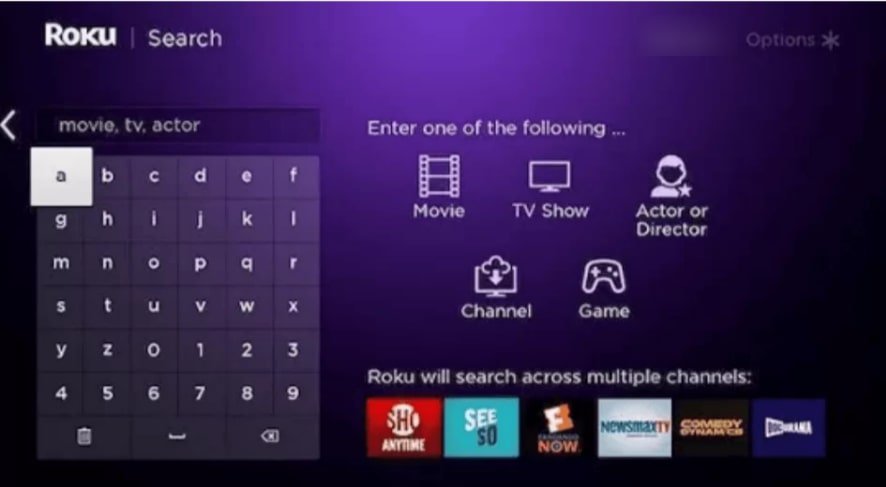
Step 4: You would see the channel preview page next. Tap on the Add Channel button on the screen. This would begin downloading the Movies Anywhere channel onto your Roku device.
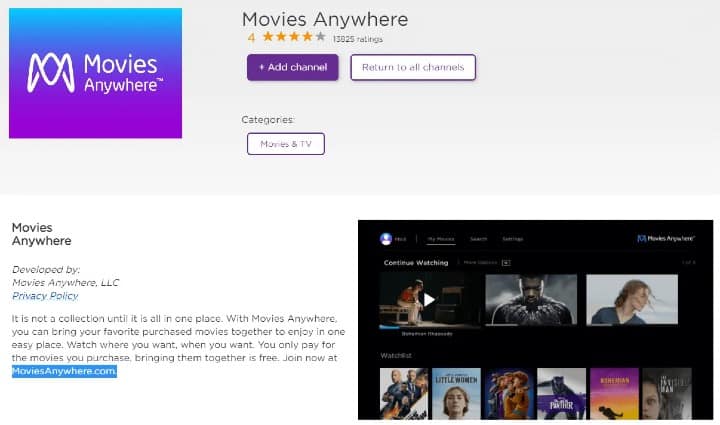
Step 5: Click on OK on the installation completion confirmation message.
Step 6: The channel needs to be activated now. On launching the app, you would see an activation code on the screen.
Step 7: Take up a smartphone or PC and visit https://moviesanywhere.com/activate. Log into your Movies Anywhere account if you have an existing one, or create one using Google or Facebook credentials or create new ones for the platform specifically.
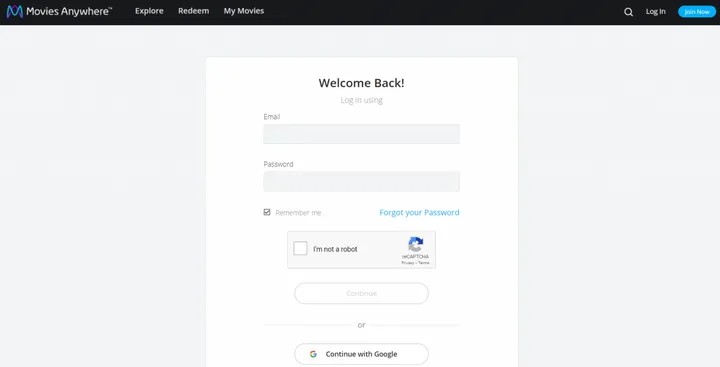
Step 8: Enter the code you see on the Roku TV screen in proper empty spaces and hit enter to activate the channel.
Step 9: You would need to link your iTunes account with this platform by logging into your iTunes account using your Apple ID and password. After doing so, you would be able to access all the movies and tv shows from the iTunes store.
Related: Add Tv One on Roku
Method 3: Play iTunes movies on TV with Roku Media Player
Usually, the iTunes media cannot be saved and played on the hard drive because they are DRM protected. But you can easily do so by using tools like Ondesoft iTunes DRM Media Converter to remove iTunes DRM protection from the iTunes movies and tv shows you rent or purchase on the platform and extract them for playback to the local storage.
Step 1: Begin with downloading and installing the Ondesoft iTunes DRM Media Converter app on your Windows or Mac.
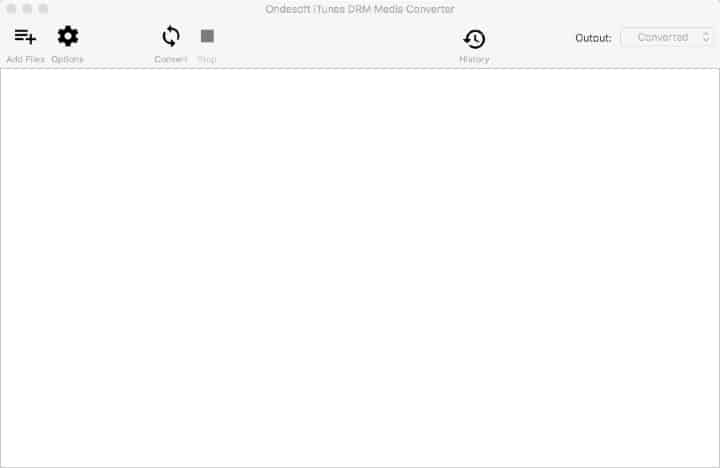
Step 2: Open the app and select Add files at the upper left corner of the window to add media from the iTunes library. Convert iTunes movies by selecting the titles you want to convert from the list and tapping on Add.
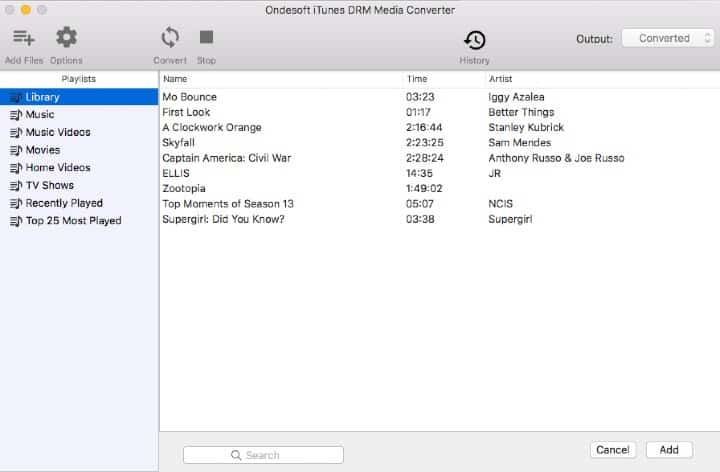
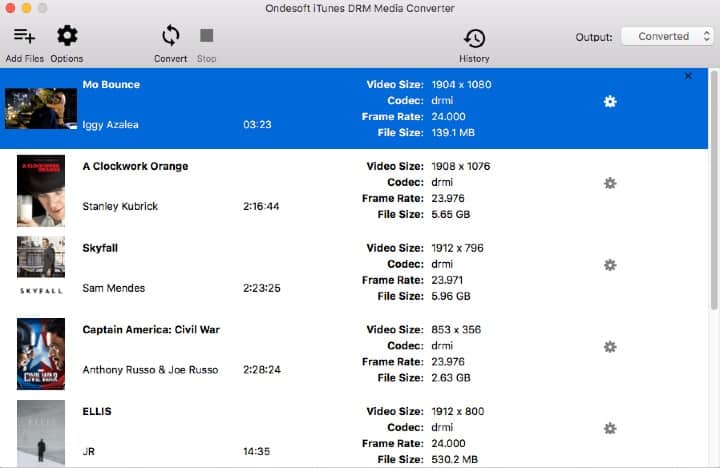
Step 3: Optionally, you can also pick the original audio tracks and subtitles of the format you like. Converted iTunes movies or songs are stored at Documents/Ondesoft iTunes DRM Media Converter/Converted by default but can be changed as per your preferences by selecting the Options icon.
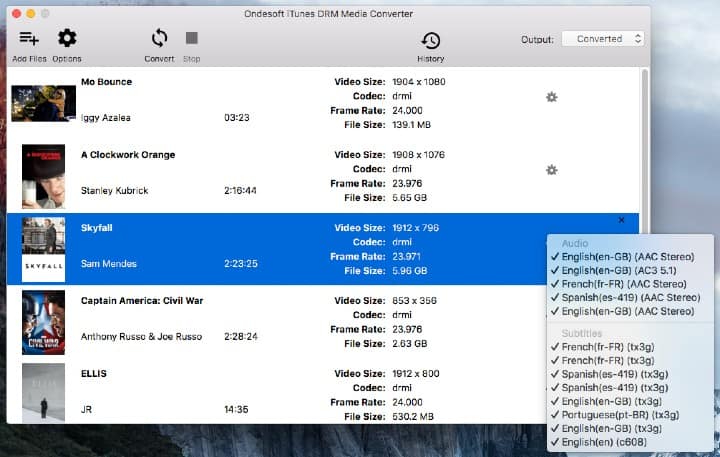
Step 4: Tap on the Convert button to eliminate the DRM protection and convert the iTunes media from M4V to MP4.
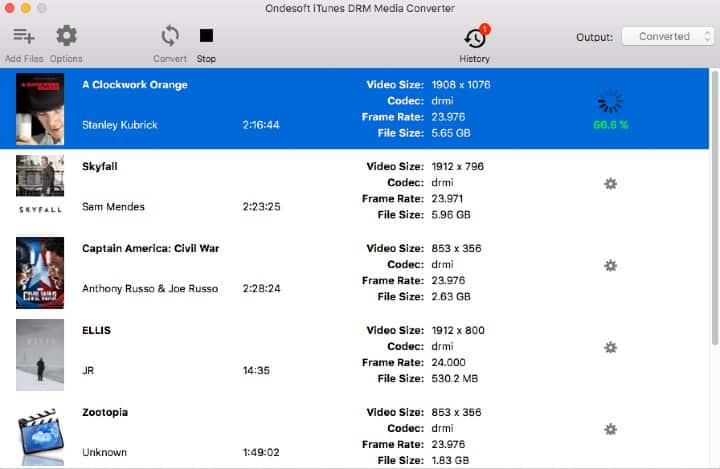
Step 5: Once the process is done, select the folder icon to open the folder of the converted iTunes movies and songs. Now, you need to transfer the iTunes videos onto your USB and insert it onto your Roku.
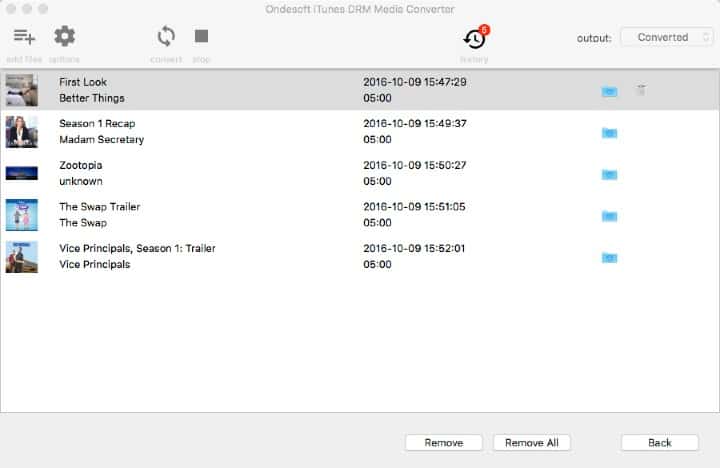
Step 6: Inserting the USB on the Roku player would ask you to open the Roku Media Player. If it is not installed, you would be taken to the page from where you can add the app onto your Roku.
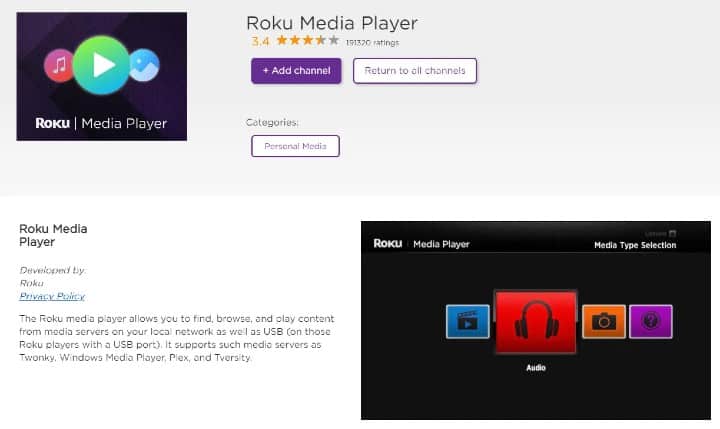
Step 7: Finally, you would be able to see all the media you downloaded from iTunes on your USB. You can select and stream whichever ones you wish.
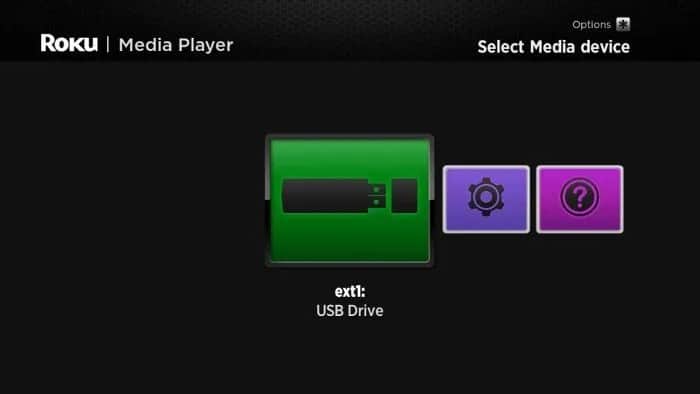
Step 8: Alternatively, if the streaming devices do not have a USB port, you can use DLAN servers like Windows Media Player/Center, Serviio, Plex, Twonky, PlayOn, MiniDLNA/ReadyDLNA/ReadyMedia, etc, which are supported by the Roku Media Player, to stream iTunes videos and songs on your Roku.
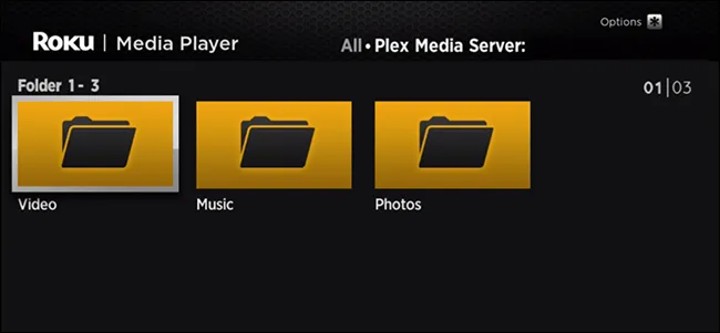
Related: How to Watch Axs Tv on Roku