This article will cover three widely used methods to Download Lenox Media Player on Firestick. Using the Lenox app on your fire tv, you can stream ad-free and high-quality videos of your favorites. It’s one of the best media players to access multiple IPTV services on your Firestick.
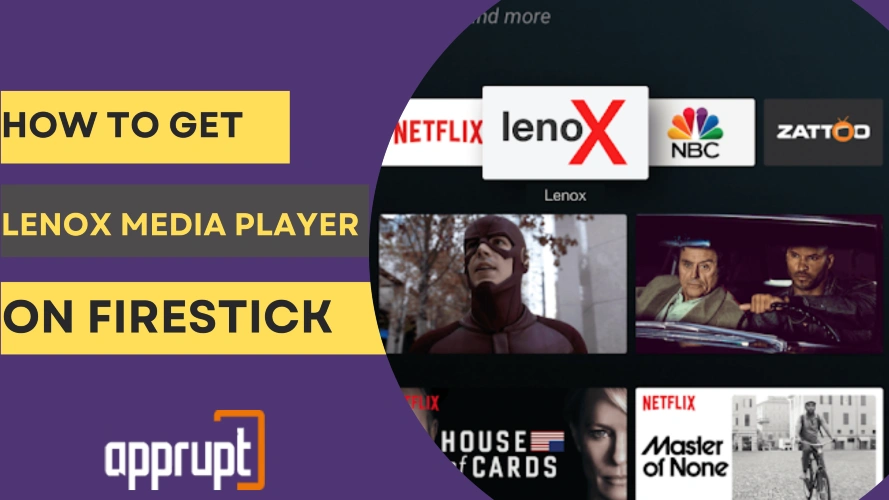
How to Install Lenox Media Player on Firestick:
The Amazon app store doesn’t include a Lenox media player in its app library. That’s why we use indirect paths by using a sideloading application like Downloader app, es file explorer app, and Apps2fire to install the Lenox media player on Firestick.
All the methods have similar steps. First, we will download the sideloading application from the Amazon app store.
Then, we will turn on the permission settings to allow the specific sideloading app to install a third-party app like Lenox media player for your fire tv.
We will install the Lenox media player apk file and app on your Firestick through the sideloading app. Let’s understand all the methods in detail.
How to Install Lenox Media Player on Firestick Through Downloader?
Follow the below steps to install the Lenox media player on Firestick through the Downloader app.
- Turn on your Amazon Firestick.
- Launch the home screen using the remote.
- Select “Find” and then “Search.” Type “Downloader app” via the on-screen keyboard. Select the Downloader app from the search results.
- Select the “Get” or “Download” button to install the app. After some seconds, the Downloader app will install.
- We will configure the firestick settings. Select the “Settings” icon on your Firestick home screen.
- Select “My Fire TV.”
- Click on “Developer Options.”
- Click “Install unknown apps.”
- Select the “Downloader app.” Turn it On to sideload the Lenox media player app.
- Head to the “Apps” menu on the home screen of your Firestick.
- Select the “Downloader app” to open it. Some prompt messages will appear on the screen asking permission to access your files.
- Select the “Allow” button and then the “OK” tile.
- Select the “Home” tab and then the “URL field.”
- Type the Lenox media player URL of its apk file.
- Select the “Go” button to install the apk file.
- Select the “Install” button to install the Lenox media player app.
- After the app is installed, Select the “Open” option to run the app.
- When prompted, Select the “Delete” button to get rid of the apk file.
How to Download Lenox Mp App on Firestick With Es File Explorer?
Es file explorer app sideloading function is accessible only after purchasing its premium plan. Here are steps to download the Lenox media player app on Firestick via the Es file explorer app.
- Open the home screen on your Firestick.
- Select “Find” and then the “search” tile.
- Type “ES File Explorer” in the search bar. Select its official app icon from the search results.
- Select the “Download” button to install this app.
- Adjust the settings for Es file explorer. Select “Install unknown apps.”
- Select the “Es file explorer.” Turn it On to sideload the Lenox media player app
- Open the “Apps” section from the home screen. Select the ES File Explorer app.
- Select “Free Trial.” Complete the on-screen prompts to initiate your free trial.
- Scroll down to the bottom of the screen.
- Select “Downloader” from the bottom end
- Select “+New.” Type the URL of the Lenox apk file in the “Path” field. Type anything in the “Name” field.
- Select “Download Now.”
- After the Apk file finishes installing, Select “Open file.”
- Select “Install.”
- After the “App installed” message appears on the screen, you can select anyone – Open or Done.
Install Lenox Media Player on Firestick Using Apps2fire:
Steps to install Lenox media player on Firestick using Apps2fire.
- Install Apps2fire from the Amazon app store using the same steps discussed above.
- Navigate to the “Install unknown apps” option. Select the “Apps2fire.” Turn it On to sideload the Lenox media player app.
- Pick your android phone and open its google play store.
- Install Lenox Media Player & Apps2Fire on your Android device.
- Connect your Android phone and Firestick with the same Wi-Fi network.
- Open the Apps2Fire app on your Android phone.
- Click on the “Setup” option.
- Connect your FireStick and Apps2Fire on your Android by entering your FireStick IP Address.
- Click on the “Save.”
- Look at the “Network” option given at the end.
- Enable the option “Show Fire TV System Apps.”
- Open the “Local Apps” tab on the Apps2Fire app on your android phone.
- Select the Lenox Media Player app.
- Click the “Install” option.
- Lenox media player installs in your Firestick, also.
- Open the media player. Sign in using the login credentials provided by your service provider.
How to Update Lenox App on Firestick
One way to update the Lenox app is by uninstalling it. The next version you install will be the updated one. Another way is to wait for the Lenox app to notify you of the latest updates. If you receive the notification of the latest version, update it without uninstalling it.
Lenox App Keeps Closing on Firestick
A Lenox app can close due to the following reasons. Also, we will share the way to fix issues.
1. Inactive internet connection.
An inactive internet connection is necessary to access Lenox Media Player on your Firestick. Check whether your internet connection is closed or active.
2. Technical glitches.
Technical glitches can arise when you’re using an outdated version of the Lenox media player app etc. Here’s how to fix this.
- Restart your firestick device once. Use the Lenox app again to check if it’s working correctly.
- Update with the latest version.
- Clear this app cache data – For this, head to Settings > Apps > Choose Lenox Media Player > Clear Cache.
- Reinstall the app again – You can use this solution in the end when the above ones don’t work.
Features of Lenox Media Player:
- It offers an affordable ad-free premium plan for just $24 a month.
- You can access its app for free.
- You can Connect it to your Smart TVs.
- You can Watch full episodes of shows in High Definition quality.
- It offers free technical support for 24 hours.
- Lenox media player is accessible on many devices such as Roku, Android, Windows, Firestick, and Mac.
Wrapping Up
You can download the Lenox media player on Firestick using the above applications. Remember, this media player doesn’t offer any streaming content.
To use it, you must purchase a subscription from any service provider. You can apply our recommended solutions if you face technical issues or contact your service provider.