People searching to install the best fitness application on firestick devices wonder, “Does Peloton App Work on Amazon Firestick? The answer is yes, as it’s the most thoughtful and affordable way to start your home gym with less equipment.
By adding the peloton app on Firestick, you can do exercises by watching the fitness content on your big tv screens with world-class instructors. We will share three ways to get the Peloton app for a firestick user.
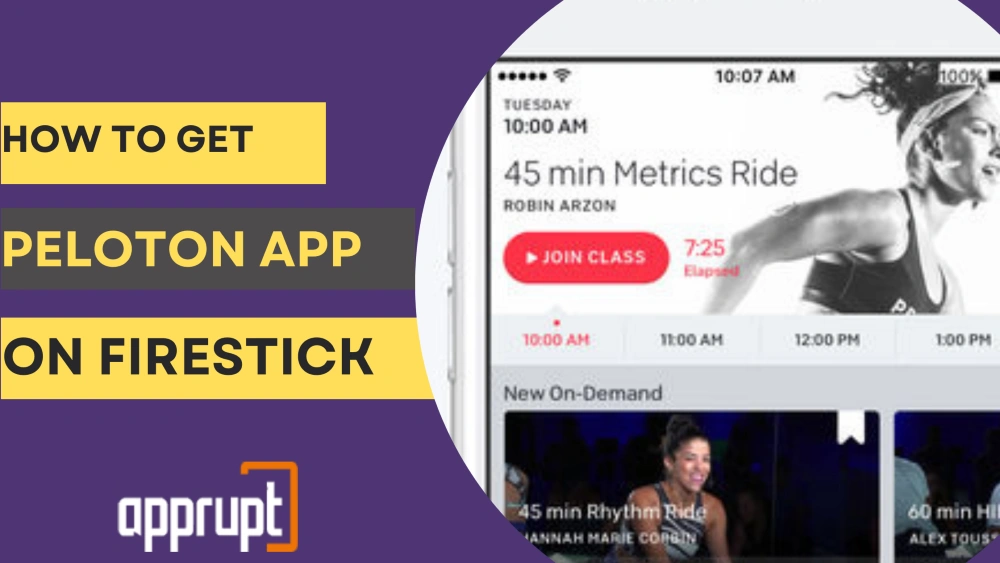
Which Firestick Works With Peloton App?
The Peloton App is compatible with the following Amazon fire tv devices:
- Amazon Fire TV Cube for 1st Generation and other models.
- Amazon Fire TV (3rd Generation – 2018)
- Amazon Fire Stick (2nd Generation – 2016)
- Amazon Fire Stick 4k (1st Generation – 2018)
- Amazon Fire TV Built-in Smart TVs starting from 2017 to the present.
How to Get Peloton App on Firestick
We have shared three ways to get the peloton app on Firestick. To access on-demand fitness classes and more content on the peloton, you must purchase any one premium plan from the three.
- App Membership (1 user ) for $12.99.
- Introductory Guide only all access membership (for 5 users) at $24/month.
- All-access premium membership plan for $44.
Adding the Peloton App From Your Computer
This is a valuable alternative for users who don’t like to search on their firestick devices using remotes. It becomes irritating to type every single letter one by one using the Fire tv remote.
In this situation, You can follow the below steps to add the Peloton app from your computer to the fire stick.
- Open any web browser on your computer.
- Move to the search bar and visit the link – amazon.com.
- Log in to your Amazon account. You have to use the login credentials of this same account while you sign in to your firestick device.
- Navigate to the Amazon search bar. Type the query “Peloton app” in the search bar.
- Locate the peloton app in the search results.
- Select the yellow “Get App” option on the right side of your screen.
- Above this option, select your amazon device from the different drop-down options.
- If you select the “Cloud Only” option, you will download peloton app to your cloud.
- After downloading this app, you can launch peloton from the “Apps and Games” menu.
Adding the Peloton App Directly on Your Firestick
It has become easy to install peloton app directly on Firestick due to its availability on the Amazon app store.
Steps to add the Peloton app directly through the Amazon app store.
- Plug your Firestick device into your Tv via the HDMI port.
- Turn on both your fire tv stick and television. Connect them to a stable internet connection.
- Sign in to your Firestick using your Amazon account.
- Open your Firestick home screen.
- Select the “Find” tab from your firestick home screen.
- Select the “Search tile.”
- Use the on-screen keyboard to search “peloton.” Select the peloton app from the available search results.
- Select the “Get” button to install the peloton app.
- Once it’s installed, select the “open” option to launch the app.
- The app asks you to Log-in to access its features. Enter your login credentials like email address and password related to your membership.
- If you have not made an account yet, Select “Create account.”
- Enter all the required details.
- You can either choose to activate your 30 days free trial or buy any membership plan.
- Once you end the sign-up process, you will get your login details.
- Enter and access content from various digital exercises, live classes, world-class instructors, etc.
How to Cast Peloton to Firestick
You can cast the peloton app on Firestick using its in-built casting function. Before casting the peloton, ensure-
- You have the latest updated version of Firestick.
- 4K Firestick doesn’t include the casting feature.
- Use 2nd or generation peloton bike tablets to support screen casting.
Steps to cast peloton to Firestick.
- Connect your firestick and peloton app with the same internet network.
- Open your firestick settings option.
- Swipe the screen to the left. Select the “Display & Sounds” option.
- Select the “Enable Display Mirroring.”
- Your firestick device name will display on the screen. It indicates that your device can start screencasting.
- You must repeat this procedure whenever you want to screen the cast peloton app on Firestick.
Shortcut method using Firestick remote.
- Hold the home button from your remote for a few seconds. A new pop-up screen will display with three options.
- Select “Mirroring.”
- You will view a new window confirming the completion of screencasting.
Screencasting peloton bike to firestick.
- Open your peloton bike screen.
- Select the “settings” tab at the top right corner of the screen.
- Select “Cast Screen,”
- Wait for a few seconds until your device name appears on the screen.
- Select the “connect” option next to your firestick device name.
- After a few seconds, your Firestick will connect to your fire tv stick.
Troubleshooting Peloton App Not Working on Firestick
Check your device model if the peloton app doesn’t work with your Firestick. We have mentioned the firestick models with whom the peloton app is compatible. In this case, you can go with the new model.
Check whether your subscription plan has been exhausted. If your model is compatible, try this technique of uninstalling/reinstalling the peloton app.
- Select the peloton app from the Firestick’s home screen. Select the “uninstall” option.
- Download the app again using any methods described above.
- Turn off your fire tv.
- Remove the Firestick from the plug.
- Wait for 30 seconds, and then restart your Firestick and tv.
Final Thoughts
Now, you’re ready to install the peloton app on Firestick from anywhere. Enjoy on-demand and live fitness classes with any instructor of your choice.
All your family members can benefit from their 5 members’ subscription plans. People who get less time to work out in a gym can start using this app from their homes.