If you give your property for rent on Airbnb or share your Roku device with guests, one question must be wandering in your mind, “How can I let my guests use Roku without sharing my login credentials with them?”
The short and simple answer is “through guest mode on Roku.”
Guest Mode on Roku is a feature that lets you share your Roku streaming device with your guests without sharing your Roku account credentials. Before sharing your Roku with your guests, you can set up guest mode on Roku and get out of it after the guests leave.
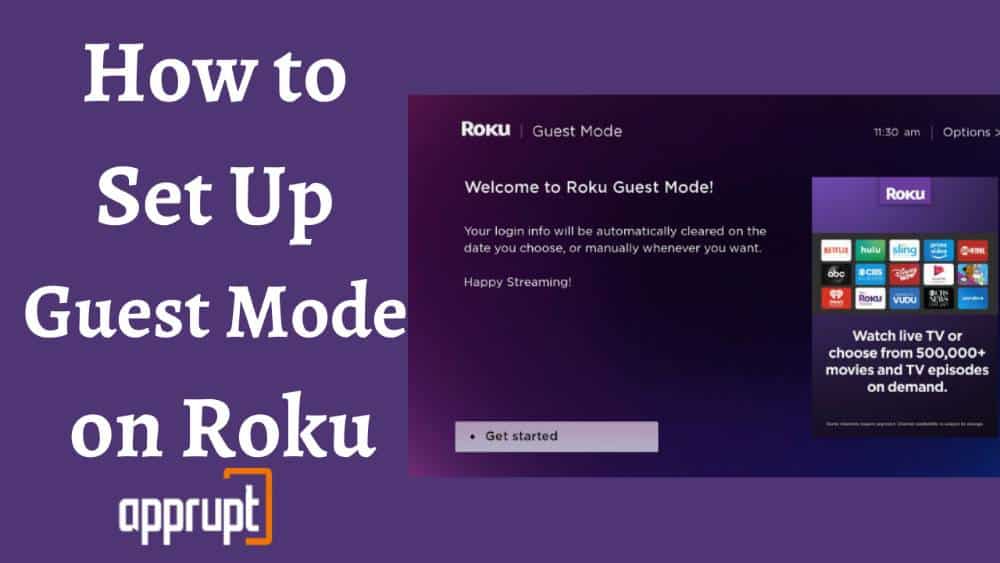
This article highlights how you can easily enable and disable guest mode on Roku. So, read till the end to get the most out of this feature.
Things You Need Before You Set Up Guest Mode
Before enabling guest mode on Roku, you need to have the following things ready:
- Your Roku PIN. (If you haven’t created a Roku PIN yet, go to the https://my.roku.com/account/pin website and create your PIN.)
- Your Roku device should be connected to the internet.
Also, note that when you enable guest mode on Roku, you will be signed out of your Netflix, Hulu, HBO, etc. Roku channel subscription accounts. Once you disable the mode, you can sign in again using your login credentials.
How to Set Up Guest Mode on Roku
On Roku devices running on O.S. 9.1 or above versions, you can set up guest mode using your Roku account. On other Roku devices, you can enable guest mode through the device.
On Your Roku Device
If you want to set up guest mode using your Roku device, you will have to proceed as stated below.
Step 1: Go to the Roku home screen by pressing the home button on your Roku remote.
Step 2: Navigate to the Roku Settings page.
Step 3: Choose Guest Mode.
Step 4: Choose Enter Guest Mode.
Step 5: Type your Roku PIN and click OK.
Step 6: Click Confirm to enable the guest mode feature on Roku finally.
From your Roku website account
Another method to enter guest mode on Roku streaming stick is through the Roku website. Below are the steps you need to follow to set up guest mode from the Roku website account.
Step 1: Navigate to the my.roku.com website from any browser on your mobile phone or computer.
Step 2: Log in to your Roku account by providing the account credentials.
Step 3: Go to the My Linked devices option.
Step 4: Select your Roku device from the list.
Step 5: Click Enable Guest Mode.
Step 6: Type your Roku PIN.
Step 7: Tap on the Enable Guest Mode option.
The guest mode feature will now be activated on your Roku device, and you will see the option to sign in with another account.
How to Get out of Guest Mode on Roku
Setting up guest mode on Roku is easy, but how to get out of it? Well, we’ve got that answer as well.
Roku has a convenient feature that allows you to choose the date and time to sign out of guest mode on Roku automatically. This option is available to the guests when they sign in using their Roku accounts.
However, if you want to exit guest mode on Roku manually, the following techniques will get you sorted!
On Your Roku Device
You can turn off the guest mode on Roku T.V. from your Roku device using the following steps:
Step 1: If the guest mode is enabled on your Roku device, you will see a welcome screen when you turn it on. At that time, press the asterisk/ star (*) button on your Roku remote control.
Step 2: Choose Disable Guest Mode from the menu.
Step 3: Type your Roku PIN and click OK.
Step 4: Wait till your Roku device restarts. When the device restarts, you will get the option to sign in normally.
Nevertheless, if the welcome screen doesn’t appear, you can follow these steps to exit guest mode.
Step 1: Go to the Roku home screen.
Step 2: Navigate to Roku settings.
Step 3: Choose System.
Step 4: Choose Guest Mode.
Step 5: Type your PIN.
Step 6: Click OK. Then select confirm, and the Guest mode will be disabled. You can then sign in with your Roku account.
From Your Roku Website Account
Alternatively, you can also exit guest mode from the Roku website using your account. For that, you will have to do as mentioned below.
Step 1: Open your Roku account using any web browser on your mobile or P.C.
Step 2: Log in to your account by providing the Roku account details.
Step 3: Select My Linked devices.
Step 4: Choose your Roku device and click disable guest mode.
Step 5: Type your Roku PIN.
Step 6: Click Disable Guest Mode. The Roku device may take a few seconds to receive the request. Once the request is confirmed, you can sign in with your Roku account on the device.
How to Get Out of Guest Mode on Roku Without Pin
If you don’t know your Roku pin, you can still get out of guest mode on Roku without a pin by performing a factory reset on your Roku device. For more info on this – learn how to perform a factory reset
How Do I Sign a Guest Mode Out Remotely?
If you want to sign out your guest remotely, Roku gives that option as well. However, keep in mind that this will still leave your Roku device in guest mode until you exit guest mode.
Step 1: Visit your Roku account from any web browser of your choice.
Step 2: If asked, log in to your account.
Step 3: Select My linked devices.
Step 4: Choose your Roku device.
Step 5: Choose Sign Guest Out.
Step 6: Click Yes, sign guest out now, to confirm the process. Once it is done, your guest can sign in with another account.
As discussed earlier, if you want to disable guest mode remotely, you can do it through the Roku website.
Can We Customize The Welcome Screen For My Guests? Is Yes, How?
Yes, Roku allows you to customize the guest mode welcome screen.
Roku has a preset Welcome screen that appears when your first guest signs in to your Roku player. But you can customize this screen to give a personalized message for your guests. Let’s see how to do that.
Step 1: Sign in to your Roku account from a computer or mobile browser.
Step 2: Navigate to My Linked devices.
Step 3: Choose your Roku device.
Step 4: Choose Customize Welcome Message.
Step 5: You can now type your personalized message of up to 40 characters and click Publish/ Save. The message will then appear on the guest mode screen.
Is Auto Sign Out Mode the Same as Guest Mode?
Yes. Auto sign out mode and guest mode is the same on Roku T.V. The auto sign out mode on Roku devices running on O.S. 9.0 and below was changed to Guest Mode when the O.S. 9.1 was launched in 2008. Roku has also added functionalities like remotely signing in and signing out of Guest Mode and screen customization options to the new guest mode feature.
What To Do If Roku Stuck In Guest Mode?
Signing out of guest mode is pretty straightforward. But, if your Roku streaming stick is stuck on guest mode, it could be due to an invalid PIN. So, verify the Roku PIN and try disabling Guest Mode again.
However, if that doesn’t work, Reset your device from the Roku settings page.
Alternatively, you can even contact Roku customer support.