Ccloud TV is a “cloud-based media links sharing system,” and on Roku offers a wide range of programs around the world, including cable channels, news, movies, music, and sports. But not everybody knows how to add and stream it. This article will explain how you can add Ccloud on Roku.
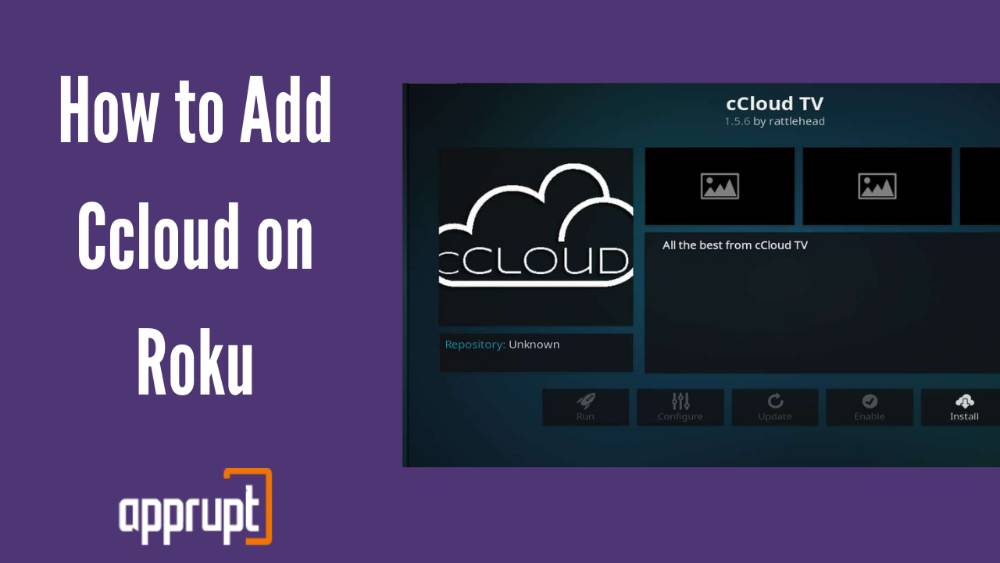
How much does Ccloud cost?
Ccloud is free and available to download from its official website or anywhere on the internet.
How to Add Ccloud on Roku?
Ccloud is a private/ non-certified channel and can be added only from the official Roku website. Follow these steps:
1. Visit my.roku.com/account/add after logging into your Roku account on the official Roku website.
2. Now, under the section ‘welcome’, go to the menu and choose My Account.
3. You’ll see a link to ‘Add channel with a code’ under Manage Account.
4. When you arrive on the page “add channel”, type channel access code and click “Add Channel.”
5. If the code’s invalid, you might see an error sign saying “the channel code is not associated with a valid channel” at this stage. And if you have a valid code, you’ll be warned that you’re going to install an uncertified channel and you might discover some offensive content, and that Roku can remove the channel at any time without notice.
6. To proceed, click on OK, and then, when you see the channel name and logo, click on the button “Yes, add channel.”
How to Activate Ccloud on Roku?
For accessing the channel, follow these instructions:
1. Go to ‘Settings’ on the Roku streaming device and refresh the channel
2. Go to System upgrade or go to settings and then to player info
3. Now, Check for updates, and if there are any, download and update
Conclusion
This article gives you detailed information on Ccloud and how to add and activate it on Roku. I hope you liked reading it.