In today’s digital world, many of us rely on various devices to stay connected and entertained. For some, that might mean using a Roku streaming device to watch your favorite shows and movies. If you’re one of those people, then you know that it’s important to know your Roku’s IP address.
In this blog post, we’ll show you three different ways how to find your Roku device’s IP address – with or without the remote!

What to Know:
First, let us understand the basic ways to view your Roku’s IP Address.
Remote: Use your Roku remote control to navigate to the Roku settings menu. Then click Networking and go to the About section. Here you will see your Roku’s IP address.
Router: In a web browser, type your router’s IP address in the URL bar. This will take you to the admin interface. Now look for your device in the list.
Chrome Extension: The Remoku chrome extension also helps you locate your IP address. You can add the chrome extension to your Google Chrome browser and go to Remoku settings. Here it will scan the network’s IP address.
Your Roku does not have a default IP address.
How to Find Roku IP Address
With Your Remote
Like any other feature, when you have your Roku remote in your hand, you can find an IP address in a few seconds.
Step 1: From the Roku home page, navigate to Roku settings.
Step 2: Look for Networking under the Settings menu.

Step 3: Scroll down the submenu till you find the About option.
Step 4: Click OK to open the About section. Here you will find the IP address along with other information regarding your device.
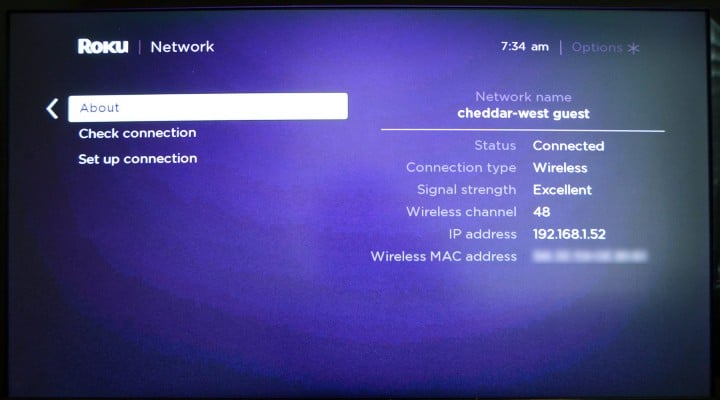
You can write down the address or click a picture of it on your mobile phone for future purposes.
Without a Remote
If you don’t have your Roku remote control with you, you can still locate the Roku’s IP Address. For that, you will need to use alternative methods.
With the Remoku Chrome Extension
One of the most straightforward solutions to search for the IP address of your Roku is by installing the Remoku chrome extension.
Remoku is a web app that lets you control your Roku device from a web browser. You can use it to enter text, launch apps, and even control the playback of media on Roku over your network.
Step 1: Open Google Chrome, Launch the Chrome Web Store from your browser.
Step 2: In the search bar, type Remoku.
Step 3: Click on the Remoku extension link from the results.
Step 4: Install the extension by clicking the Add to Chrome button.
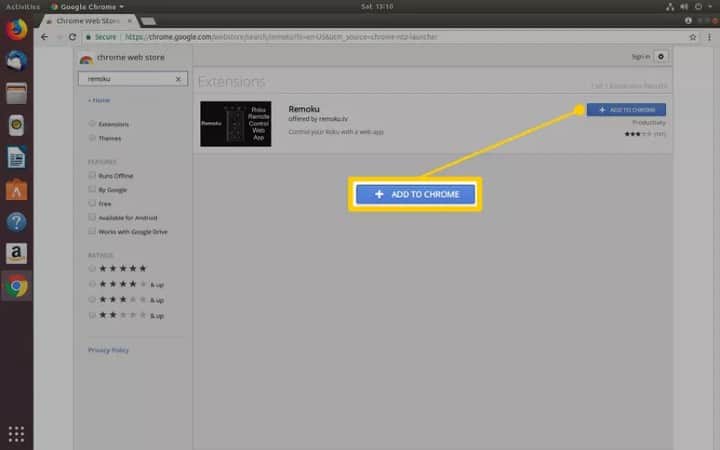
Step 5: From the top-right corner of your browser, click on the R icon that appears after the extension installs.
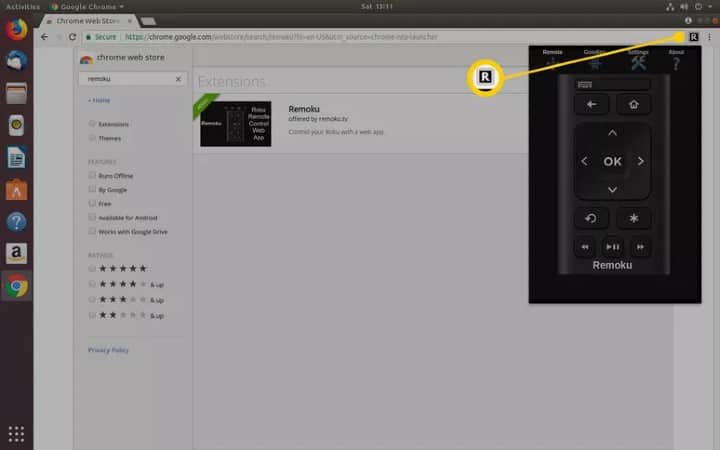
Step 6: You will see a virtual remote. Click Settings from the remote.
Step 7: Select Scan and wait until the app scans your network’s range of IP addresses.
Step 8: When the Remoku extension finds your Roku device, it will list it down for you. You can then note down the IP address of your Roku TV under My Network.
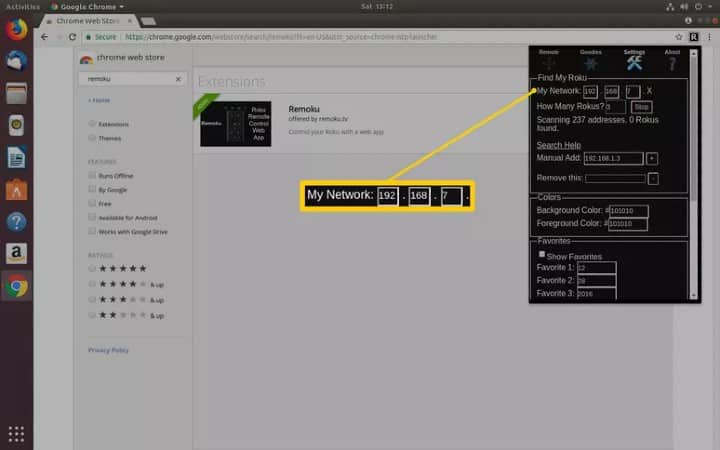
From Your Router
Finding your Roku device IP address using the router can be a little tricky, but the method works when you have no other option left. So, let’s see how to use it.
Step 1: On your laptop or PC, launch any web browser.
Step 2: Navigate to the admin interface of your router by typing the router’s IP address in the URL bar.
Step 3: If prompted, sign in to your router.
Step 4: Go to the status page.
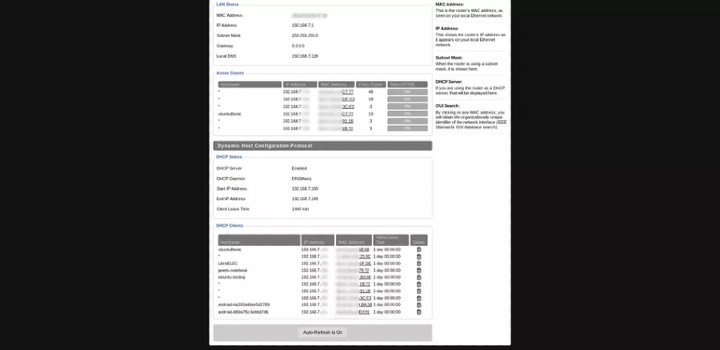
Step 5: Here, you will see a list of the connected devices. The Roku device will be displayed under its hostname.
Step 6: You can even check the MAC address to find your Roku device IP address.
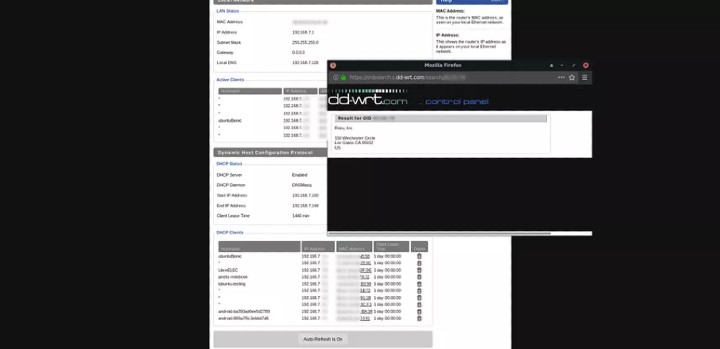
With the Mobile App
The Roku mobile app also lets you find your Roku’s IP address. But for that, you need to install the Roku app on your phone and sign in to your Roku account. Afterward, you can proceed with the steps below.
Step 1: Open the Roku app on your mobile phone.
Step 2: Provide your Roku account credentials to log into your account.
Step 3: Go to the My Channels option.
Step 4: Select the Settings icon on the top-right corner.
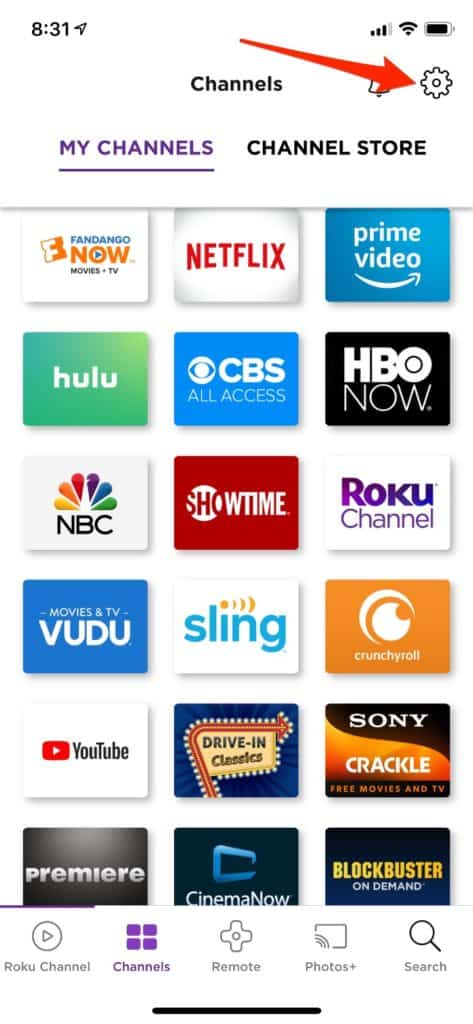
Step 5: Click System Info.
Step 6: On this page, you will see the Roku IP address and other device details.
Related: 8 ways to Fix if your Roku tv remote is not working
These were a few solutions to find a Roku IP address with or without a remote. Also, these methods work with all Roku models, so try them out!