Although your Amazon Kindle Unlimited subscription gives you access to so many ebooks, you might be looking to end the membership. If you can relate, then this article is for you.
We will show you how to manage your kindle unlimited membership from the Amazon account page, and from an iPhone.
After canceling your Kindle membership, it is important to confirm whether your cancellation has been processed and approved, so you will also learn how to confirm it.
Or if you do not want to cancel your Kindle membership, we can teach you how to renew it easily. If you still have more FAQs, you can continue reading for more answers.
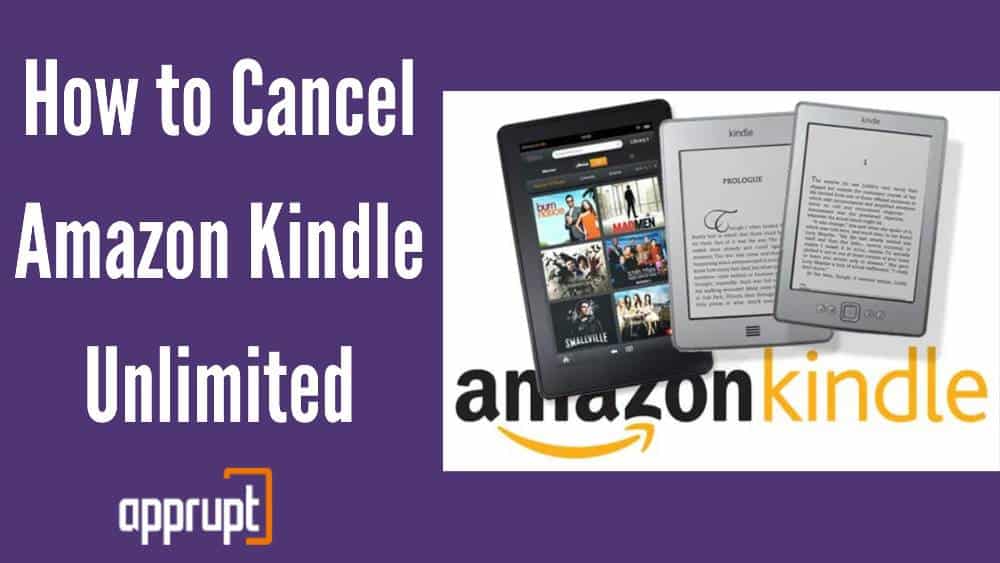
What Happens When You Cancel the Amazon Kindle Subscription?
After you end your Amazon Kindle Unlimited membership, you will still have access to your paid books until your current billing period ends, so do not worry.
Once it finishes, you will lose this access and the paid books will no longer be available in your library. On the date of your next billing, your membership will officially end and you will no longer be charged for it again.
Another thing to keep in mind is that you will not get a refund for the remaining months of the contract if you signed up for your membership through a bundle or gift.
Can you Cancel Kindle Unlimited at any time?
Yep! You have all the freedom in the world to cancel your Amazon Kindle Unlimited subscription whenever you want. But remember that you always pay for the next month with the Amazon Kindle Unlimited service.
So, when you decide to cancel your Kindle membership, it will cancel right at the end of your current billing period.
Even though this prevents you from being charged again for renewal, you will lose the chance to get a refund for the month that you canceled in.
How to Cancel Kindle Unlimited
Now, let us jump into how to cancel your Amazon Kindle Unlimited subscription with ease. Just pick whichever method you are comfortable with and follow the steps down below to end your membership in no time.
Canceling Kindle Unlimited from the Kindle Account Page
This is how you cancel your Kindle Unlimited subscription directly from the Kindle account page.
Step 1: First, open a web browser and go to the Amazon Kindle Unlimited webpage. You will need to sign in to your Amazon account first.
Step 2: You will enter a page on which you can view all the details of your Amazon Kindle Unlimited membership.
Here, navigate to the left side where you will have to tap on the Cancel Kindle Unlimited Membership button.
Step 3: Amazon will ask you to confirm whether you are sure about canceling your Kindle Unlimited subscription. So, click on the Cancel membership option again to confirm.
Step 4: Lastly, you will see a confirmation message that will inform you that you have successfully ended your Kindle Unlimited membership.
It will also state that your membership will end on the renewal date. And voila! You have canceled your Kindle subscription.
Canceling Kindle Unlimited from the Amazon Account Page
Want to go through Amazon instead? Sure, but remember that it is a longer route than the previous method.
Nevertheless, here is how you end your Kindle Unlimited membership through the Amazon account page.
Step 1: First, open an internet browser and navigate to amazon.com. Then, log in to your Amazon account.
Step 2: On the right side, you will see the Account & Lists option. Hover over it to see a drop-down menu.
Step 3: From the menu, tap on the Kindle Unlimited button.
Step 4: You will enter the Kindle Unlimited page, where you can see all the information about your Kindle membership plan. Press the Cancel Kindle Unlimited Membership button on the left.
Step 5: The website will request you to confirm your cancellation, so select the Cancel Membership option again.
Step 6: Then, you will notice a message that confirms that your cancellation has been processed and that you have until the date of renewal to use your current membership.
How to Cancel Kindle Unlimited on an iPhone?
If you have an iPhone, then you have the option to cancel your Kindle Unlimited subscription through the Amazon mobile application. Let us look at the method below to do so.
Step 1: Start by launching the Amazon mobile app on your iPhone. Log in to the correct Amazon account.
Step 2: Click on the User button at the bottom of the screen.
Step 2: Then, select the Your Account option. You will see all your settings for the account.
Step 3: Next, you need to scroll down and navigate to the Account Settings section. Click on the Memberships & Subscriptions option.
Step 4: Here, all the Amazon memberships that you have will be listed. Search for your Kindle Unlimited subscription and click on the Kindle Unlimited Settings button underneath.
Step 5: You will see your membership details on the next page. Tap on the Cancel Kindle Unlimited Membership button.
Step 6: Then, the app will try to make sure that you really want to cancel your membership. So, select the Continue to Cancel option.
Step 7: In order to persuade you to stay as a member, the app will show you special offers of discounts in the next message. But, you need to steer clear of those offers and click on Cancel Membership.
That is all you need to do, and now your Kindle Unlimited subscription is canceled for good!
How to Renew Amazon Kindle Unlimited
Changed your mind after you canceled your Amazon Kindle Unlimited? No issues, you always have the option to renew your membership.
Let us show you how to do it.
Step 1: Navigate to amazon.com on your web browser. Then log in to your Amazon account.
Step 2: Hover over the Account & Lists option on the right. This will open a drop-down menu.
Step 3: Tap on the Kindle Unlimited button.
Step 4: On the right side, you will see the Continue Kindle Unlimited Membership button. Click on it. You will automatically be resubscribed to your Kindle Unlimited subscription.
How to Know if Your Amazon Kindle Subscription is Cancelled (Confirmation)
Let us say that you followed all the steps above and you canceled your Amazon Kindle Unlimited membership, but are you actually sure that you canceled it successfully?
What if the systems did not register your request properly and you keep getting charged without your knowledge?
To avoid worries like those, we will now teach you how to check if your subscription has been completely canceled.
Check the Kindle Unlimited Account Page
Checking through the Kindle Unlimited account page is a simple straightforward way. All you need to do is go to Kindle account. Then, you can find details about your subscription.
There, if you see the End Date of your Kindle membership, then that means that your subscription has been canceled successfully. You will also notice text that will inform you that you will only have access to the Kindle membership until [your end date].
This is another piece of evidence that your membership has been canceled. If you cancel your account and it is already way past your end date, then you will see a message that says that you do not have a Kindle Unlimited subscription on the page.
Check Your Registered Email
If you do not want to go through the Kindle Unlimited webpage, then you can always check your own email account to find any notification about your cancellation.
Just make sure that you check the email account that is linked to your Amazon Kindle Unlimited membership.
Search for the email from Amazon, and when you find it, you will see the end date of your membership, as well as a Continue Membership button at the bottom so you can renew it when you want.
If you received this email, that means that your Kindle Unlimited membership has been canceled successfully.
Frequently Asked Questions
I’m sure that all of you have a few doubts regarding the Amazon Kindle Unlimited membership, so we have tried answering a few down below. Here they are.
Can I keep the books I’ve downloaded?
As I have mentioned before, you will lose access to all your paid book downloads once your Kindle Unlimited subscription ends.
The only good thing about this is that you will still be able to read those paid books until your billing period gets over.
If you want to cancel your Kindle Unlimited membership and if you are currently reading a book, then we suggest that you view your renewal date and calculate carefully before canceling, so you do not lose access to the book.
In case you really want to read a book that you could not because of canceling your Kindle Unlimited subscription, you always have the choice to buy the e-book version from Amazon.
Does Amazon give refunds for subscriptions?
Amazon offers refunds depending on the situation. According to Amazon’s refund policy, you will receive a refund if you signed up for a membership with a 30-day billing period and if you cancel it in the first seven days.
Also, you might be eligible for a refund if your membership gets renewed even after you canceled it.
This is because the fault is not yours, and so you can always request a refund by reaching out to the customer support department.
In addition, if you canceled your Amazon membership on the final day of its billing cycle, then you will probably be charged for the following month.
In this case, too, you can request a refund by contacting the customer service team.
Conclusion
That is all for canceling your Amazon Kindle Unlimited membership! If you have come this far, we are proud of you for successfully ending your Kindle subscription.
It may seem overwhelming at first, but we promise that our tips and tricks will help you complete the process quickly. Whether you choose to cancel from the Amazon page or the Kindle page or your iPhone, you will finish it easily.
If you were looking to renew your Kindle membership instead, we have taught you that as well, so you can enjoy your e-books again.
Lastly, do not forget to follow the steps above to check if your cancellation has been confirmed!
Related Posts: