Much like on other e-commerce services, we probably have placed wrong orders on Etsy as well. It is quite common for a buyer, and these mistakes happen a lot.
Also, if you are a seller on Etsy and accidentally accepted an order that you cannot fulfill, then you might be wondering how to fix this mistake.
Well, we are here to show you how. In this article, you will not only learn how to cancel your Etsy order as a buyer but also as a seller.
We will also explain how to cancel your order before and after shipping. Moreover, you will learn how to cancel your Etsy order both with an account and without an account.
Although this may seem a little confusing at first, do not worry because we will provide an easy and clear guide for you to follow.
In addition to the cancellation process, we will be looking at a few of your commonly asked doubts regarding Etsy orders.
So, keep reading for that!
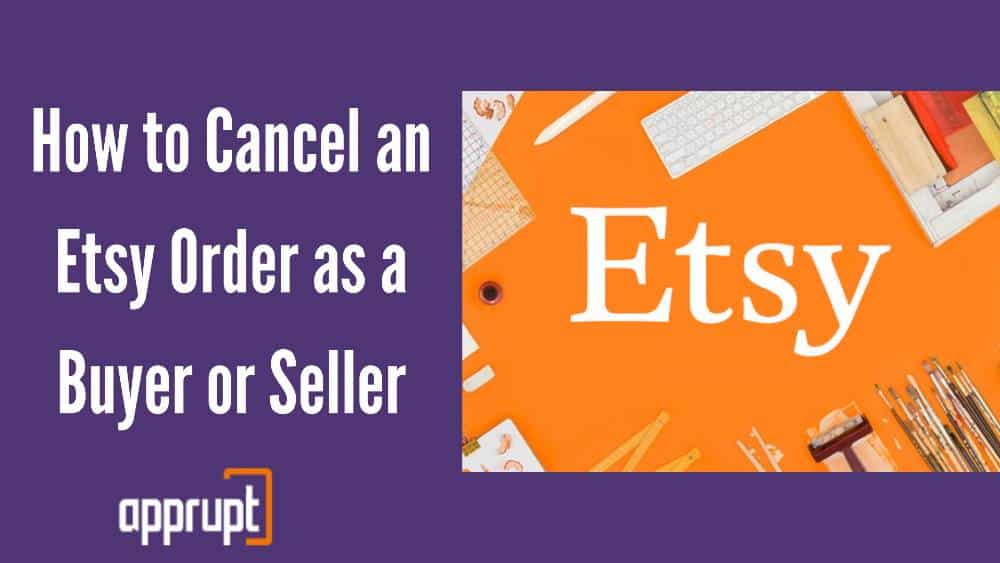
Etsy cancellation policy and fee
The first thing to remember is that only sellers can manually cancel their orders on Etsy. Buyers can merely request to get their orders canceled by the sellers.
There are only a few situations in which a seller can successfully cancel their Etsy orders. Here they are.
- Firstly, if the buyer has not completed their payment, then the seller has the right to cancel the order.
2. Cancellation can also be successful if the seller and buyer come to an agreement before the shipping of the order.
Also, the buyer should be given a full refund from the seller in this case.
3. If the seller is not willing to fulfill the buyer’s order, but if the buyer has already been charged for it.
Then the seller can cancel the Etsy order and issue a full refund to the buyer.
4. Despite the seller showing proof of dispatch, if the buyer has still not received the products in the order, then the seller can cancel that order and refund the buyer.
5. Lastly, if the buyer is returning the product for a refund and the seller agrees, then the seller can cancel the order and provide a refund if they have received the product that was returned.
So, if you are facing any of the above circumstances, then rest assured that your cancellation will be successful.
How to Cancel an Etsy Order as a Buyer With an Account?
If you are a buyer with an Etsy account, then you can read this section of the article to learn how to cancel your Etsy order.
Just ensure that you fit the criteria in the cancellation policy for Etsy. If you do, then the process of canceling your order becomes much easier and quicker.
Also, remember that you can cancel your order either before or after shipping is done. Keep in mind that if your order has not been shipped yet, then the seller can easily cancel the order from their end.
But, if the order has already been shipped to you, then it is up to you to return the product to the seller and ask for a refund.
Just keep reading to find out how to cancel your Etsy order as a buyer with an account, before and after shipping.
Cancel an Order Before Shipping
Remember that it takes up to 2 days after you place it, for your order to be shipped.
So, you can use this window and follow the steps mentioned below to cancel the order before it gets to you.
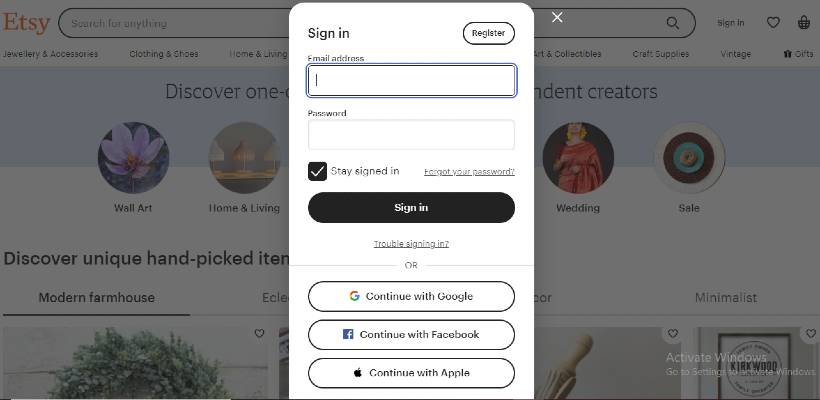
STEP 1- First, open a web browser and go to http://www.etsy.com/. Here, Sign in to your Etsy account.
STEP 2- Then, look at the upper right corner of the screen where you will find the Your Account option. Click on it to open a drop-down menu.
STEP 3- Tap on the Purchases and Reviews button.
STEP 4- Next, locate the order that you wish to cancel.
Now, you will see the Not Shipped status on the right side. Under this status, click on the Request Cancellation link.
STEP 5- After this, you can edit the auto-generated message that you send to the seller.
Along with your order details, you can add your reason for canceling the order.
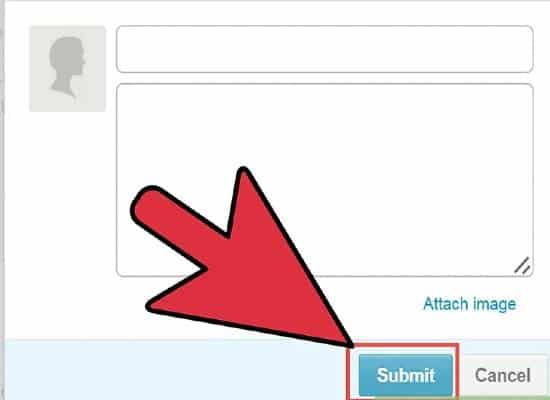
STEP 6- Lastly, just tap on the Submit button to send the cancellation request.
Once you do, you need to wait until the seller replies to your message.
Cancel an Order After Shipping
If you want to cancel your Etsy order after the initial two days, then your only option is to try canceling it after shipment.
STEP 1- To begin, go to http://www.etsy.com/ on your internet browser. Log in to your account.
STEP 2- You will find the account option in the top right corner of the homepage. Click on it.
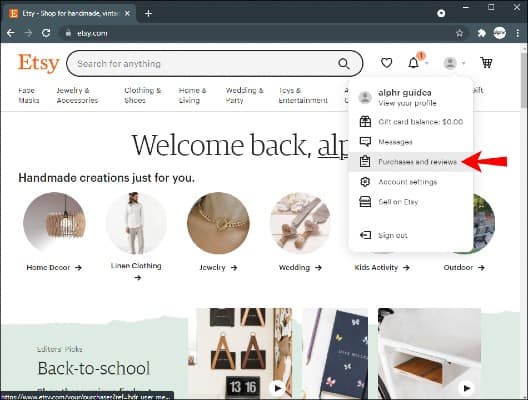
STEP 3- From the drop-down menu, select the Purchases and Reviews option.
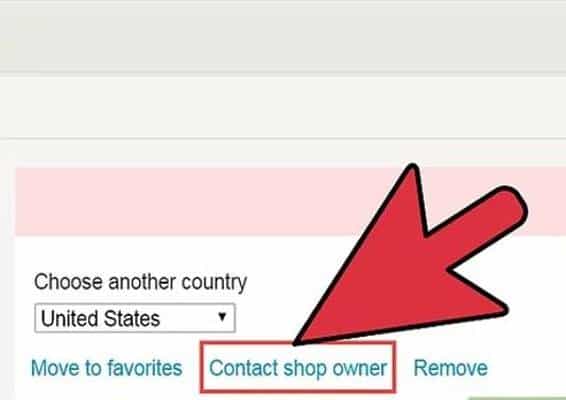
STEP 4- Then, search for the order that you wish to cancel and click on the Contact Shop owner button.
STEP 5- Type in your message to the seller. Include your intentions and reason for cancellation.
STEP 6- Lastly, hit the Send option. After this, it is up to the seller to process your cancellation.
How to Cancel an Etsy Order as a Buyer Without an Account
Wondering how to cancel your order without an account? Look no further. Here are the steps that you need to follow in order to cancel that order.
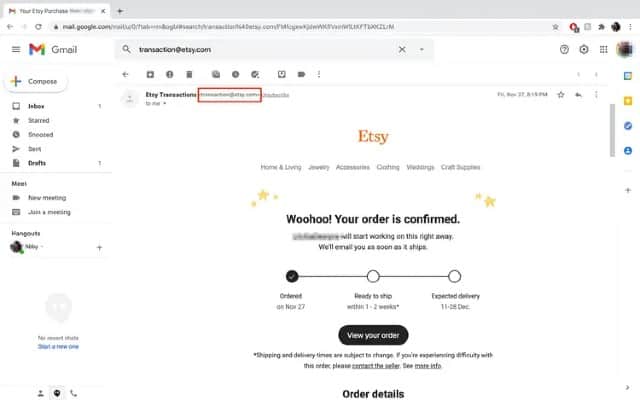
STEP 1- First, go to your email account and open the email that confirmed the purchase of your Etsy order.
Ensure that that email was sent from transaction@etsy.com
STEP 2- All you need to do next is a reply to that confirmation email. Inform them that you need to cancel your Etsy order.
Also, tell them that this email is supposed to reach the seller in question.
How to Cancel an Order as a Seller on Etsy
Keep in mind that if you are a seller, then you can only cancel an order if you meet the criteria mentioned in Etsy’s cancellation policy.
Apart from that, request a refund for shipping labels that went unused. In addition, keep as many records as you can about the order, so you can present them as evidence.
How to send a message to the buyer before the cancellation
First, let us learn how to send a message to the buyer before you proceed to cancel their order. Follow the steps below.
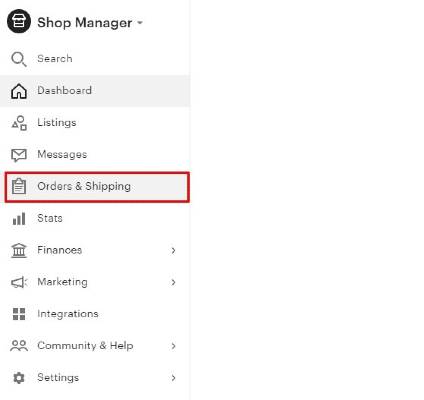
Step 1- Go to your Shop Manager and locate the Orders and Shipping section.
Step 2- Search for the order that you want to cancel.
Step 3- In that order, tap on the message option.
Step 4- Here, you can type down whatever message you want to send to the buyer about the cancellation. Then, select the Send button.
How to cancel the order
After you send the message to the buyer, you can then cancel the order using the instructions below.
STEP 1– On your internet browser, navigate to http://www.etsy.com/. Then, Sign in to your account.
STEP 2- Go to your Shop Manager and click on Orders and Shipping.
STEP 3- Select the More actions option and go to the Cancel an order tab.
STEP 4- You will see the Order Detail part, where you can click on the Cancel button.
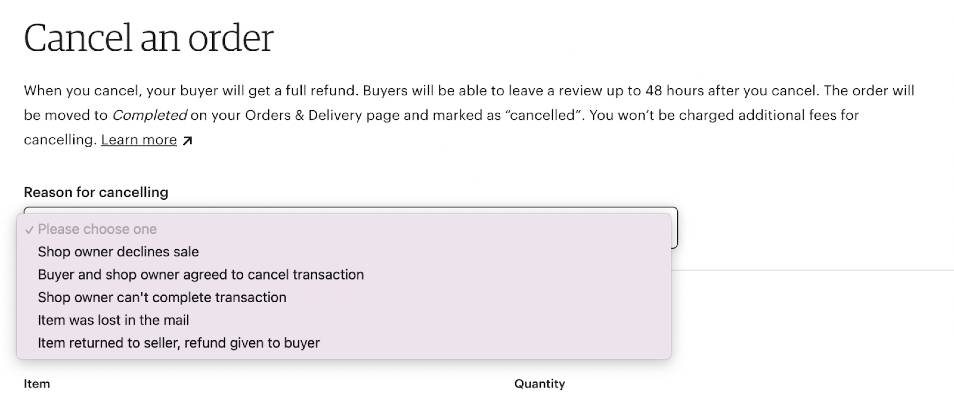
STEP 5- Next, select a reason for your cancellation.
STEP 6- You have the option to send a message to the buyer about the cancellation using the text box.
STEP 7- Lastly, tap on the Cancel Order button.
After you complete the cancellation, the refund will reach the buyer.
But if the buyer did not use Etsy Payments to pay for the order, then you will have to use that method to refund the buyer.
Additional FAQs
Now, let us look at some of the most popularly asked questions about canceling orders on Etsy.
What can I do if the seller won’t cancel the order?
Did the seller refuse to cancel your Etsy order even after you requested a cancellation? Do not panic in this case, all you need to do is open a case on Etsy.
We will show you how to do that. Just follow the steps below.
How to open a case
First, let us learn how to open a case for your order on Etsy.
STEP 1- Navigate to Etsy and go to the Your Account option. Click on it to open a drop-down menu.
STEP 2- Select the Purchases & Reviews button.
STEP 3- Besides the specific order, click on the Help with order option.
STEP 4- Then, hit the Still need help? Button.
STEP 5- Here, select the Yes, I want to open a case option.
STEP 6- Choose a reason for opening the case and then, tap on the Next button.
STEP 7- Submit all the case information and hit Submit.
How to escalate the case
If the seller does not reply to your case, then you have the choice to escalate the issue. If you do this, then Etsy will be included in this dispute.
STEP 1- First, go to Etsy and log in to your account.
STEP 2- Click on the account icon and then tap on the Purchases and Reviews option.
STEP 3- Next to the case order, you will see the View case button. Hit it.
STEP 4- Then, select the case that you wish to escalate, and click on the Escalate button.
After you do this, Etsy will negotiate with both parties and decide the outcome. To avoid this, you can go through the cancellation policy of the shop and Etsy beforehand.
Do cancellations as a seller hurt your ability to sell on Etsy?
As of now, there is no conclusive evidence that cancellations affect a shop and its rank negatively.
But the same cannot be said about negative reviews. These, combined with cancellations can harm your store’s reputation on Etsy.
If you are a seller and refuse to cancel an order and still ship the products after the buyer requested to cancel, then you can bring about bad reviews and disputes from customers.
In this case, your shop’s rank may be negatively affected. However, Etsy has the power to affect your mode of revenue because of cancellations.
So, we recommend you to not stick to one e-commerce site for revenue and expand your business to other services.
Conclusion
To summarise, we have gone through the various methods to cancel an order, whether you are a buyer, or seller, with an account and without one, and before and after shipping.
If you were curious about canceling your Etsy order, then we are sure that this article helped you with it. According to your situation, you can pick the method that is suitable for you and do it.
With our guide above, you can successfully cancel your Etsy order with ease.