If you want to cancel Starz on Roku, there are multiple ways to do exactly that.
Starz on Roku offers quality TV shows, movies, and much other content that many across the country love. But there could be many who would rather pass on this channel after trying it out and save the $8.99 that would cost them for this channel’s subscription.
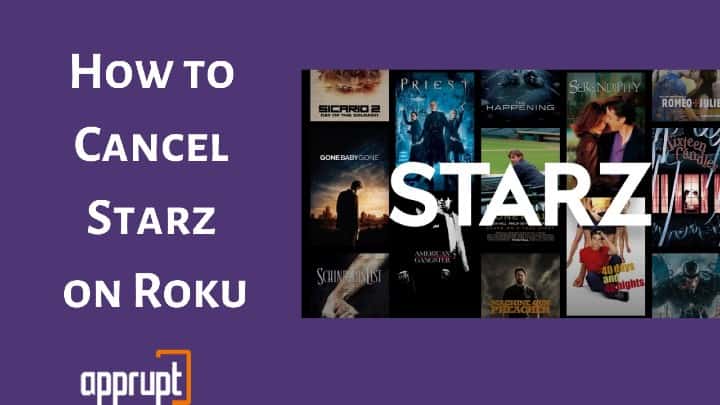
How to Cancel Starz on Roku
Remember that unsubscribing from a channel or streaming service does not stop you from subscribing to it again. What it does is that it stops the subscription from auto-renewing.
You can access all of the content on the platform until your last billing cycle lasts.
When users subscribe to a channel or a streaming service over Roku’s platform, they can unsubscribe from it over Roku only.
They can either do so through the Roku streaming player/TV or via the Roku website, using any web browser and your Roku account. Let us now go through these procedures in detail.
Cancel STARZ Subscription Using Your Roku Account via Roku Website
You can easily unsubscribe from your Starz account using your Roku account via its Website. Just go through the following steps:
Step 1: Take up a smartphone, PC, laptop, or any device which supports a web browser. Go to the Roku website https://my.roku.com/ via any web browser you like.
Step 2: Type in your Roku credentials and click on the Sign in button to log into your Roku account.
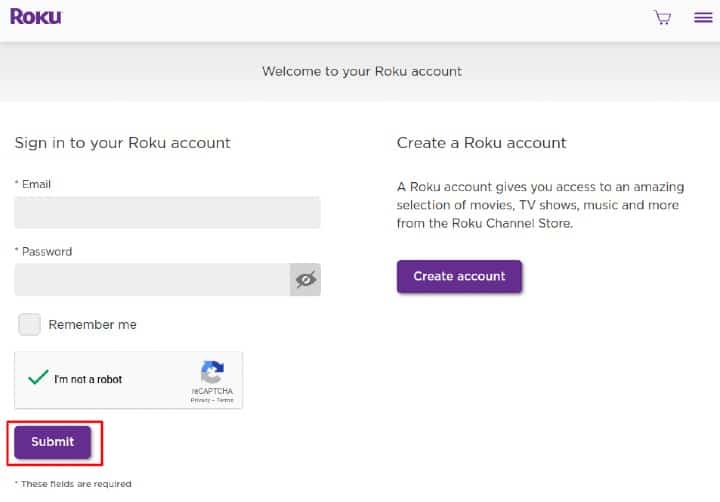
Step 3: Head over to the Welcome (your name) button at the upper right corner of the page.
Step 4: On the menu, select Manage Subscriptions. The next page would display a list of all the channels and services you are subscribed to. You should see the Starz channel on this list.
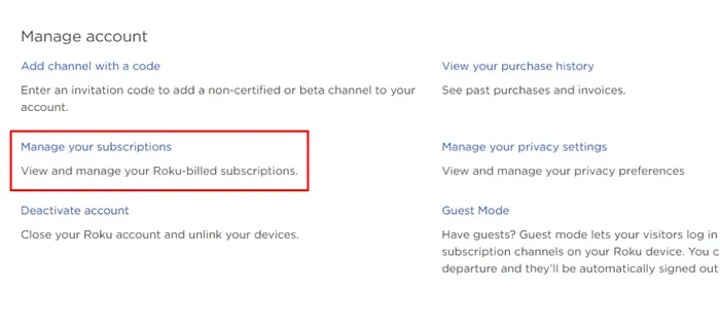
Step 5: Finally, tap on the Unsubscribe button on the right side of the channel name on the same row. You would be successfully unsubscribed from your Starz subscription.
Cancel STARZ Subscription from a Roku Device
Alternatively, you can unsubscribe from your Starz account using your Roku player (Roku streaming device or TV). All you need to do is go through these few simple steps:
Step 1: Turn on your Roku player and make sure the internet connection is stable enough.
Step 2: Now, using the home button on the Roku remote control, launch the Roku Home Page.

Step 3: Navigate the pointer to the Streaming Channels option on the panel of options on the left.

Step 4: Locate the Starz channel on the list of channels and move the pointer to it to highlight it.
Step 5: Push the asterisk or star button (*) on the remote to open a menu.
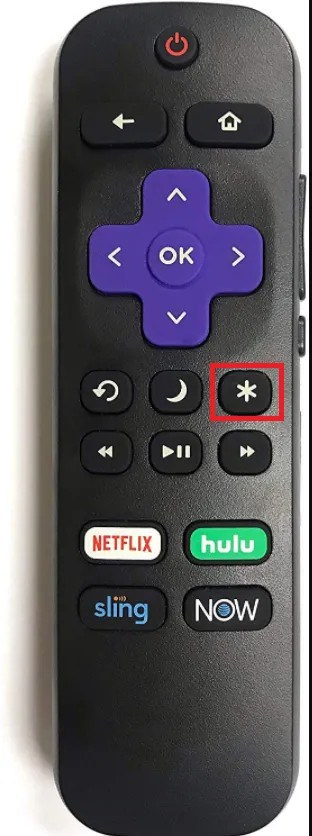
Step 6: Select Manage Subscription and click on the Cancel Subscription button on the next screen.
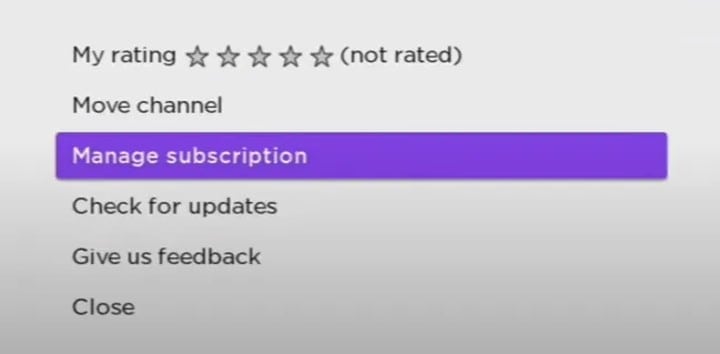
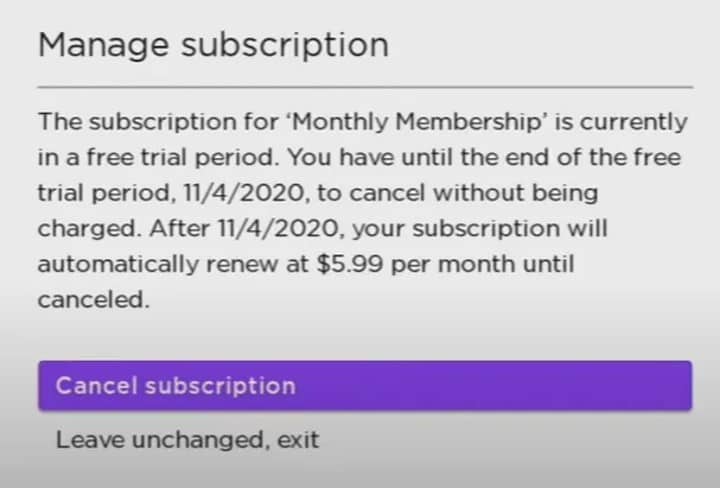
Step 7: You must confirm your cancellation request at the end.
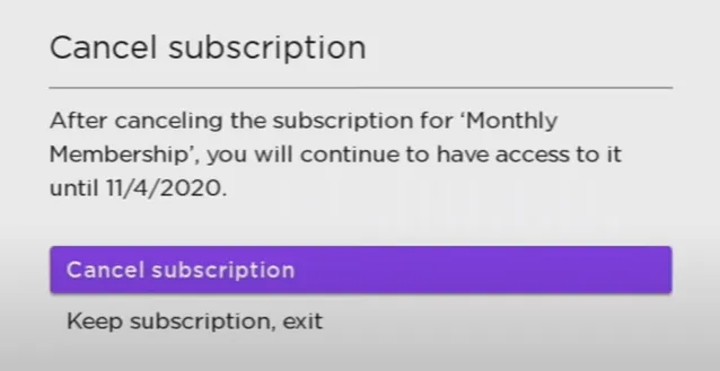
Cancel STARZ Subscription using their official site
If you had not subscribed to Starz through Roku’s platform previously, then you will not be able to unsubscribe from it via Roku either. Instead, you need to do it from Starz’s official website via any web browser.
Step 1: Grab a smartphone, PC, laptop, tablet, etc, and open any web browser of your choice.
Step 2: Visit Starz Official website, https://www.starz.com/.
Step 3: Select the login button on the upper side of the page.
Step 4: Enter your Starz account credentials and log into your Starz account.
Step 5: Now, select the Subscriptions option under the Account tab.
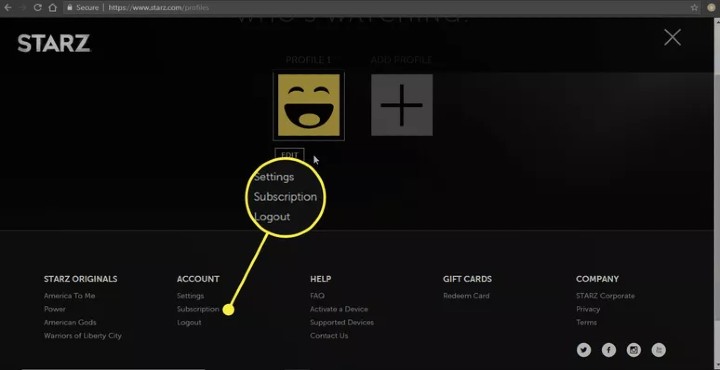
Step 6: Select Cancel Subscription.
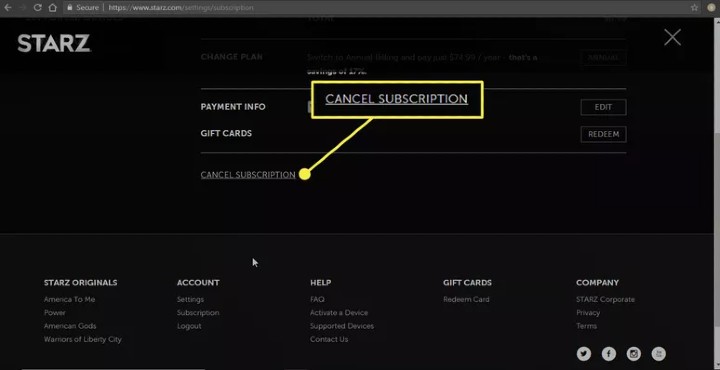
Step 7: Tap on Continue Cancellation to confirm your request and pick the valid reason for your unsubscription. Once you are successfully unsubscribed, you would be prompted to a page that displays a message stating the same.
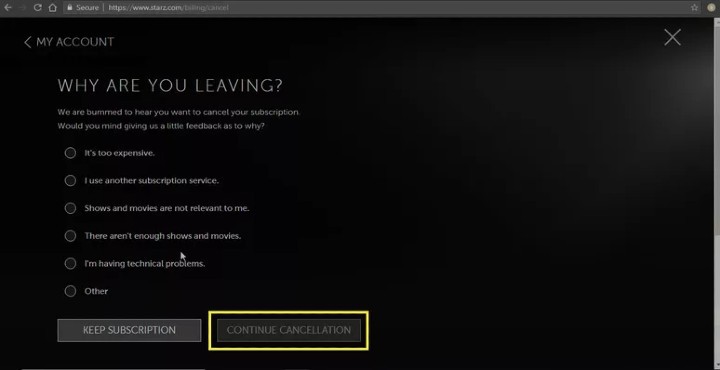
Removing the Starz Channel from Roku
Unsubscribing from your Starz on Roku will not remove the channel completely from your list of installed channels on your Roku. It would still be there on your Roku and you can still stream it if your last subscription period still has not expired.
But, if you are set on removing the Starz channel completely from your Roku player, you can do so by carrying out the following process:
Step 1: At first, switch on your Roku player and press the Home button on the Roku remote to open Roku’s Home screen.

Step 2: Head over to the Channels’ List on the right part of the Home Page.

Step 3: Look for the Starz channel icon and highlight it with the cursor using the remote.
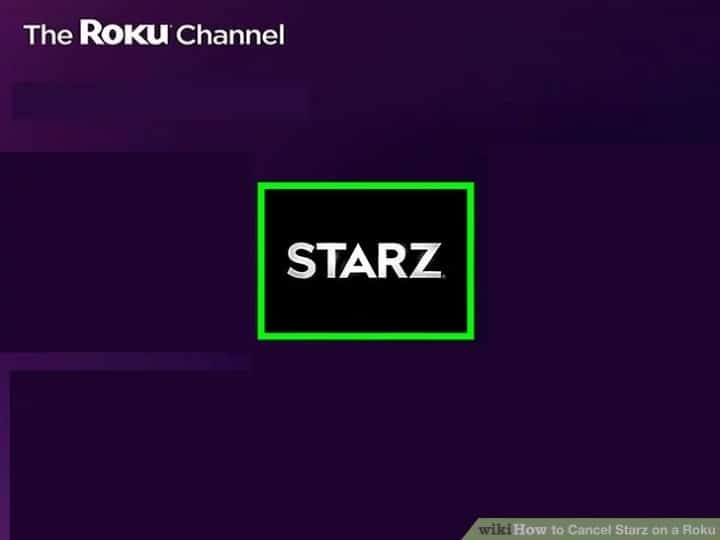
Step 4: Now, press the asterisk or star button (*) on the Roku remote control and this would pop up a list of options on the screen.
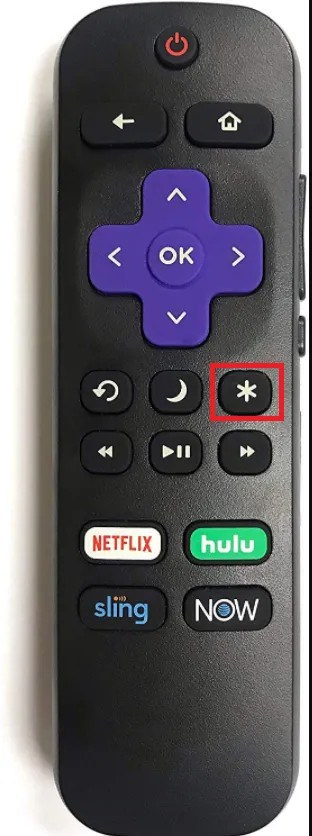
Step 5: Choose Remove Channel from the list to cancel your Starz subscription.
Remember that you can only remove the channel if you have already canceled its subscription.