Apple allows you to cancel all your subscriptions through one easy app: the Settings app on your iPhone. This app will help your manage and cancel Apple subscriptions in one place, so Apple makes your life a whole lot simpler.
So, if you are in dire need of a method to Cancel your subscriptions on your iPhone, then you are in luck!
We will show you just how to do that and more.
You will also get to know about how to restart canceled subscriptions, how to manage Apple subscriptions, and how to cancel a free trial for your apps.
So, stick around till the end to successfully cancel your paid subscription on an iPhone.
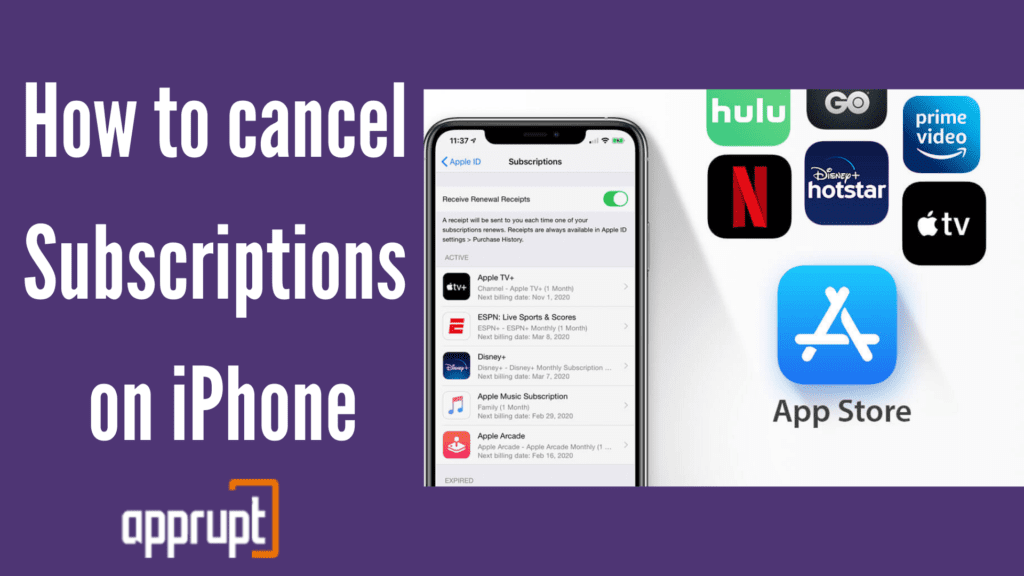
Cancel Subscription on your iPhone
Canceling your subscription can be difficult without guidance, so all you need to do is follow this simple and quick method that will get your subscription canceled in no time!
Step 1: First, open the Settings app on your iPhone.
Step 2: Click on the iTunes & App Store option.
Step 3: You will see your Apple ID at the top of the window. Tap on it.
Step 4: Then, a pop-up window will appear in which you should select the View Apple ID button.
Step 5: You will be prompted to sign in to your Apple account with your Touch ID, Face ID, or password.
Step 6: Next, click on the Subscriptions button from the menu.
Step 7: The page will contain a list of all your subscriptions. So, look under the Active subscription section to find the subscription you wish to cancel. Once you do, tap on it.
Step 8: You need to tap Cancel subscription at the bottom of the page. Then, confirm that you wish to cancel it.
And Voila! If you followed the method above, you have successfully canceled your subscription on your iPhone.
After canceling your subscription, you will still be able to use the service until the end of your billing date.
Once your billion period gets over, you will lose access to the subscription and its benefits. You will also stop paying for the subscription automatically.
Restarting a Canceled Subscription
Have you ever been in a situation where you accidentally canceled Apple app subscriptions and realized that you want them back?
Well, you do not have to regret a single thing because Apple allows you to resubscribe to these canceled subscriptions.
Open Settings and just follow the instructions below to restart subscriptions on iPhone.
Step 1: On your iPhone, launch the Settings app.
Step 2: Go to the iTunes & App Store button and click on it.
Step 3: Next, tap on your Apple ID at the top of the page.
Step 4: Select the View Apple ID option in the pop-up window.
Step 5: Then, sign in to your Apple ID with your Face ID, password, or Touch ID.
Step 6: Navigate to the Subscriptions button and tap on it.
Step 7: After this, you will notice two sections: Active subscriptions and Expired subscriptions. Scroll down and go to the expired subscriptions section. Here, find the subscription you want to restart and click on it.
Step 8: You will see many options regarding your subscription, such as different prices, so select the subscription option that you want.
Step 9: Lastly, confirm that you have resubscribed to the membership.
What Are Apple Subscriptions?
Subscriptions on Apple devices offer a wide range of features and apps. You can find subscriptions for almost all services from the App Store.
For example, you can subscribe to Netflix or Amazon Prime Video, or Hulu through your App Store on your Apple device.
In addition to external app store subscriptions, Apple itself offers many subscription plans such as Apple Arcade, Apple TV channels, Apple TV+, Apple Music, and other subscriptions!
These are extremely useful and innovative for those who own an iPhone, iPad, and other devices that Apple produces.
Once you subscribe to a service on your Apple device, you will be able to cancel it, change it, and restart it if you have already decided to cancel it.
How to Manage Apple Subscriptions
As we mentioned before, you can manage all your Apple app subscriptions on iPhone through the Settings app. This app is a one-stop-shop for all your subscriptions.
You can manage, edit, change and cancel Apple subscriptions through the Settings app. Follow the method below to manage subscriptions on your iPhone.
Step 1: Launch the Settings app on your iPhone.
Step 2: Click on your name at the top of the screen to see the account information page.
Step 3: Then, tap on the Subscriptions option to go to the subscription page.
Step 4: From here, you will be able to view all your subscriptions. In addition, you can click on the subscription option that you want to manage. Once you do, you can choose how to manage it.
For example, you can click edit to change the subscription, cancel the subscription, resubscribe, and do many other actions.
The best part is that it does not matter whether you have subscribed using the particular apps or through the Apple App Store; the Settings app will help you view and manage all your subscriptions in one place.
How to Cancel a Trial Subscription on iPhone
Canceling a subscription’s free trial can be done using the same method as the one that you used to cancel a full subscription.
Keep reading to learn how to cancel free trials before the trial period ends.
Step 1: Click on the Settings app on your iPhone.
Step 2: Next, select the iTunes & App Store option.
Step 3: At the top of the page, tap on your Apple ID.
Step 4: Choose the View Apple ID option from the pop-up menu that you will get.
Step 5: Then, sign in to your Apple ID account using your Touch ID, Face ID, or password.
Step 6: Scroll down and click on the Subscriptions button.
Step 7: Choose the subscription that you wish to cancel the free trial for.
Step 8: Lastly, you will see a Cancel Free Trial option at the bottom. Select it and tap confirm to complete your cancellation.
Conclusion
If you have an unused subscription, or if you no longer want to pay for a subscription on your iPhone, you have the option to cancel your Apple subscription. You can cancel app subscriptions on your iPhone easily using the method above.
Canceling your subscription through Apple takes very little time. But what if you realize that canceling your subscription was a mistake?
No worries, because you can always restart your subscription using the instructions below. Also, we have shown you how to manage subscriptions and how to cancel your subscription’s free trial.