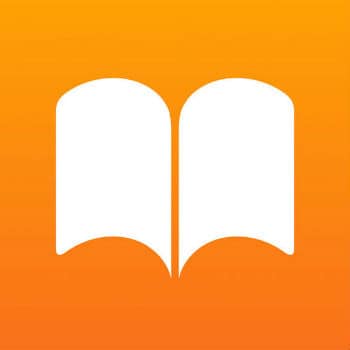
Apple iBookstore is one of the best platforms to buy and download iBookstore on a computer. However, as you already know that Apple does not let its applications be available on any other platforms, and the same goes for the iBooks app. If you don’t know Apple iBooks application is not available for desktop. It is only available for portable devices such as mobile and tablets. Moreover, the books on the iBookstore are in epub format for which you need a different kinds of desktop applications to read them.
If you really want to read the books on your pc, you need to transfer all the books from your iPad/iPhone to PC.
But the question is how do you use iBooks for windows pc?
Well, in this article, I am going to answer this question only. But first, let me talk a little bit about iBooks.
Well, iBooks is apple’s eBook reader available for Apple users only. It is a platform where you can buy and read books online. And the app is available for iPhone and iPad. However, for a better readability experience, lots of people wish to use Apple books on PC and Mac. But sadly, as of now, there are no such options available.
Instead, what you can do is sync iBooks to PC or transfer iBooks’s Books to PC. And in this article, I am going to talk about all of this only. So here we go:
Syncing iBooks to PC
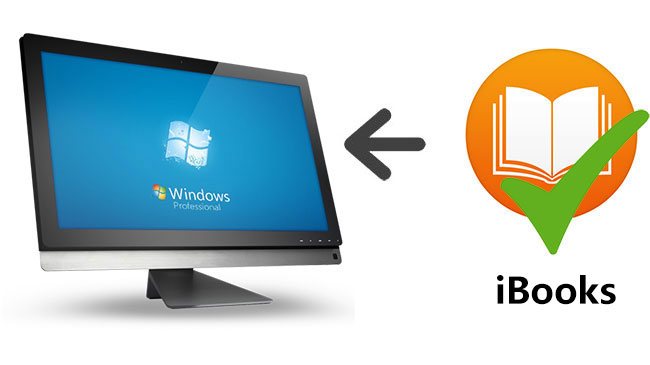
By Syncing your iPad or iPhone with your PC will help you to get a copy of your favorite Book on your computer. Also, getting started with synchronization options is pretty easy. You will need to connect your Apple device to your computer and use iTunes.
To make it easy for you, here are the steps that you have to follow:
- At first, connect your iPad or iPhone to your PC using a USB cable.
- Then launch iTunes from your PC and click on the button named iPad or iPhone.
- Next, click on books and place a check on the box next to Sync books option. Also, you can select an individual book by going to the selected books option.
- Finally, click on the Sync option from the bottom of the screen, and you will get to access iBooks on PC.
Locate your Books:
Once you are done following the above methods, you will need to for the syncing process to be completed, then click on the Done button from the top screen and return to the iTunes Menu.
After that, you will need to change your library settings using the drop down menu from the left and select Books.
Then right click on the Book that you wish to read and select the “Show in Windows Explorer” option. And when Windows Explorer opens up, you can note down the location for future access.
However, you should not change the location of the Book. As it will mess up things.
Read Books:
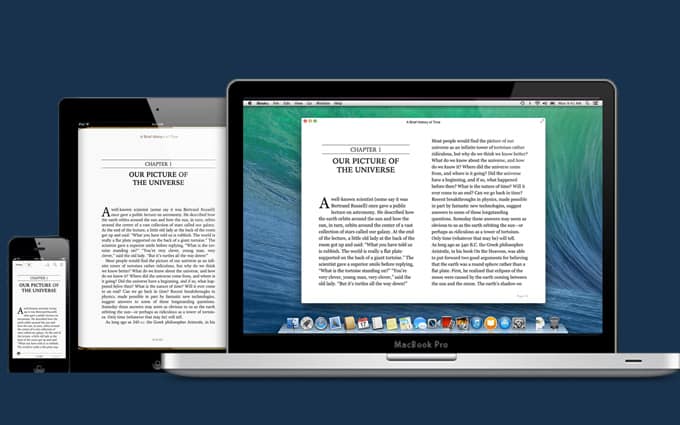
Once you know the location of the Book, simply go to that location and open the file using any ePub Reader. You can use apps like Calibre, FB reader, or Adobe digital editions for the job.
Some Limits on iBooks:
Depending on what eBook reader you choose, you may experience issues in opening Windows iBook files. Like Apple has a thing called Digital Rights Management protection. However, there are quite a lot of eBook readers that claim to bypass this protection. So make sure to use the right software, and you should be good to go.
Final Words:
Syncing your iBooks to your computer is the only way to access iBooks on PC. So go ahead and try these methods out and see if they are working for you or not. Also, if there is anything you would like to ask, then do feel free to comment below.
Related Post: