As a long-time user of Roku devices, I’ve enjoyed countless hours of streaming my favorite shows and movies. However, like any technology, Roku isn’t immune to occasional glitches.
Recently, I encountered a particularly vexing issue: my Roku screen frozen on the “unable to connect” message. In this article, I’ll share my experience and the steps I took in an attempt to resolve the issue.
Roku devices are renowned for their user-friendly interface and seamless connectivity. They come equipped with a variety of features designed to make troubleshooting easier, one of which is the pinhole reset button.
This button is designed to reset the device to its factory settings, potentially resolving any persistent issues. However, as I discovered, it doesn’t always provide a solution.
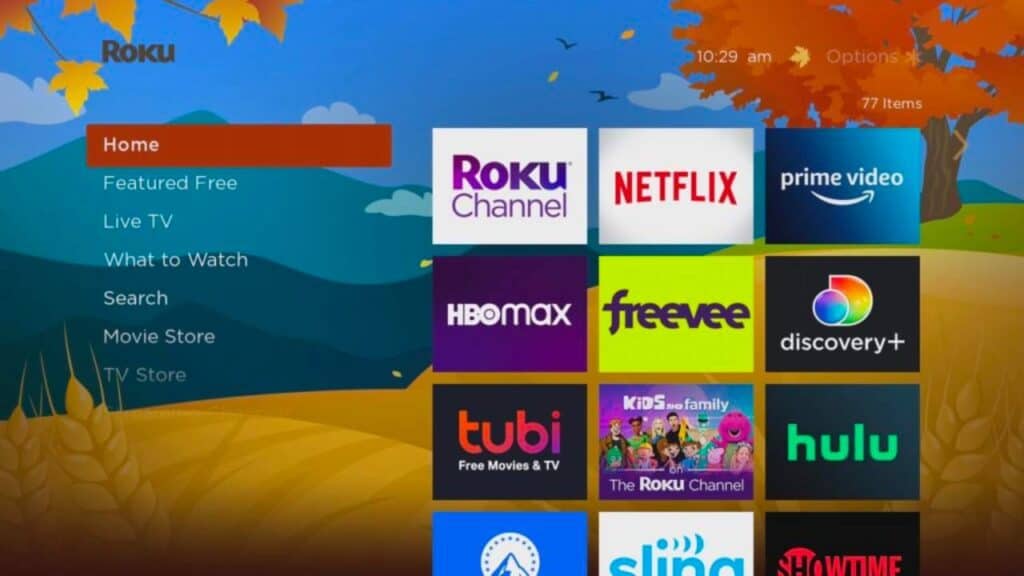
Identifying the frozen Roku screen issue
The problem I encountered was straightforward yet frustrating. My Roku screen was frozen on the “unable to connect” message. Despite my best efforts, I couldn’t navigate away from this screen or connect to my new internet service provider.
To make matters worse, I couldn’t determine if the problem was with my Roku device or another component of my home theater setup, such as the projector.
Possible Causes of the Roku screen frozen Issue
There could be several reasons for a frozen “unable to connect” screen. In my case, I had recently switched internet service providers, which could have contributed to the issue.
Additionally, I use my Roku device with a projector, so there was a chance that the projector or HDMI cord was causing the problem.
Solutions to the Roku screen frozen Issue
In an attempt to resolve the issue, I took several troubleshooting steps:
Resetting the Roku device: I used a paperclip to press the pinhole reset button on my Roku3 device for about 10 seconds. Unfortunately, this didn’t resolve the issue.
Checking the batteries: I replaced the batteries in my remote with fresh ones, thinking that the remote might be the problem. However, this didn’t change anything.
Testing the projector and HDMI cord: To rule out any issues with the projector or HDMI cord, I connected them to my laptop. Everything worked perfectly, indicating that the problem was with the Roku device.
At this point, I’m still unable to resolve the issue. My Roku screen remains frozen on the “unable to connect” message. I’m also frustrated because my device doesn’t qualify for agent support from Roku.
Factory reset
To address the issue of my Roku screen being frozen on “unable to connect”, I decided to perform a factory reset using the hardware reset button. Here’s how I did it:
I found the reset button on the back of my Roku device. Some devices have a tactile button, while others, like mine, have a pinhole button. Since my device has a pinhole button, I needed a paper clip to perform the factory reset.
With my Roku device powered on, I pressed and held the reset button firmly for about 10 seconds using the paperclip. I knew the factory reset was complete when the indicator light or status LED on my Roku device started to blink rapidly.
Finally, Reset button on the Roku worked.
Finally, I was able to resolve the “unable to connect” issue on my Roku device.