Twitch, a popular live streaming service, allows you to subscribe to many content creators at once. But are you no longer interested in some of the streamers you are subscribed to? Instead of wasting your money on a subscription you don’t want anymore; you can easily cancel it.
This article will teach you how to unsubscribe using your PC and mobile phone and how to cancel different types of subscriptions such as Turbo and Prime. Continue reading to find out how.
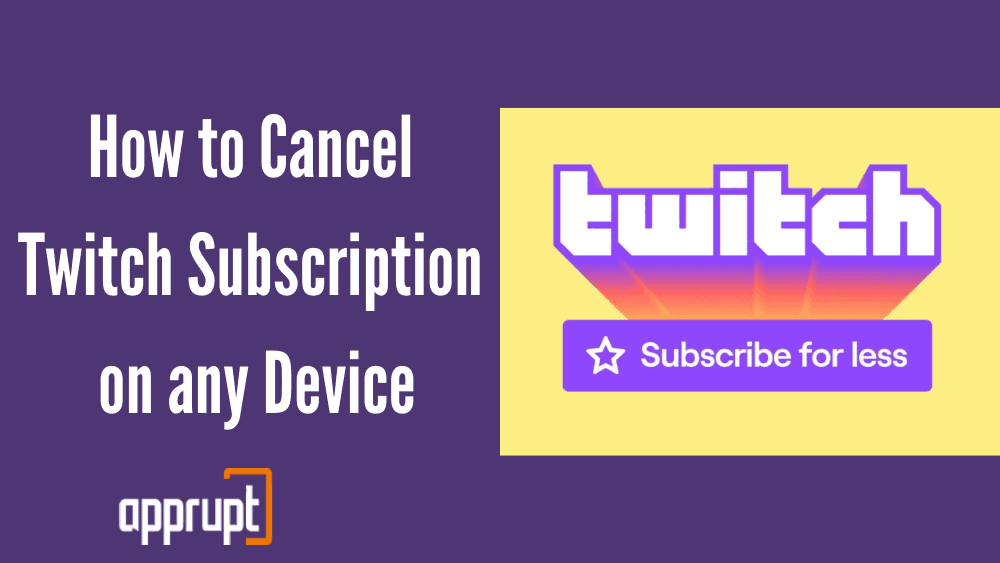
Is Twitch easy to cancel?
Yes! It is very easy to cancel a subscription on Twitch. It takes you less than five minutes, and you can finish in the blink of an eye!
Can I Cancel Twitch Anytime?
There is no time constraint when it comes to canceling your Twitch subscription. You can do it whenever and wherever you want.
How To Cancel A Twitch Subscription On Desktop
You can cancel your Twitch subscription on your computer with the help of just a few clicks. This is how you do it.
Step 1: Open a web browser and visit twitch.tv. Then, log in to your account.
Step 2: In the upper right corner, tap on your profile icon. This will open up a drop-down menu.
Step 3: From the options, click on Subscriptions to go to the Your Subscriptions menu.
Step 4: Navigate to the subscription you want to end and press the gear button. Then click Cancel Paid Subscription. Instead of this button, you might also see the Don’t Renew Subscription option. You can click either to end your subscription.
Step 5: Next, you need to select a reason for your cancellation. Then click the Don’t Renew Subscription button to confirm.
How To Cancel A Twitch Subscription On Mobile
The easiest way to cancel your Twitch subscription through your mobile phone is by using the Twitch mobile application. The first method is for those who use Android devices.
1st method: Using an Android device
Step 1: Launch the Twitch app on your smartphone. You will see your profile icon in the upper left corner of the screen. Click on it.
Step 2: From the menu, tap on the Subscriptions option.
Step 3: Choose the subscription that you want to cancel. At the bottom, you need to press Cancel Subscription and confirm.
The second method is for those who wish to cancel their Twitch subscription through their iPhones and other iOS devices.
2nd method: Using an iPhone
Step 1: First, open the Twitch app on your iPhone, and click on the profile icon.
Step 2: Then, tap on Settings. Select the Subscriptions option down below.
Step 3: Next, choose the subscription that you want to cancel. Then click on Don’t Renew to end your subscription.
How to cancel Twitch Turbo subscription
With a monthly fee of $8.99, Twitch Turbo is an ad-free subscription program. If you are not interested in the subscription anymore, or if you find the monthly fee too expensive, you can choose to cancel it. The method below will show you how to do that.
Step 1: Go to twitch.tv on your web browser. Sign in to your account.
Step 2: Click the profile icon and tap on the Subscriptions option.
Step 3: Next, press Other Subscriptions. Under this section, choose the Turbo subscription that you want to end.
Step 4: Lastly, hit Don’t Renew to cancel your subscription.
How to cancel Twitch Prime subscription
Twitch Prime is a benefit that Amazon Prime members get if they connect their Amazon account to Twitch. But if you decide to cancel your Twitch Prime subscription, then this is how you do it from an internet browser.
Step 1: Go to twitch.tv on your web browser and sign in to your account.
Step 2: At the top, click on the profile icon to open a menu.
Step 3: Next, find the Settings option from the menu, and click on it.
Step 4: Tap on the Connections button at the top. You will then see a list of your linked accounts.
Step 5: Select Amazon Prime. Then, tap on the Disable button next to it, and confirm.
How to Cancel Twitch Prime on Amazon
You can also use the following method to end your Twitch Prime subscription. This way requires you to cancel through Amazon itself.
Step 1: On your web browser, visit amazon.com and sign in to your account.
Step 2: Select Your Account. Then go to Settings.
Step 3: Next, click on Manage Prime Membership.
Step 4: Lastly, click cancel to end your Twitch Prime Membership.
How to stop auto-renewal on Twitch
Auto-renewal can be annoying when you are on a budget and forget to stop the renewal. To avoid spending unnecessary money, here is a way through which you can put an end to auto-renewal.
Step 1: Go to twitch.tv on your web browser and log in to your account.
Step 2: Tap on your profile to open a menu. From the menu, choose the Subscriptions option.
Step 3: Find the subscription for which you want to stop auto-renewal. Then, press the gear button to view more options.
Step 4: Tap on Don’t Renew subscription, after which you need to choose a reason for your cancellation. Then, click on the Don’t Renew Subscription button again to confirm.
If I cancel a subscription on Twitch will I lose my emotes?
Unfortunately, your emotes can only be accessed for as long as your subscription is active. This means that once you cancel your subscription, you will lose access to those emotes after the billing cycle ends. Until the billing cycle completely ends, you can still use the emotes.
Why can’t I cancel my Twitch subscription?
Many users have faced a common problem while canceling the subscription is that they do not see the ‘Don’t Renew’ option.
Without this button, they cannot cancel. If you also experience this, then there is a way through which you can cancel your subscription.
All you need to do is go to https://www.twitch.tv/payments. This page will show you all the subscriptions that auto-renew. From here, you can cancel.
Another essential point to remember is that you cannot cancel your Twitch Prime subscriptions if the subscription is already spent. So if you are having trouble canceling your Twitch Prime subscription, this may be the reason.
If I Cancel Twitch Will I Get a Refund?
According to Twitch’s refund policy, only if you report genuine technical problems with the membership or if you were scammed into a subscription, then you will receive refunds. Otherwise, Twitch does not issue refunds after your cancel your subscription.
Conclusion
Twitch subscriptions are quite fun as they offer many benefits, but we also have to consider the $4.99 monthly fee for each subscription that you have. Having many subscriptions may be too costly for some, so it is completely understandable if you need to cancel some of them. If you can relate, then this article teaches you how to cancel your Twitch subscriptions using very easy methods.